Mapping on cross-tab summaries (cross-tab layout), To map on a cross-tab summary – HP Intelligent Management Center Standard Software Platform User Manual
Page 400
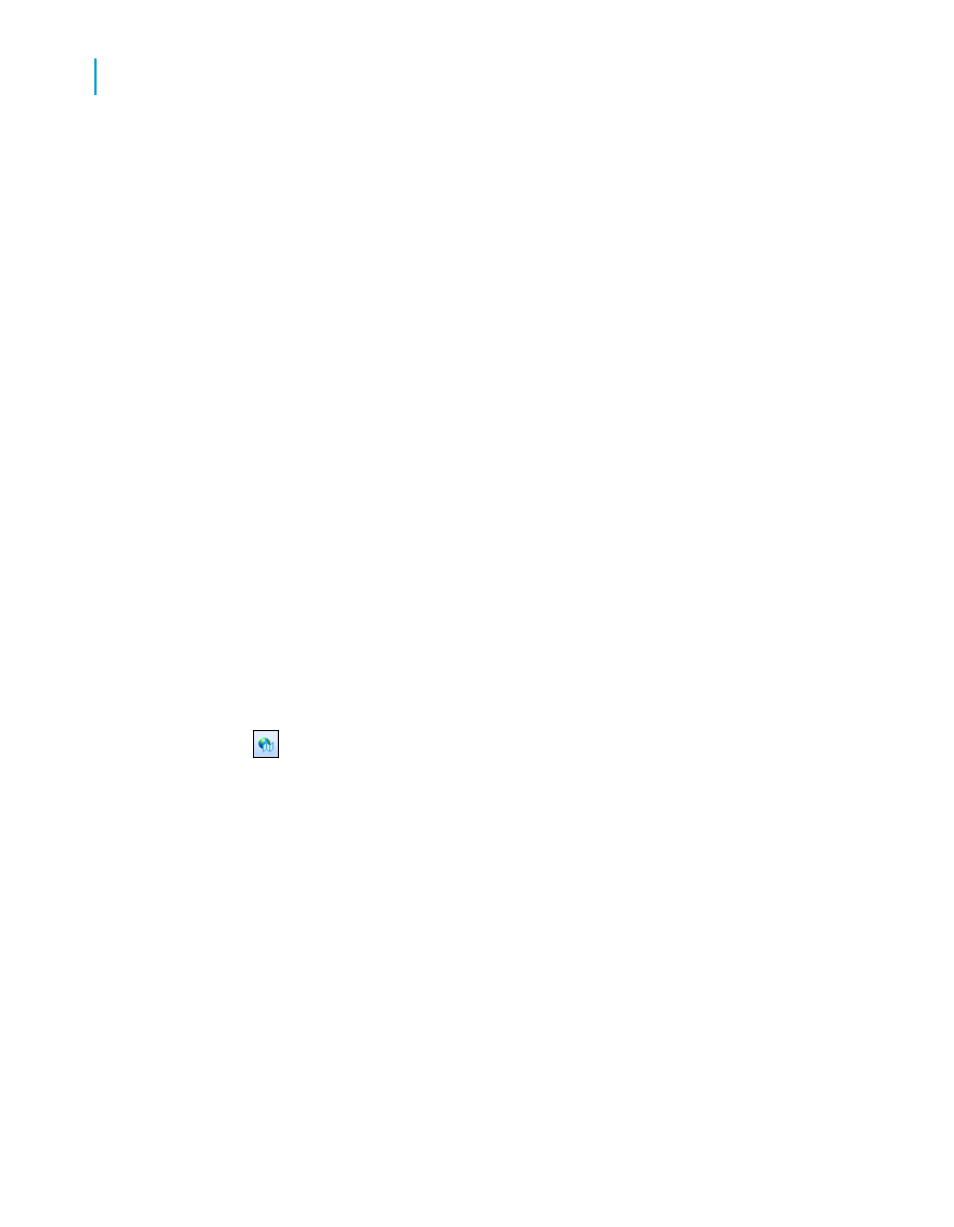
11.
If you click Full legend, click Made by map to have Crystal Reports
create a legend title based on your map, or click Specify to enter your
own legend title and subtitle.
12.
Click OK.
Your map is placed in the Header or Footer section of the report,
depending on your selection in Step 3.
Mapping on Cross-Tab summaries (Cross-Tab layout)
With the Cross-Tab layout, you can map on a Cross-Tab summary field. For
example, with a Cross-Tab that shows the total number of items of a product
sold in each region of the United States, you may want to include a map that
shows the percentage of the total sales of the product provided by each
region.
In order to create a Cross-Tab map you must first have a Cross-Tab in your
report. For more information about Cross-Tabs, see
.
To map on a Cross-Tab summary
1.
On the Insert menu, click Map.
Tip:
Another way to do this is to click the Insert Map button on the Insert
Tools toolbar.
The Map Expert dialog box appears.
2.
On the Data tab, in the Layout area, click Cross-Tab, if it is not already
selected.
3.
In the Placement area, click Header or Footer to specify where to place
your map.
4.
In the Data area, in the Geographic field list, click a geographic field to
supply the geographic areas for your map.
5.
If necessary, in the Subdivided by list, click another field to map on.
Crystal Reports uses this field to subdivide the pie or bar charts appearing
on your map.
400
Crystal Reports 2008 SP3 User's Guide
Mapping
15
Creating maps
