The parameter panel – HP Intelligent Management Center Standard Software Platform User Manual
Page 115
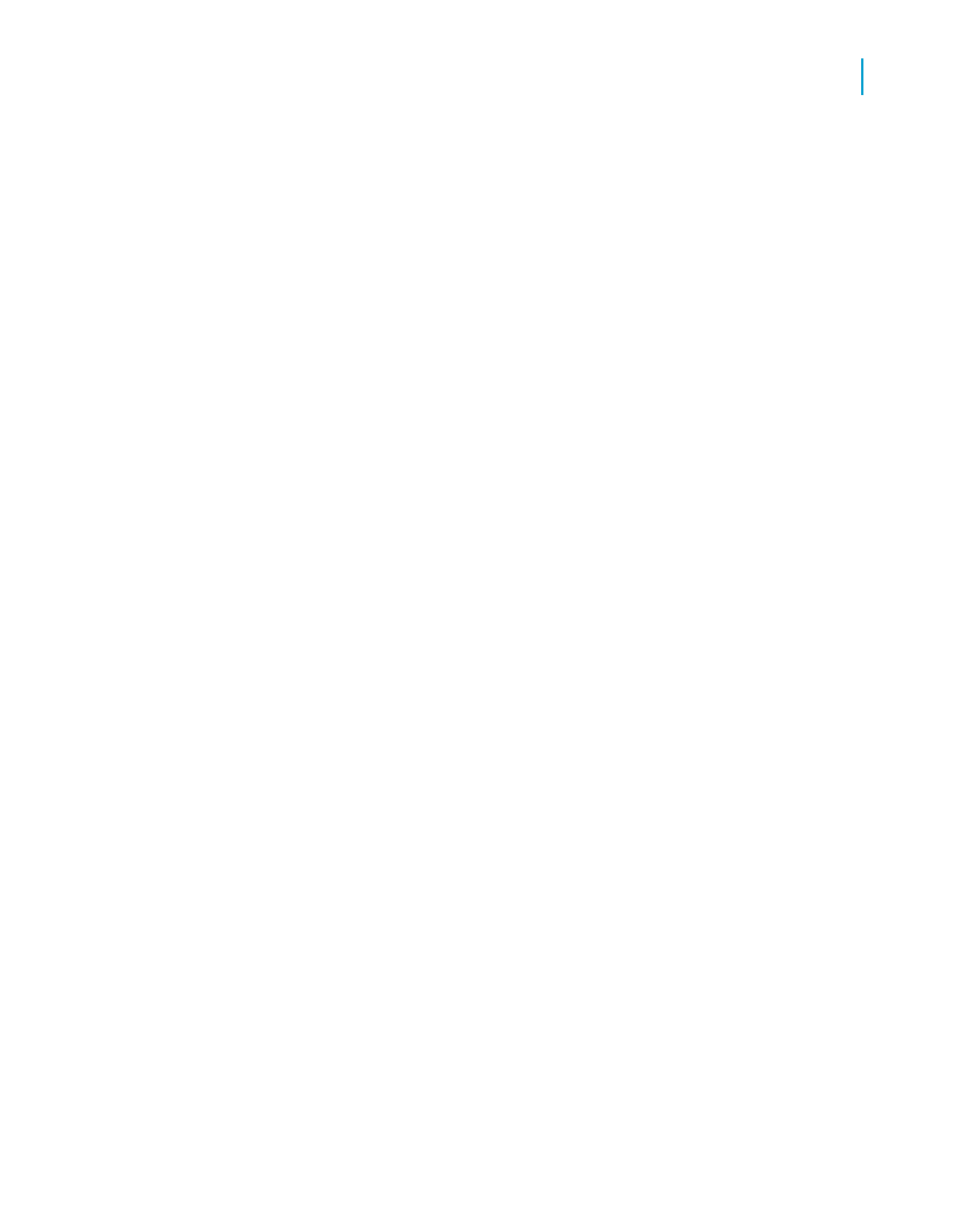
forth between different groups, the smart navigation features of the Group
Tree make your work extremely efficient.
The Parameter Panel
The Parameter Panel lets users interactively format and filter report data
by changing parameter values. It is located within the Preview Panel.
In the Create New Parameter and Edit Parameter dialog boxes, you can
specify parameters to display on the Parameter Panel via the Show on
(Viewer) Panel option. You can choose one of several settings:
•
Do not show
The parameter is not visible on the panel. Users must refresh the report
to change the parameter values.
•
Editable
Users can view and change the parameter values on the panel.
•
Read only
Users can view the parameter values on the panel, but cannot change
them.
Note:
Do not show is the default setting for a new parameter.
The Parameter Panel displays all parameters that have been set to Editable
or Read only. Depending on the type of parameter, users can add, delete,
or modify parameter values either by using the dropdown menus and applying
their changes or by clicking the Advanced Dialog button.
The following are some of the more commonly used types of parameters
that must be modified by clicking the Advanced Dialog button:
•
Parameters with ranged values.
•
Dynamic parameters that use cascading prompts.
On the panel, data parameters are differentiated from non-data parameters
with a database icon. When a user modifies the value of a data parameter,
the report refreshes and accesses the database to make the corresponding
changes. When a user modifies the value of a non-data parameter, the report
is formatted or filtered based on saved data within the report. It does not
access the database.
Crystal Reports 2008 SP3 User's Guide
115
6
Introduction to Reporting
About the report design environment
