Mapping on group fields (group layout), To map on a group – HP Intelligent Management Center Standard Software Platform User Manual
Page 399
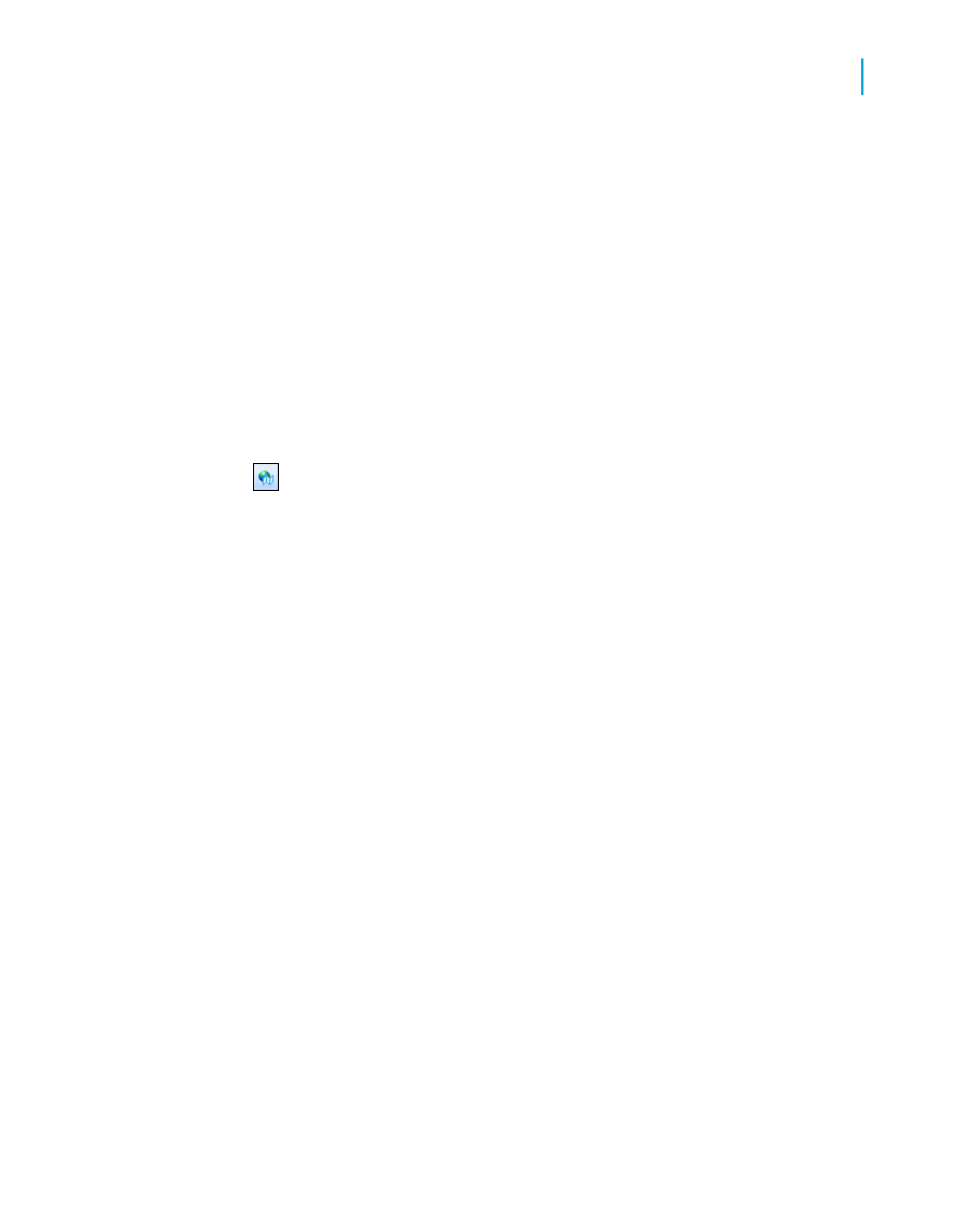
Mapping on group fields (Group layout)
To map on a group, you can use the Group layout, in which you show a
summary (such as Last Year's Sales) on change of a geographic field (such
as Region). In order to create a map using the Group layout, you must have
at least one group and at least one summary field for that group.
To map on a group
1.
On the Insert menu, click Map.
Tip:
Another way to do this is to click the Insert Map button on the Insert
Tools toolbar.
The Map Expert dialog box appears.
2.
On the Data tab, in the Layout area, click Group, if it is not already
selected.
3.
In the Placement area, in the Place map list, specify how often your map
appears on the report, then click Header or Footer to specify where to
place your map.
4.
In the Data area, in the On change of list, click the group field you want
to base your map on, then in the Show list, click the summary field you
want to display on your map.
5.
Click the Type tab.
6.
Click the map type that best illustrates your data (Ranged, Dot Density,
or Graduated). See
.
7.
In the Options area, apply formatting options to your map.
8.
Click the Text tab.
9.
In the Map title field, enter a title for your map.
10.
In the Legend area, you can click one of the following options:
•
Full legend to show a detailed legend on your map.
•
Compact legend to show a condensed legend on your map.
•
No legend to exclude the legend from your map.
Crystal Reports 2008 SP3 User's Guide
399
15
Mapping
Creating maps
