Creating custom groups – HP Intelligent Management Center Standard Software Platform User Manual
Page 220
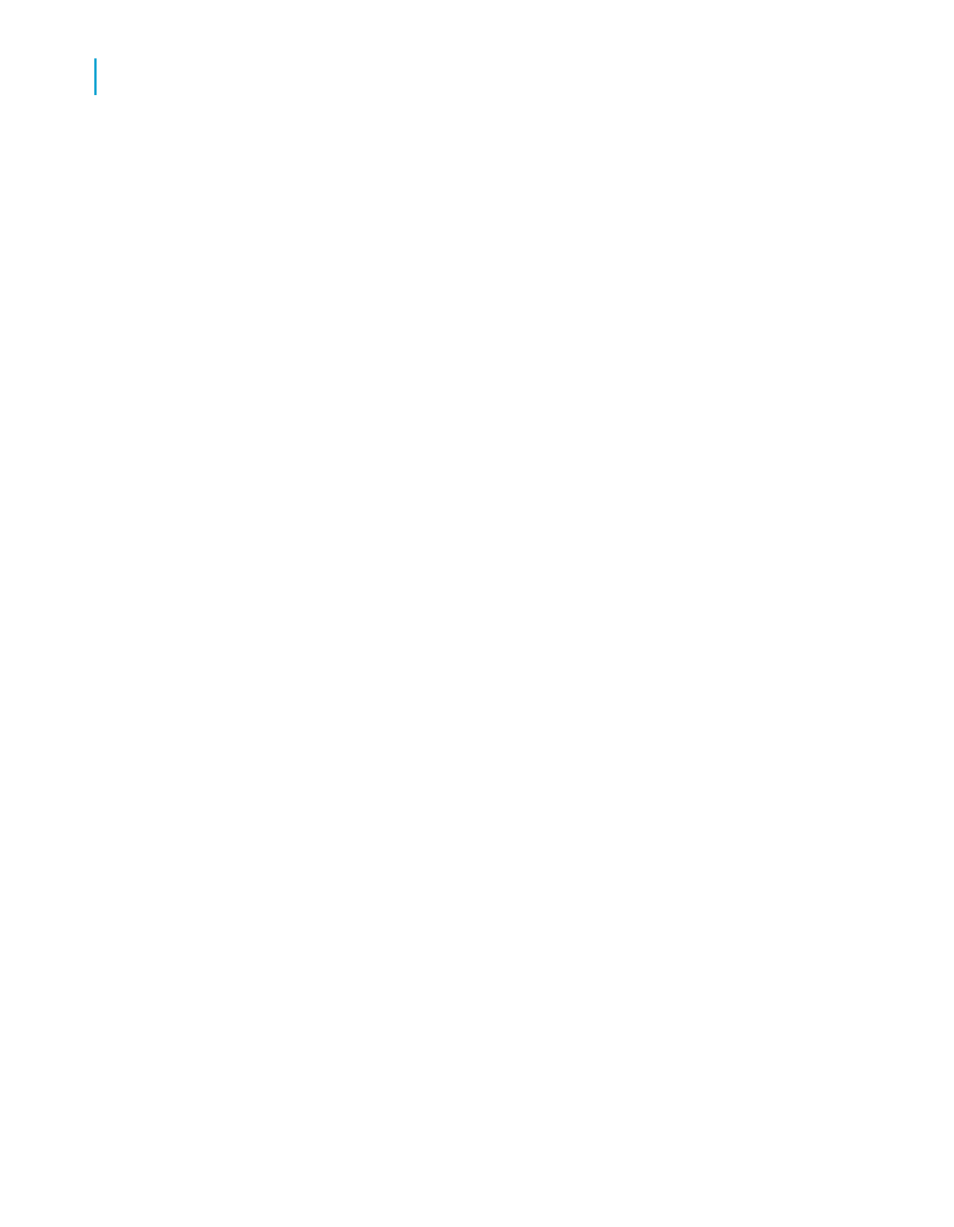
Tip:
To hide the group header name, right-click the group header, select
Format Field, and click Suppress on the Common tab of the Format Editor.
6.
Click OK.
If your records within each group are unsorted, you need to sort the
records within each group. See
Related Topics
• Grouping data in intervals
• Creating group headers
Creating custom groups
Usually data is sorted based on the values from a field in the report.
Sometimes, however, you may not want to group data based on the values
found in one of the fields on your report. For example:
•
The field you want to group on does not exist.
For example, your report may contain a City field and a State field, but
no Country field, although you need to group by country.
•
The field exists, but you do not want to group on the values in that field.
For example, you may have a Color field on your report that includes
specific color names (Logan Green, Sky Blue, Emerald Green, Navy Blue,
and so on) but you want all shades of each color to appear as a single
group (Greens, Blues, Reds, and so on). In this case you can build custom
groups and manually assign the records you want to be in each group.
•
The field exists, but you want to select specific values or ranges of values
for each group.
For example, you might want one group to contain records where gross
sales are less than a certain value, a second group where gross sales
are greater than a certain value, and a final group where gross sales fall
between two values. In this case, you can build your groups using the
same range of selection facilities that are available to you for building
record selection queries.
220
Crystal Reports 2008 SP3 User's Guide
Sorting, Grouping, and Totaling
10
Grouping data
