Abbreviating large summarized fields – HP Intelligent Management Center Standard Software Platform User Manual
Page 446
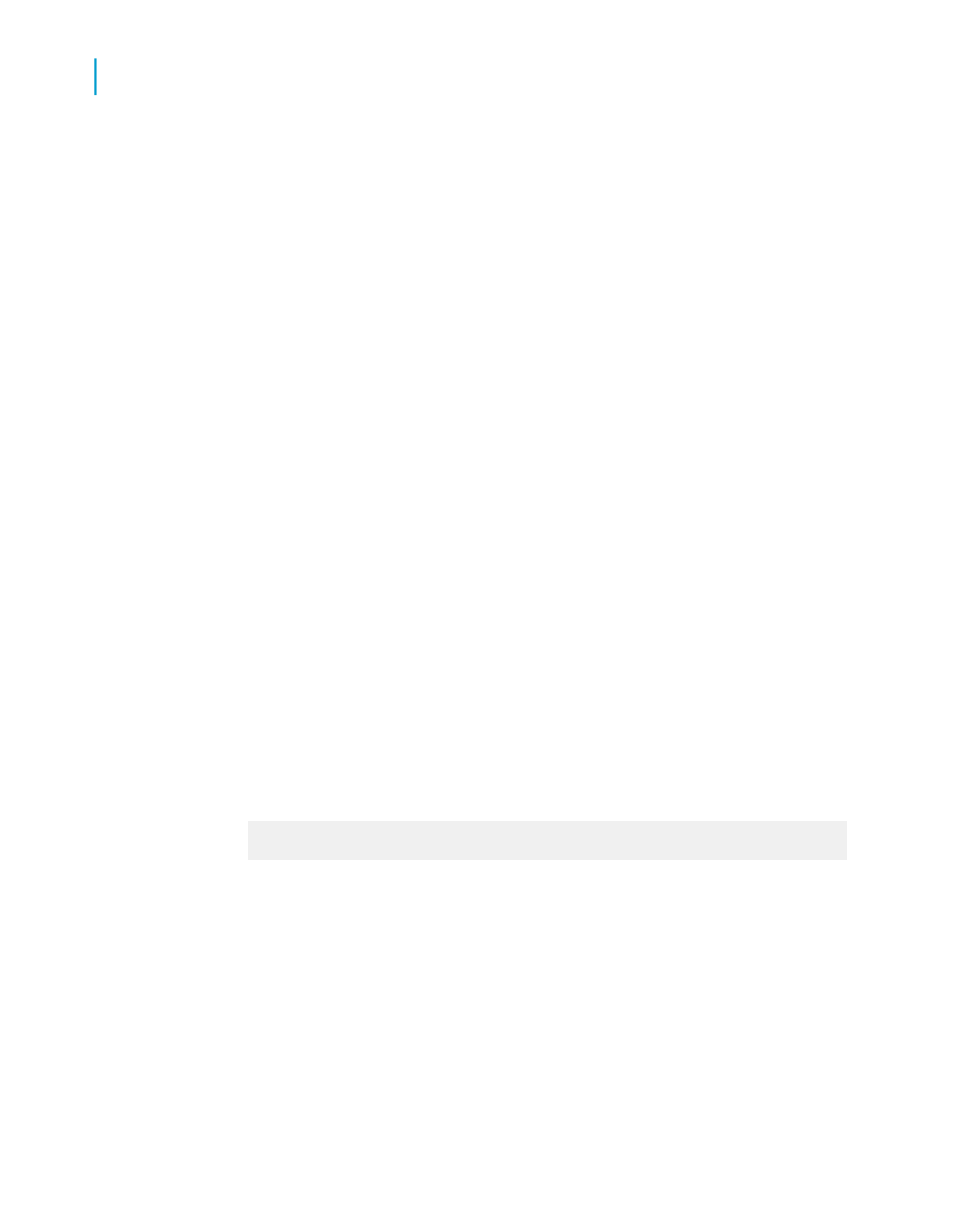
Abbreviating large summarized fields
Because the values in a Cross-Tab's summarized fields are often very large,
Crystal Reports lets you abbreviate such values.
Note:
To complete this procedure, the report you're working with must include the
custom function called cdFormatCurrencyUsingScaling. The sample report
called Custom Functions.rpt includes this function. Sample reports are
located on the Business Objects Technical Support web site
.
1.
If there is no cross-tab object in the report, insert one in the Report Header.
For information on how to insert a cross-tab object, see
Cross-Tab to an existing report using the Cross-Tab Expert
.
Use Customer.Country for the Row, and Orders.Order Amount for the
summarized field.
2.
Right-click the summarized field you want to abbreviate and choose
Format Field from the shortcut menu.
The Format Editor appears.
3.
On the Common tab, click the conditional formatting button adjacent to
Display String.
4.
In the Functions tree of the Format Formula Editor, select cdFormatCur
rencyUsingScaling from the Custom Functions folder.
5.
Complete the custom function's arguments as follows:
cdFormatCurrencyUsingScaling (CurrentFieldVal
ue,1,"K","M")
•
As the first argument, choose CurrentFieldValue from the Formatting
Functions folder of the Functions tree. This argument defines the actual
value to be summarized.
•
As the second argument, enter the number of decimal places you want
to display on your Cross-Tab.
•
As the third and fourth arguments, enter the strings (surrounded by
quotation marks) that you want to display as thousands and millions
symbols.
446
Crystal Reports 2008 SP3 User's Guide
Cross-Tab Objects
17
Working with Cross-Tabs
