HP Intelligent Management Center Standard Software Platform User Manual
Page 648
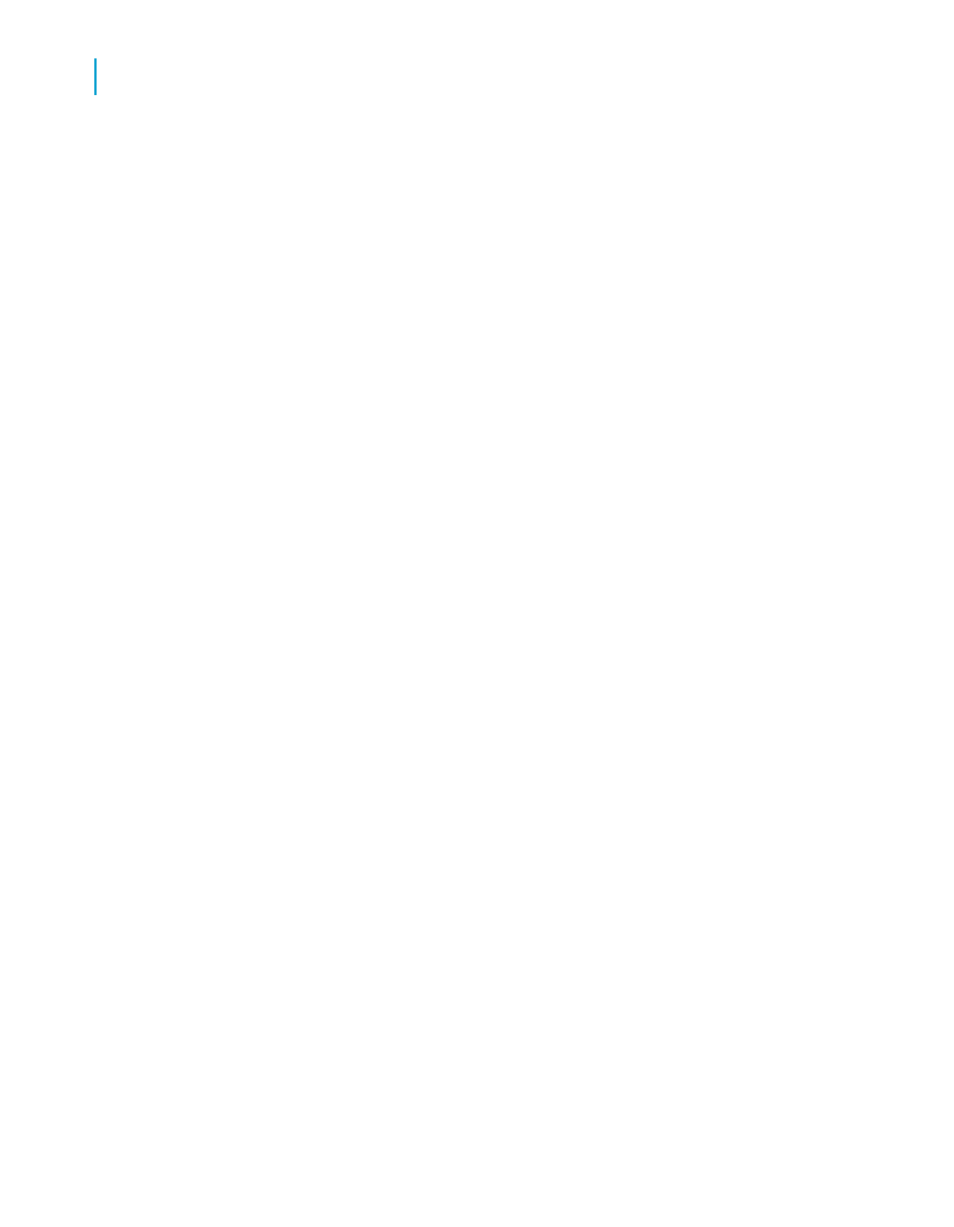
To link a subreport to the data in the primary report
1.
If you are creating a new subreport or importing an existing report as a
subreport, from the Insert menu, click Subreport. Choose or create a
report and click the Link tab.
- or -
If you have already placed a subreport in the primary report, but did not
create a link at setup, navigate to the Subreport Links dialog box by
choosing Subreport Links from the Edit menu.
The Subreport Links dialog box appears.
2.
Choose the subreport you want to link from the For subreport list (if it is
not already selected).
3.
Select the field you want used as a link field in the primary (containing)
report from the Available Fields list.
4.
Click the > arrow.
The field is added to the "Field(s) to link to" list box, and is now selected
as a link field.
5.
Repeat steps 3 and 4 for each additional link, as desired.
6.
Use the Field link section (which will only appear if you have selected a
link field) to set up the link for each link field:
•
Select the field you want linked to the primary report from the
"Subreport parameter field to use."
•
Select the "Select data in subreport based on field" check box on and
select a field from the adjacent drop-down list to organize the subreport
data based on a specific field (this is the quick equivalent of using the
Select Expert). If nothing is specified here, the subreport will adopt
the organization of the primary report.
7.
Click OK.
When you run the report, the program will coordinate the data in the primary
report with the data in the subreport.
Note:
The field type of the Containing Report field determines which subreport
fields are visible. Because the Report Designer reads dates as either strings,
648
Crystal Reports 2008 SP3 User's Guide
Subreports
24
Linking a subreport to the data in the primary report
