To update a cube location in an olap grid object – HP Intelligent Management Center Standard Software Platform User Manual
Page 494
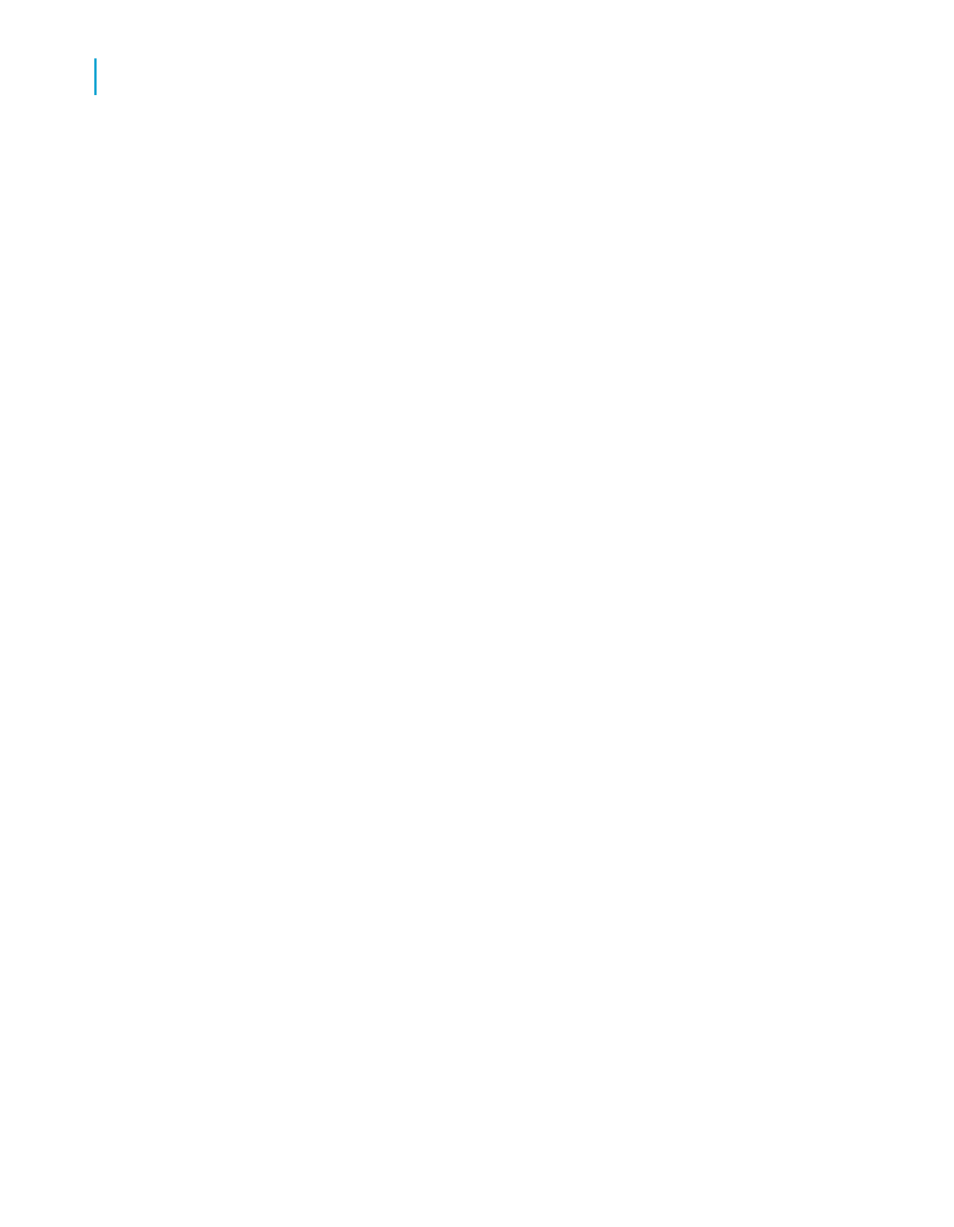
•
Removing dimensions contained in the report that are not in the cube.
•
Removing fields referred to explicitly in the design of the report, such as
a formula.
Note:
If a report contains subreports or grids, and the database used for them has
changed name or location, you must update each subreport or grid.
To update a cube location in an OLAP grid object
1.
Select the grid by clicking on the border.
2.
From the Database menu, click Set OLAP Cube Location.
Tip:
You can also right-click the grid and select Set OLAP Cube Location.
The Confirm Command dialog box appears.
3.
Click Yes.
The Set OLAP Cube Location dialog box appears.
4.
Click Select.
The OLAP Connection Browser appears.
5.
Browse your OLAP server for the cube you want to connect to.
If your server isn't in the list, click Add. In the Connection Properties dialog
box, provide the server information; then click OK.
6.
Select the desired cube and click Open.
The Set OLAP Cube Location dialog box reappears.
7.
Click OK.
If your report contains multiple OLAP grids that are based on the same
cube, the program prompts you to update the remaining grids to the new
location.
Finally, if the location of your report's relational database is the same as the
location of your cube, you are prompted to change the location of the
relational database to match the new location of the cube. Making sure that
the location of the relational database and the OLAP cube match ensures
494
Crystal Reports 2008 SP3 User's Guide
Creating and Updating OLAP Reports
19
Updating an OLAP report
