Editing ole objects in reports, In-place editing, Dynamic ole menu commands – HP Intelligent Management Center Standard Software Platform User Manual
Page 418
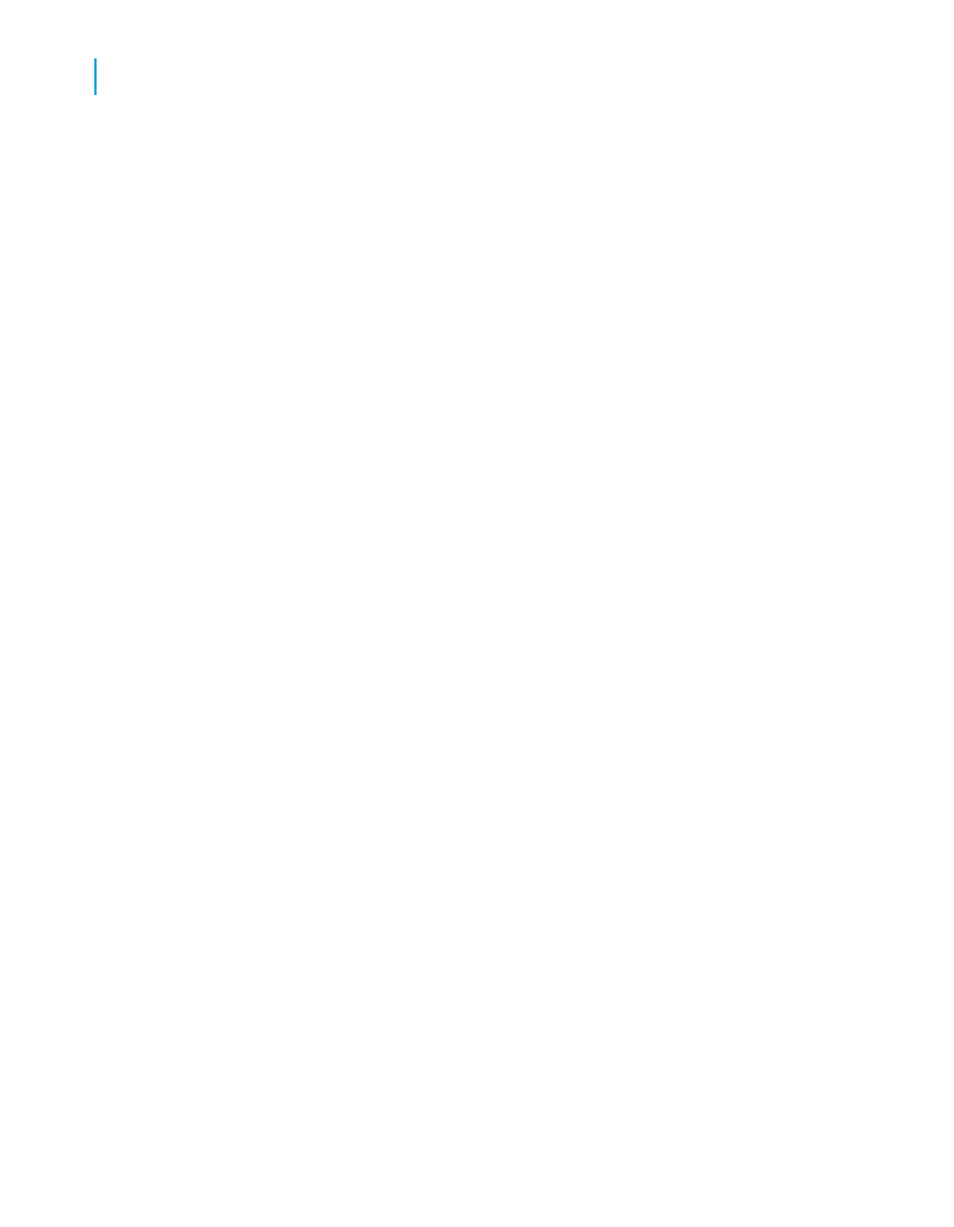
•
If the object was created from an existing file, the data from that file (or
an icon) is displayed in the report. This data can be edited by
double-clicking the object or its icon.
•
If you are creating a new object, the application for the object type that
you chose will open, and you can begin designing the object. When you
are finished, close or exit the application. The object (or its icon) will be
displayed in the report.
Editing OLE objects in reports
In-place editing
In-place editing is the ability to change an OLE object's properties from within
an OLE container application (such as Crystal Reports). The container
application's menu items change to provide the editing tools from the server
application so that you can make changes easily.
When an OLE object is placed in a report, the object becomes part of the
report. To edit the object, double-click it and then modify it using the editing
tools found in the object's original application or from a similar application
that allows in-place editing. You can edit an OLE object only if you have the
corresponding server application installed on your computer. You can view
and print a report containing an OLE object even if you don't have the server
application installed.
Dynamic OLE menu commands
When you have an OLE object selected, there is a submenu on the Edit
menu that provides commands for the object. The name of this submenu
reflects the type of the OLE object. The commands on the submenu also
vary according to the type of object.
The object may be described as a Document object, Bitmap Image object,
Picture object, Worksheet object, or something similarly descriptive:
•
If the object is embedded, the Edit menu displays those commands that
are available to that type of embedded object.
418
Crystal Reports 2008 SP3 User's Guide
OLE
16
Editing OLE objects in reports
