Using selection formulas, To create a record or group selection formula – HP Intelligent Management Center Standard Software Platform User Manual
Page 226
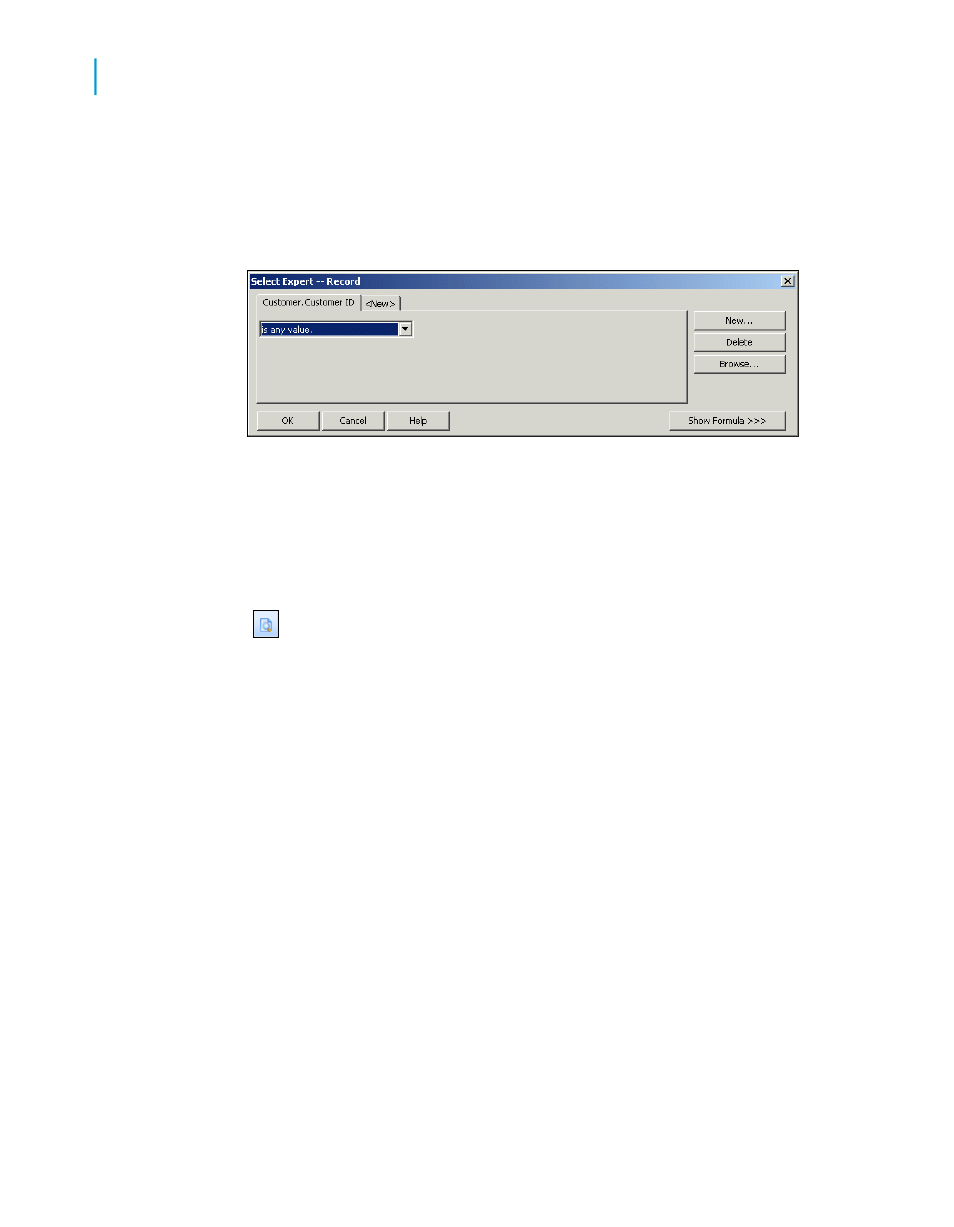
The Select Expert dialog box appears.
Note:
If you click the Select Expert button without first highlighting a summary
field in your report, the Choose Field dialog box appears.
2.
Use the drop-down list to enter your selection criteria for the indicated
field.
3.
To base the group selection on more than one field, click the New tab
and choose the next field from the Choose Field dialog box.
Note:
If you have not already previewed the report or refreshed the data,
there will not be any data saved with the report. Without the data, the
program cannot calculate group values; thus, no values appear when you
click the arrow in the right drop-down list. In this situation, you will have
to type in the values you want. If you want real values to work with, you
will need to preview your report first. This will calculate the actual summary
values available for you to work with.
4.
When you are finished, click OK in the Select Expert to return to the
report.
Using selection formulas
With the Group Selection Formula Editor, you can build your group selection
request using group fields, group name fields, and other formulas. As with
record selection formulas, your only restriction is that the formula you create
must be Boolean; that is, it must return either a True or False value.
To create a record or group selection formula
1.
On the Report menu, point to Selection Formulas.
226
Crystal Reports 2008 SP3 User's Guide
Sorting, Grouping, and Totaling
10
Grouping data
