Editing formulas, Searching for formula text – HP Intelligent Management Center Standard Software Platform User Manual
Page 575
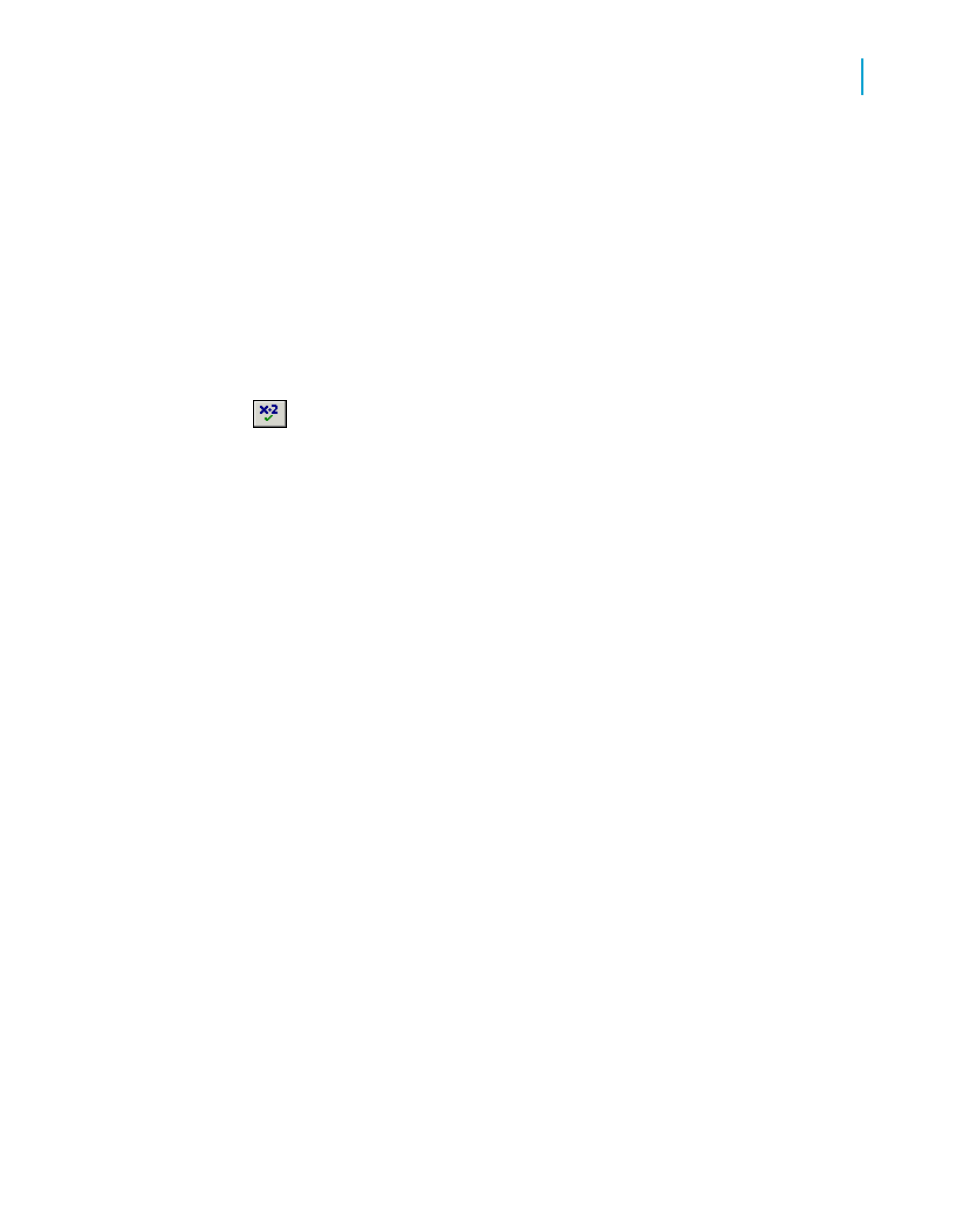
Editing formulas
1.
On the View menu, click Field Explorer.
The Field Explorer dialog box appears.
2.
Right-click the formula you want to edit and choose Edit.
The Formula Workshop appears with the Formula Editor active.
3.
In the Formula Editor, edit the formula.
4.
Click Check to identify any errors in the formula.
5.
Fix any syntax errors the Formula Checker identifies.
6.
When the formula has the correct syntax, click Save and close on the
Formula Workshop toolbar.
Searching for formula text
You can use the Find dialog box to carry out a number of different activities:
•
Search for text or characters in the Field, Function, or Operator trees.
•
Search for text or characters that you want to mark or replace in the
formula, Custom Function, or SQL Expression that you have open.
•
Search for text or characters across all SQL Expressions in a report.
•
Search for text or characters across all formulas and Custom Functions
in a report.
When you search for text across all formulas, the results appear in a pane
at the bottom of the Formula Workshop. (You can dock the results pane in
other locations). When you click an item in the results pane, Crystal Reports
opens the appropriate formula and highlights the matching text.
Tip:
You can open the Formula Workshop to search across all formulas from the
Field Explorer and from the body of a report. To do this, select a formula
field, right-click it, and choose the "Find in Formulas" option.
Crystal Reports 2008 SP3 User's Guide
575
22
Using Formulas
Creating and modifying formulas
