Incorporating a parameter into a formula – HP Intelligent Management Center Standard Software Platform User Manual
Page 629
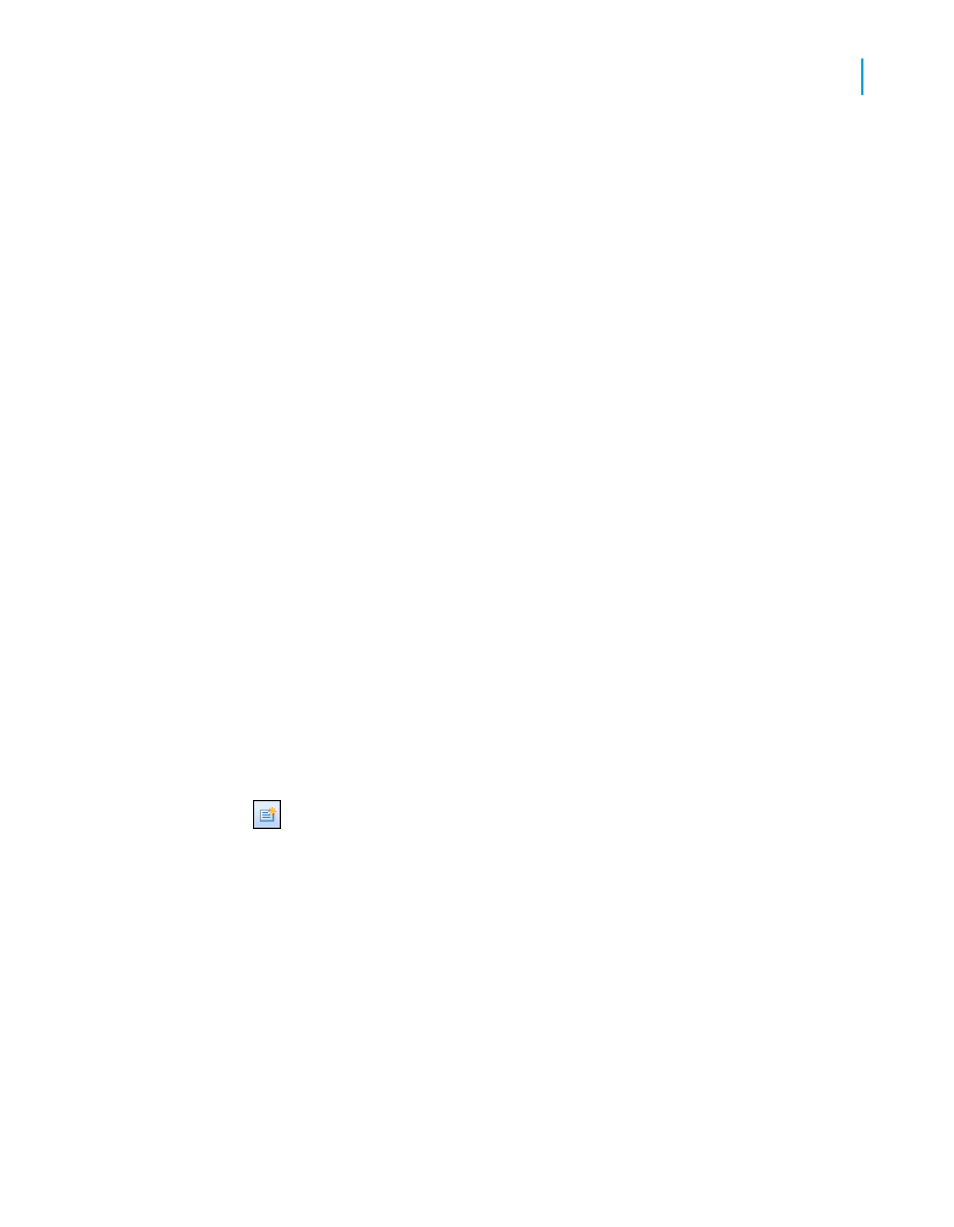
a report that uses this parameter for record selection will display all
records with values between 5 and 10. This also works for string
parameter fields. With a start value of "A" and an end value of "E", a
report that uses this parameter for record selection will display all
records within an alphabetical range of A-E.
Note:
If the "Allow multiple values" and the "Allow discrete values" options are
selected, the parameter field will accept multiple single values. In this
case, you can enter more than one value, but these values will be
evaluated individually and will not be interpreted as a range. If the "Allow
multiple values" and "Allow range values" options are selected, the
parameter field will accept multiple ranges.
2.
If applicable, select the Min Length and/or Max Length options to
designate the length of the field.
•
For a Currency or Number parameter field, options for entering the
"Min Value" and "Max Value" appear.
•
For a Date, DateTime, or Time parameter field, options for entering
the "Start" and "End" values appear.
Incorporating a parameter into a formula
1.
On the View menu, click Field Explorer.
The Field Explorer appears.
2.
Select Parameter Fields and click New.
The Create New Parameter dialog box appears.
3.
Create a parameter field and save it.
4.
Select Formula Fields and click New.
The Formula Name dialog box appears.
5.
Enter the name of the formula, and then click OK.
Crystal Reports 2008 SP3 User's Guide
629
23
Parameter Fields and Prompts
Advanced parameter features
