Inserting a chart, Updating an olap report – HP Intelligent Management Center Standard Software Platform User Manual
Page 493
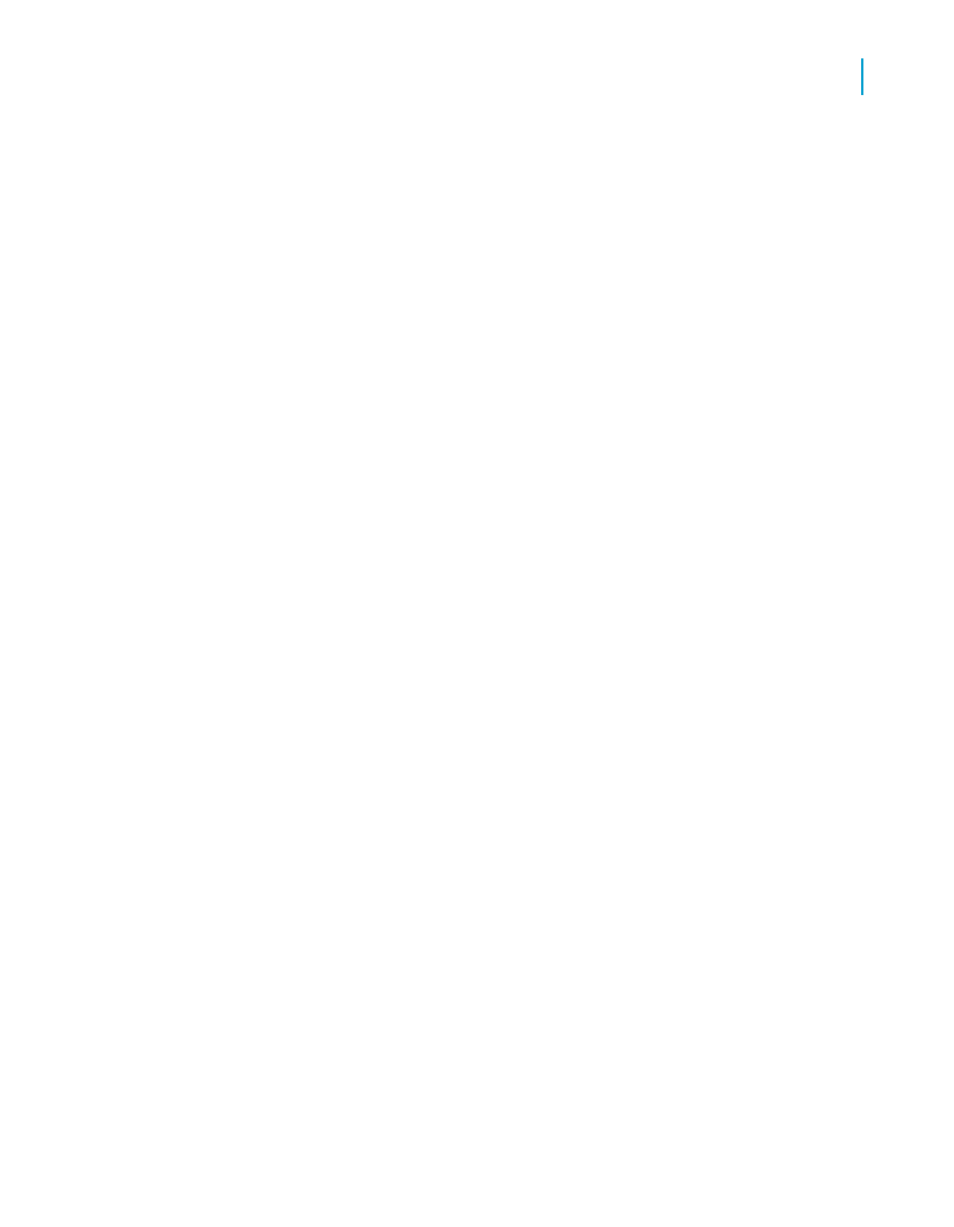
Inserting a chart
1.
Select the kind of chart you want to add to your report from the options
shown on the Chart screen.
Tip:
If you do not want to insert a chart, click Finish.
2.
Add a title for your chart.
3.
In the On change of list, select the dimension you want to base your
chart on.
4.
If necessary, in the Subdivided by list, click a secondary row or column
you want to base your chart on.
Note:
Be sure that the chart type selected in Step 1 supports a secondary
charting field.
5.
Click Other Dimensions to define field values for any dimensions you've
used in your OLAP grid but not in your chart.
For more information refer to
Charting on an OLAP cube (OLAP layout)
and
6.
To finalize your report, click Finish.
Updating an OLAP report
The location of the OLAP data accessed by your report may change. Some
possible scenarios include:
•
The location of the OLAP server or database may change due to
restructuring of Information System resources.
•
Another cube instance may have been successfully processed and reflect
more current information.
•
New reports may be developed on a smaller database that represents a
subset or production version of the primary OLAP database, then ported
over to the actual working database to report on real data.
Before updating your report, it is important to ensure that it is compatible
with the data. Some things to look for include:
Crystal Reports 2008 SP3 User's Guide
493
19
Creating and Updating OLAP Reports
Updating an OLAP report
