Setting fractional font sizes, To set fractional font sizes – HP Intelligent Management Center Standard Software Platform User Manual
Page 325
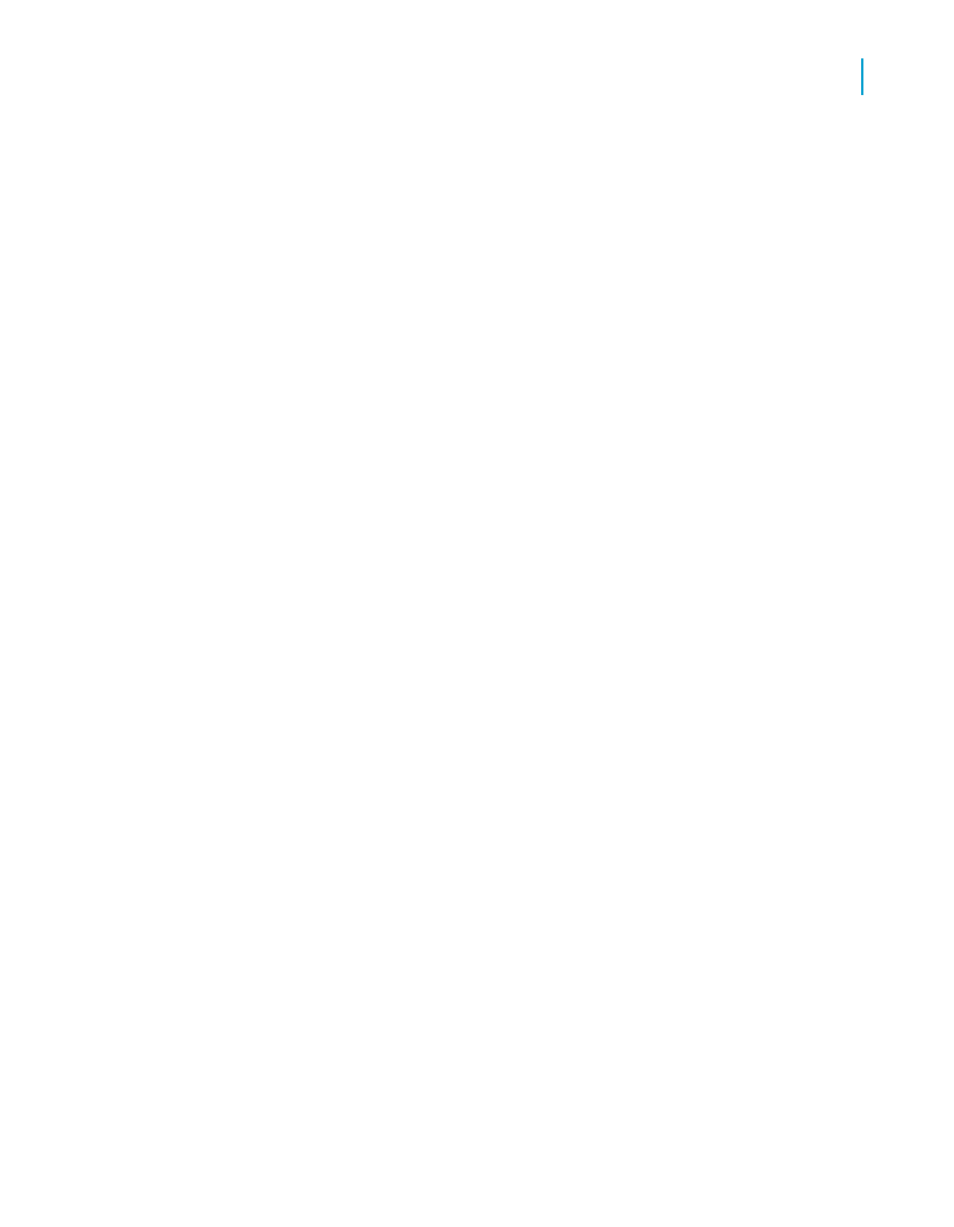
4.
In the Spacing area, in the Character spacing exactly field, specify the
value n that each character occupies.
The value n is defined as the distance in number of points measured from
the start of one character to the start of the next. When you change the
character spacing, you change only the spacing between adjacent
characters, not the font size of the characters.
For example, if you specify a 14-point font with a character spacing of 14
points, each character will remain as a 14-point font size, occupying a
space that is 14 points wide.
5.
Click the Paragraph tab.
You will use this tab to set up the line spacing values.
6.
In the Spacing area, in the Line spacing field, specify the line spacing
as a multiple of the font size you are using, or as an exact number of
points.
7.
Click OK to save your changes.
Setting fractional font sizes
On the Font tab of the Format Editor, you can select a fractional font size for
database fields and text-based objects on your report.
To set fractional font sizes
1.
Right-click the field or object you want to format to bring up the shortcut
menu.
2.
On the shortcut menu, click Format Field.
The Format Editor dialog box appears.
3.
Click the Font tab.
4.
In the Size list, type the desired fractional font size for the field or object.
Note:
The number you type must be between 1 and 1638. Crystal Reports will
automatically round all fractional entries to the nearest 0.5. Consequently,
in your report, you can use the fractional font sizes 1.5, 2.5, 3.5, and so
on, up to 1637.5.
Crystal Reports 2008 SP3 User's Guide
325
13
Formatting
Using the Report Design Environment
