Using the set datasource location process, Remapping altered database fields, To remap an altered database field – HP Intelligent Management Center Standard Software Platform User Manual
Page 710
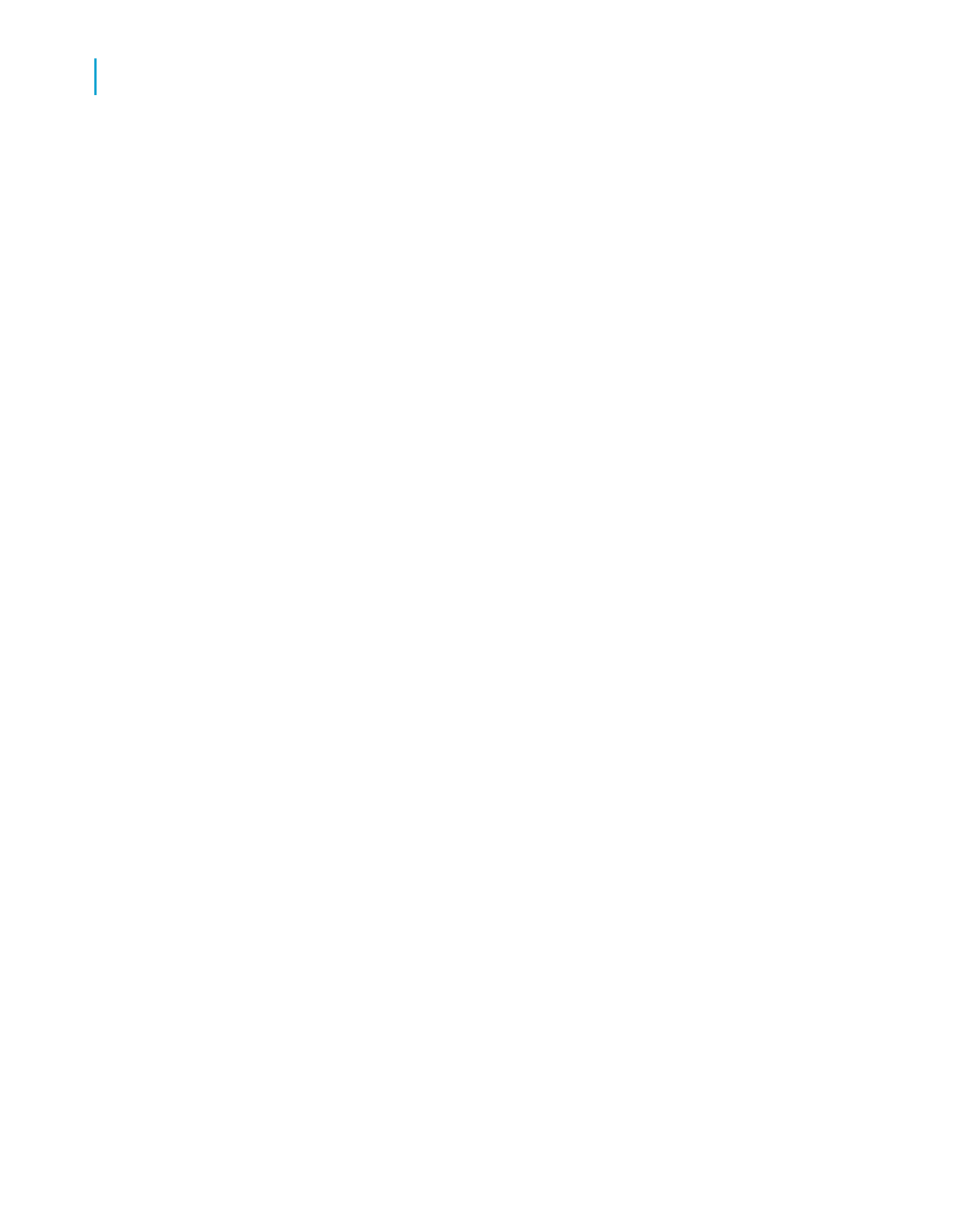
•
If there is a check mark beside Verify on First Refresh, the option is active
(the option is active by default for new reports).
•
If there is no check mark beside it, the option is inactive.
Using the Set Datasource Location process
When you choose Set Datasource Location from the Database menu and
specify a new location for the active database or universe, the program
checks the database or universe for changes.
Set Datasource Location displays the Map Fields dialog box when it detects
any of the following changes in the database structure:
•
A field has been deleted.
•
A field has been renamed.
•
The database or universe is completely new.
Note:
The program checks for these changes only if the databases or universes
have different names or if the name has changed. If the databases or
universes have the same name, the Map Fields dialog box does not appear,
and you need to verify the database or universe when you have finished
setting the location. For more information, see
.
Remapping altered database fields
Use the Map Fields dialog box to remap existing report fields in the active
database or universe if they have been altered.
To remap an altered database field
1.
With the report active in the Design tab, choose Verify Database from
the Database menu.
The Verify Database message box appears.
710
Crystal Reports 2008 SP3 User's Guide
Understanding Databases
25
Mapping database fields
