To lock an object's size and position, Changing your default field formats, To specify default formats for fields – HP Intelligent Management Center Standard Software Platform User Manual
Page 333
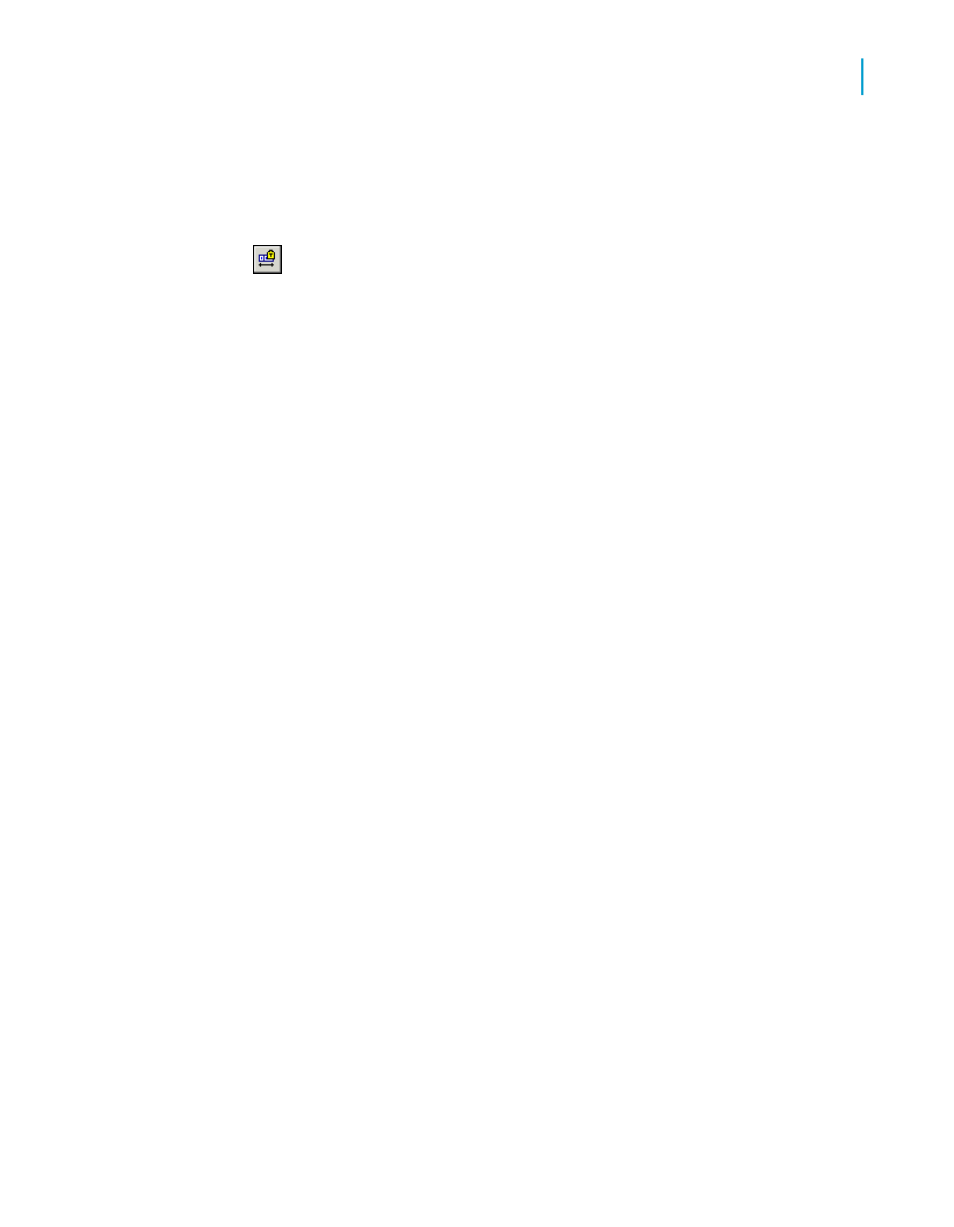
To lock an object's size and position
1.
Select the object whose size and position you want to lock.
2.
On the Formatting toolbar, click Lock Size/Position.
Changing your default field formats
Crystal Reports allows you to display database fields in almost any format
on your report. This section describes how to use the Options command to
control the default format settings that Crystal Reports uses when you add
a field to any report. In the Options dialog box, you can set the default formats
for database fields of the following type: String, Number, Currency, Date,
Time, Date and Time, and Boolean.
Note:
When you change default field formats, your new settings affect only the
objects that you subsequently add to a report. To format fields that you've
already added to a report, you must right-click the field in the report and
select Format Field from the shortcut menu.
To specify default formats for fields
1.
On the File menu, click Options.
2.
In the Options dialog box, click the Fields tab.
3.
Click the button appropriate to the type of field you want to format (String,
Number, Currency, Date, Time, Date and Time, or Boolean).
The Format Editor appears.
4.
Use the Format Editor's tabs to specify the formats you want.
5.
Click OK.
Setting default formats for Date, Time, and Date and Time fields
The following procedures first describe how to specify standard formats for
Date, Time, and Date and Time fields, and then describe how to customize
the formats for such fields.
Crystal Reports 2008 SP3 User's Guide
333
13
Formatting
Working with absolute formatting
