Creating and modifying formulas, Creating a formula and inserting it into a report – HP Intelligent Management Center Standard Software Platform User Manual
Page 572
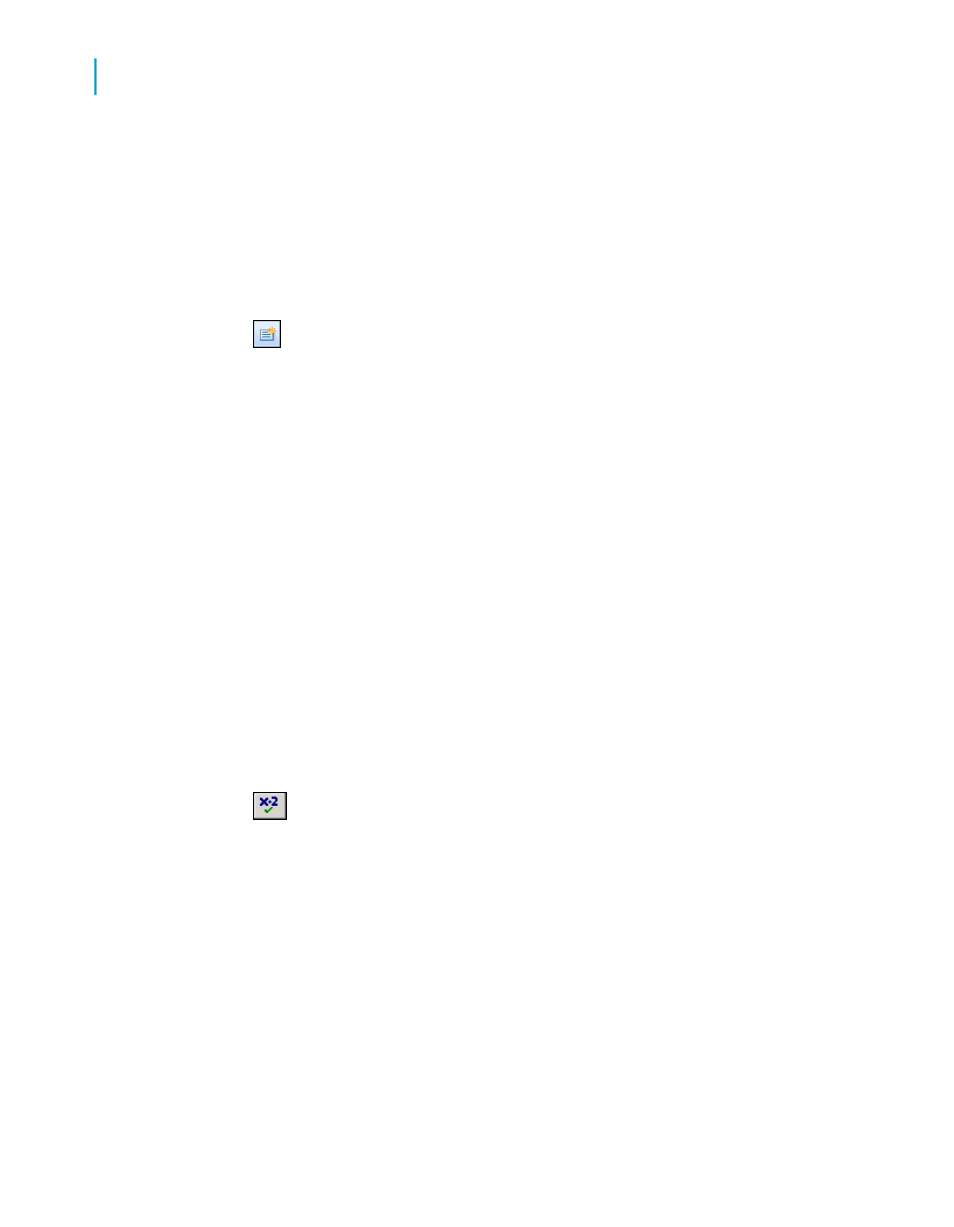
Creating and modifying formulas
Creating a formula and inserting it into a report
1.
On the View menu, click Field Explorer.
2.
In the Field Explorer dialog box, select Formula Fields and click
New.
3.
In the Formula Name dialog box, enter the name you want to identify the
formula by, and then click OK.
The Formula Workshop appears with the Formula Editor active.
4.
On the Expressions Editor Toolbar, choose either Crystal or Basic syntax.
If you are unsure which syntax to choose see
5.
Enter the formula by typing in the components or selecting them from the
component trees.
Tip:
•
Ctrl+Space will bring up a list of the available functions. If you've
already started typing it will bring up a list of keywords that are possible
matches for what you've already typed.
•
A list of available fields automatically appears when you enter an open
brace bracket. Ctrl+Space will bring up the list again if you previously
pressed Esc to clear it.
6.
Click Check to identify any errors in the formula.
7.
Fix any syntax errors the Formula Checker identifies.
8.
When the formula has the correct syntax, click Save and close on the
Formula Workshop toolbar.
9.
Select the new formula in the Field Explorer dialog box, and drag it to
where you want it to appear on your report.
Note:
A formula that is placed on a report is indicated by @ (for example,
@ProcessTime) on the Design tab.
572
Crystal Reports 2008 SP3 User's Guide
Using Formulas
22
Creating and modifying formulas
