To specify a slice, To add a parameter – HP Intelligent Management Center Standard Software Platform User Manual
Page 491
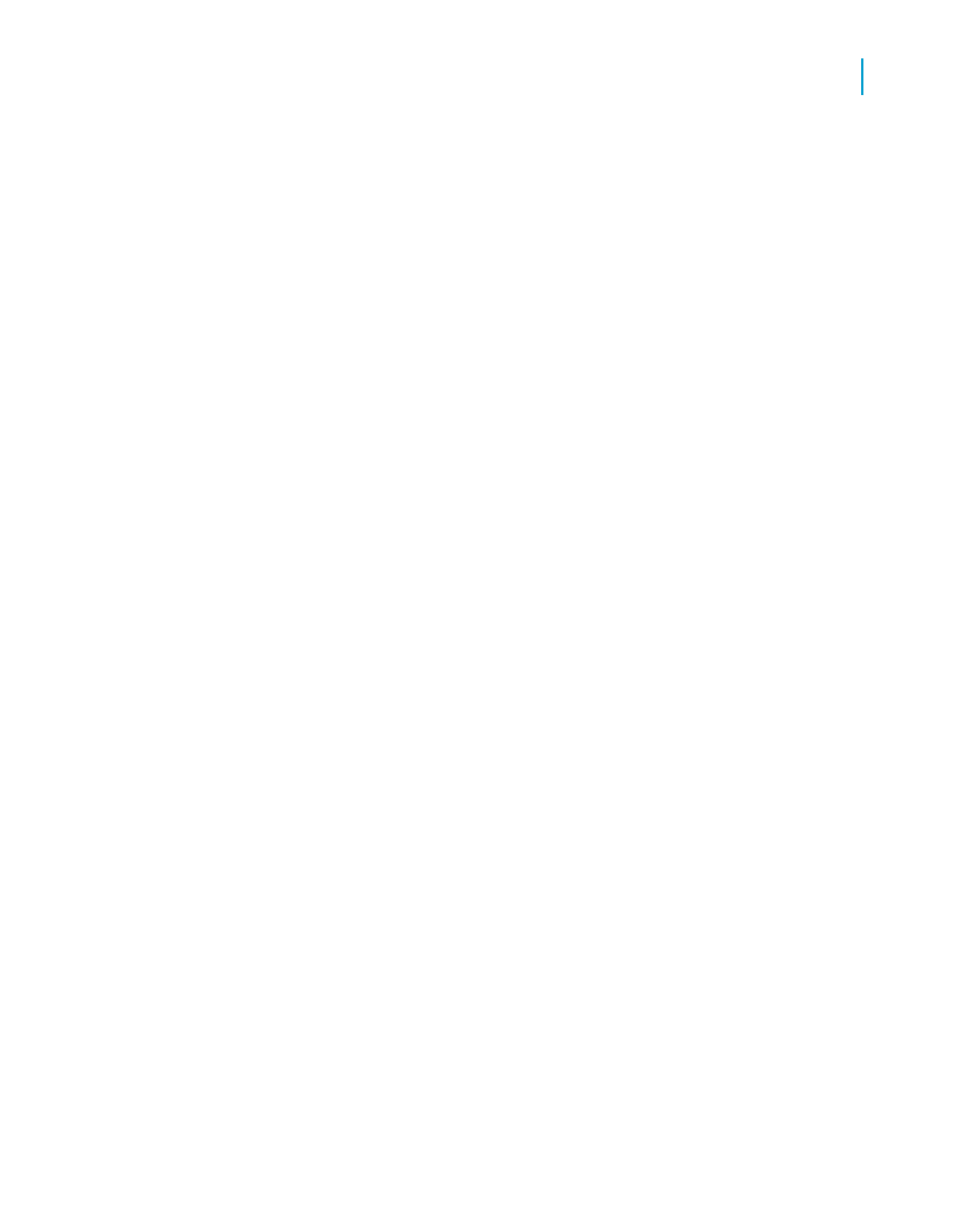
To specify a slice
1.
To determine the member that is going to be used as the slice, select a
dimension in the Slice list and click Select Slice, or double-click a
dimension in the Slice list.
The Member Selector dialog box appears.
2.
Select the appropriate member, expanding the structure if necessary.
3.
Click OK.
4.
Click Next if you do not want to add a page. The Style screen appears.
To add a page
1.
Use the > arrow to add dimension(s) to the Page list.
The Member Selector dialog box appears.
2.
Expand the dimension's structure and select the appropriate members.
3.
Click OK.
To add a parameter
You can create a parameter field to link to any dimension. When you add a
parameter to a dimension in your OLAP grid, users are prompted to select
a value when refreshing report data.
1.
Click the Create/Edit button.
2.
Select default values, prompting text, and other options, and then click
OK.
3.
Click Next.
The Style screen appears.
Note:
Once you have created a parameter, access to the Member Selector dialog
box is disabled for the dimension until you delete the parameter.
Crystal Reports 2008 SP3 User's Guide
491
19
Creating and Updating OLAP Reports
Creating an OLAP report
