Setting highlighting priorities, To set priorities for highlighting formulas – HP Intelligent Management Center Standard Software Platform User Manual
Page 359
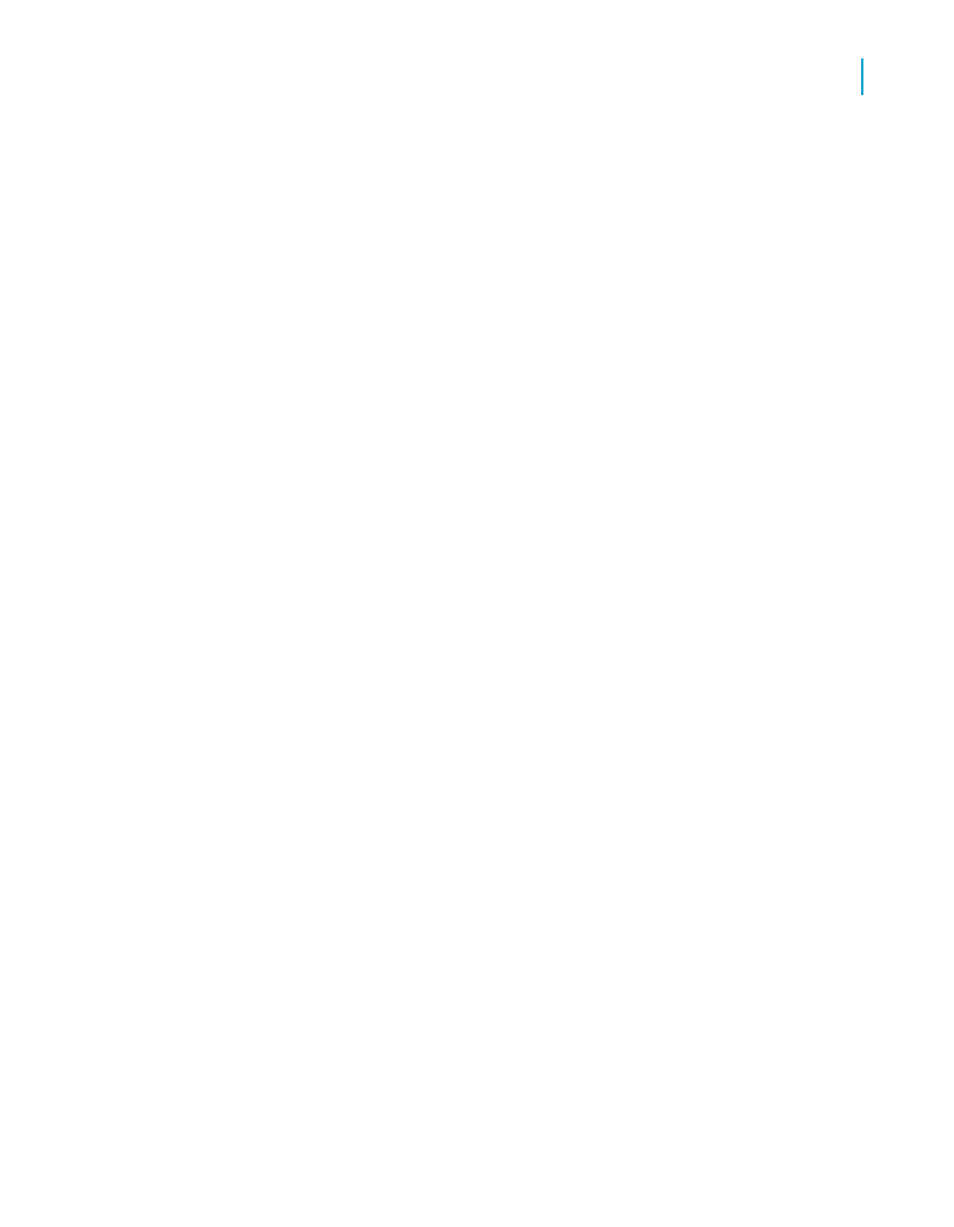
Note:
If the field selected in the "Value of" list is not numeric, the text box turns
into a list of available values, from which you must select one.
6.
In the Font style, Font color, Background, and Border lists, specify
the formatting changes that you want to apply to the selected field when
your condition is met.
7.
Repeat steps 3 and 4 if you want to apply multiple highlighting conditions
to the selected field.
Note:
You can use the expert's Remove button to delete highlighting formulas
from the list.
8.
Use the Priority arrows to specify the order in which you want Crystal
Reports to apply your conditions. For details, see
.
9.
Click OK to return to your report.
Setting highlighting priorities
The Priority buttons in the Item list area of the Highlighting Expert allow you
to set priorities for your formulas. This is useful when you have two or more
formulas that could offer conflicting results in some situations.
For example, suppose that you highlight the Unit Price field on the report.
You assign to this field a highlighting formula that shows a yellow background
when a unit price is greater than $100. Then, on this same report, you create
another highlighting formula that shows a red background when a unit price
is greater than $200. Considering that 100 is a subset of 200, you could have
Unit Price fields with yellow backgrounds when, in fact, those fields should
have red backgrounds. In other words, a unit price of $300 could receive
either a red or a yellow background, depending on which formula has been
assigned priority.
To set priorities for highlighting formulas
1.
On the Format menu, click Highlighting Expert.
2.
In the Item list area, select one of the conditional highlighting formulas
that you have created.
3.
Click the Priority arrows to move the selected formula to a position above
or below the other formula(s).
Crystal Reports 2008 SP3 User's Guide
359
13
Formatting
Working with conditional formatting
