Html preview tab – HP Intelligent Management Center Standard Software Platform User Manual
Page 117
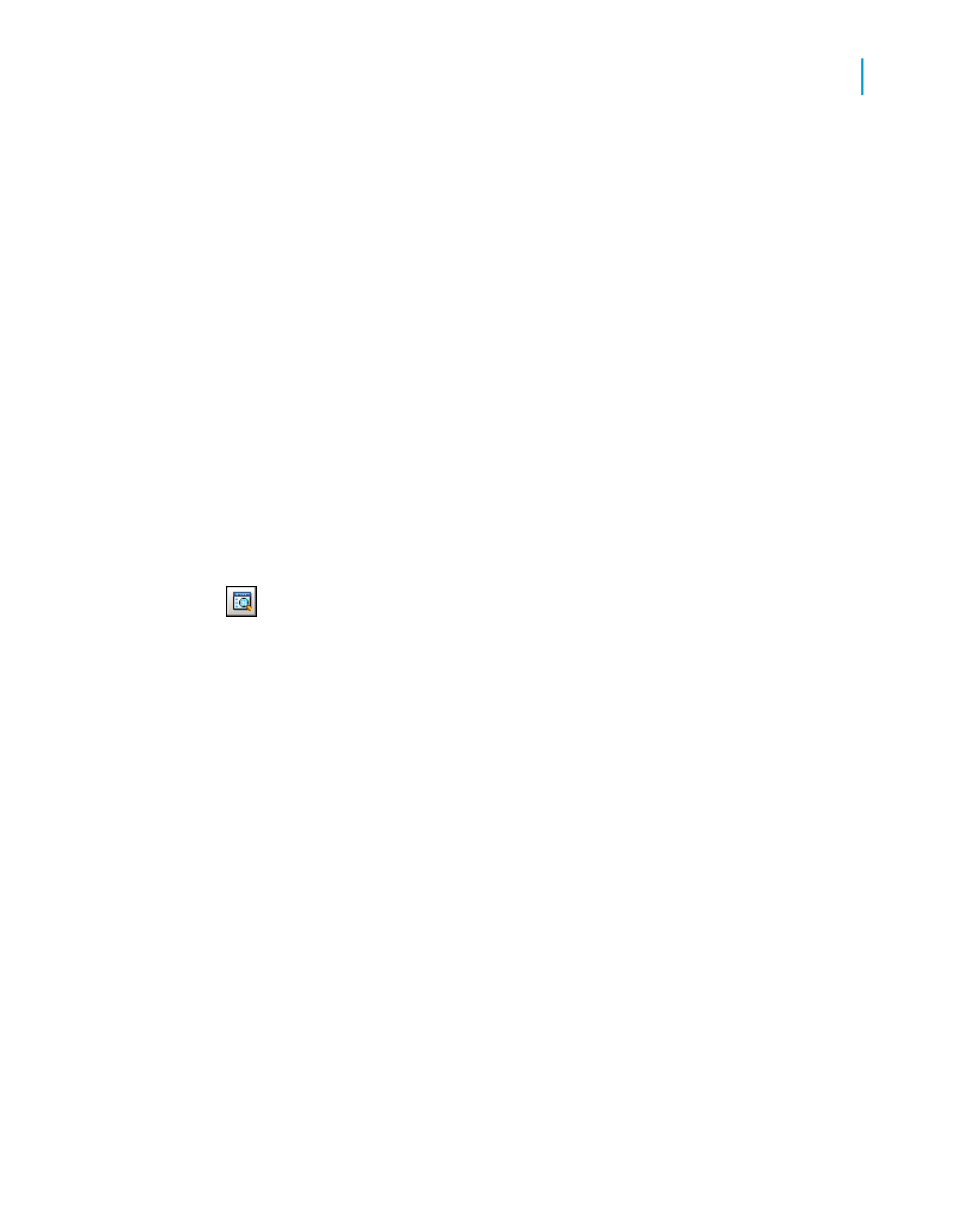
•
The program places a sizing frame around the specific value you
select.
•
It highlights every other value in the field.
•
Likewise, when you select a summary value, you are actually selecting
all the related summary values:
•
The program places a sizing frame around the specific value you
select.
•
It highlights all the related summary values.
Aside from the differences in appearance, the process of building and
modifying a report is the same in both the Design tab and the Preview tab.
You should find it easy to work with your reports in both places.
HTML Preview tab
To see an HTML rendering of your Crystal report as it will appear when
published to the web, click HTML Preview on the Standard toolbar.
When you need to make sure that your report design is appropriate and
correct over the web in a zero-client environment, the HTML Preview option
lets you see an instant rendering of your report to HTML without leaving the
Crystal Reports design environment. Unlike the Preview tab, which shows
the true report format, the HTML Preview tab shows a converted format. By
switching between the two tabs, you can make adjustments in your report
design to yield the best results on the web.
In the case of reports that are published to BusinessObjects Enterprise
(managed reports), you don't have do any special configuration to make the
HTML Preview feature work.
Note:
The guest account in BusinessObjects Enterprise must be enabled before
you can use the HTML Preview feature.
For stand-alone reports (unmanaged reports), the program must use the
Report Application Sever (RAS) to generate the preview. In this case, you
need to configure the HTML Preview feature. Do this in the Smart Tag &
HTML Preview tab of the Options dialog box in Crystal Reports.
Crystal Reports 2008 SP3 User's Guide
117
6
Introduction to Reporting
About the report design environment
