To add an xcelsius swf object to a report – HP Intelligent Management Center Standard Software Platform User Manual
Page 427
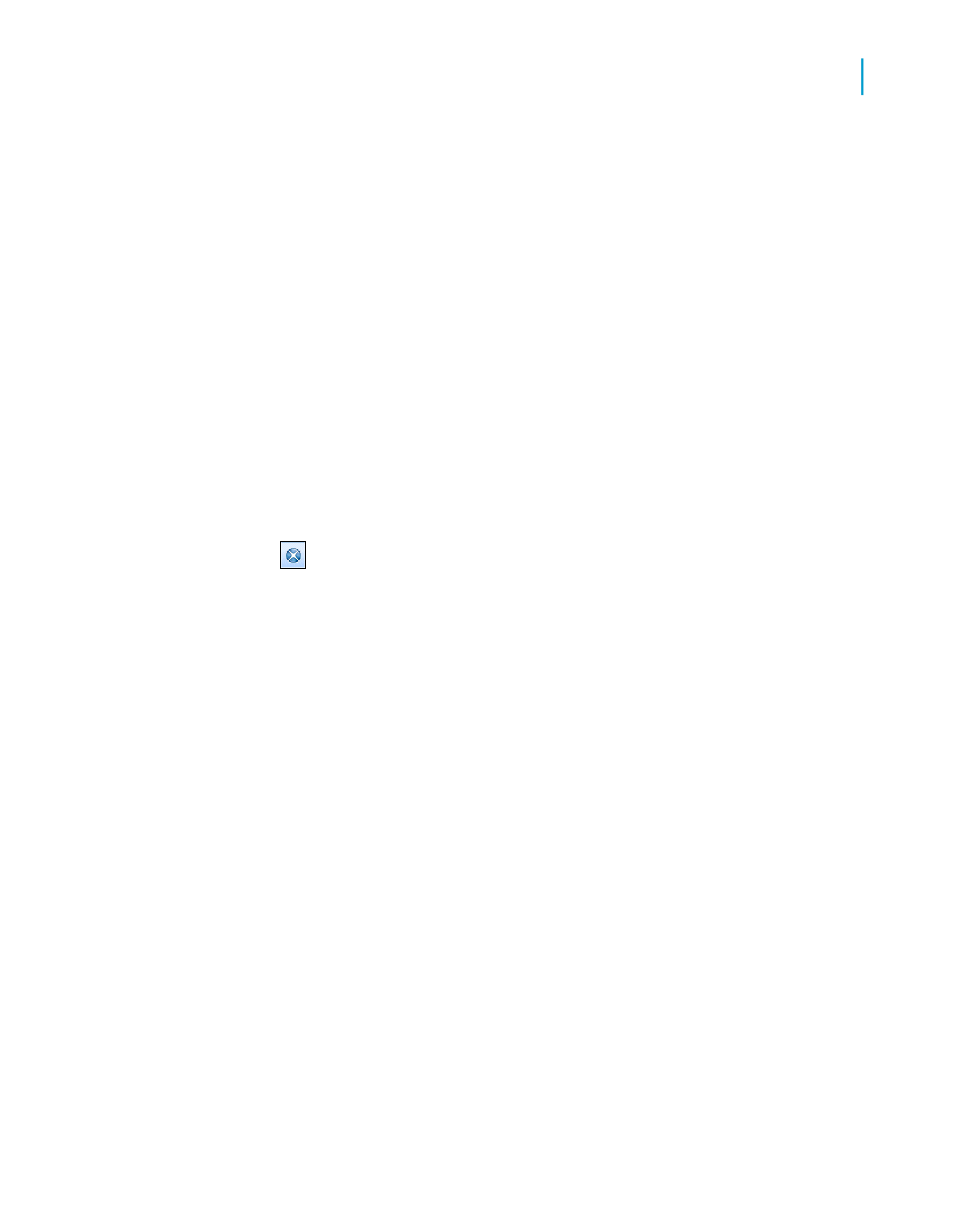
Note:
In the "Design" view, if you choose to insert an SWF that contains an
embedded movie or sound, you will hear the sound, but you will not see the
movie play. This may cause an echo when you switch to the "Preview" view.
Please consult with your System Administrator to find out how to resolve this
issue, or check the Business Objects support site for more information.
To add an Xcelsius SWF object to a report
1.
On the Insert menu, click Flash.
The Insert Flash Object dialog box appears.
Note:
Use one of the following options as an alternative method for inserting a
flash object:
•
On the Insert Tools toolbar, click the Insert Flash Object button.
•
Right-click in the report and from the context menu, select Insert Flash
Object.
2.
Enter the full path for the flash object. If you do not know the exact path,
click Browse to find the desired file.
3.
Select either embed or link, and then click OK.
The flash object is added to the report.
4.
Drag the object frame to the position where you wish to place the flash
object.
Using data binding to bind an Xcelsius SWF object
to a report
Data can be sent from a report to an SWF, but not from an SWF to a report.
The parameters in the SWF are extracted to set the name of the parameter
and the format of the data, such as cell, row, or table.
There are three ways to bind data to Flash variables within the SWF object:
•
Bind to a cross-tab in the SWF.
Crystal Reports 2008 SP3 User's Guide
427
16
OLE
Integrating Shockwave Flash (SWF) objects
