To make the picture underlay the following section – HP Intelligent Management Center Standard Software Platform User Manual
Page 304
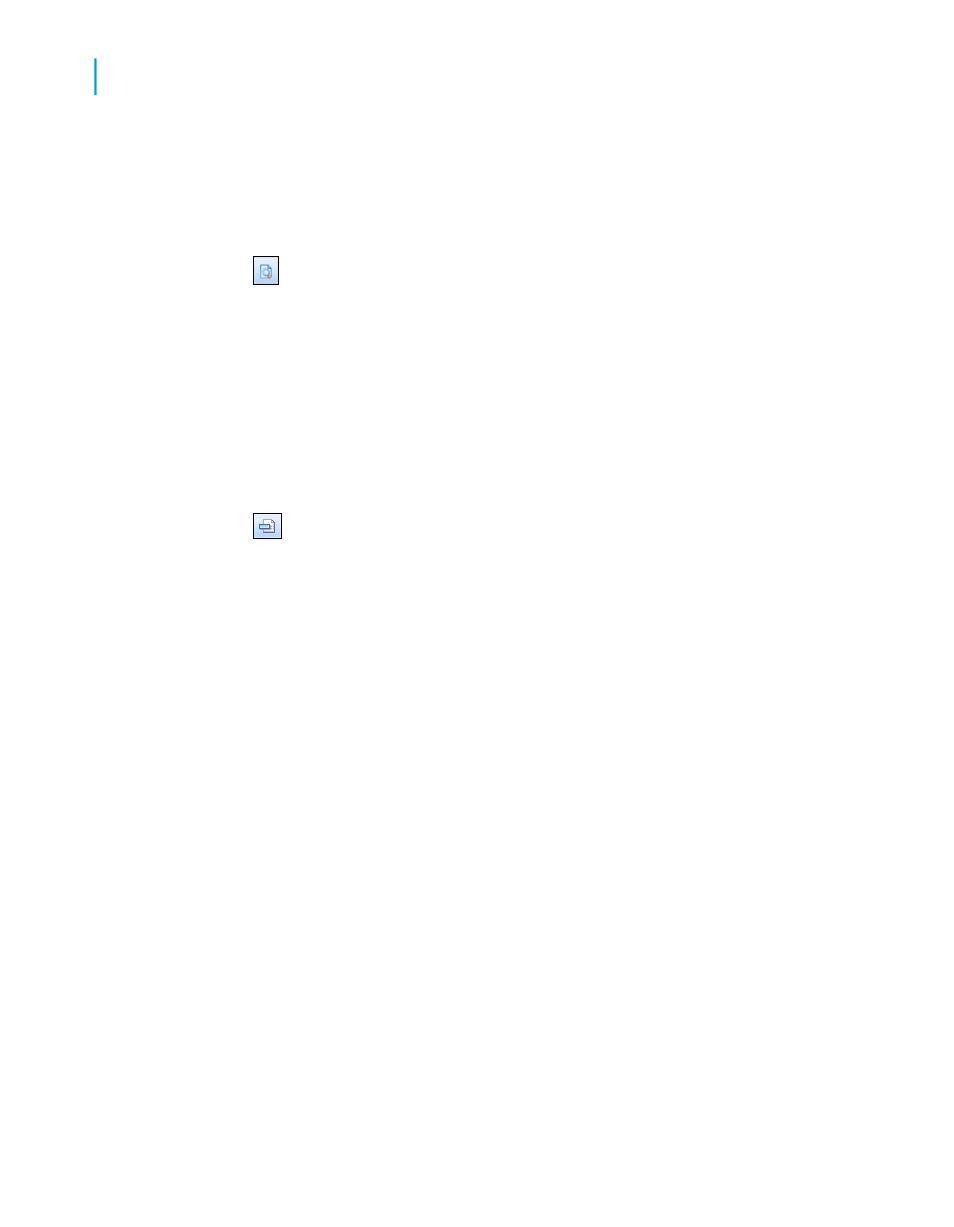
Note:
In this example, the picture is placed to the right of the fields to avoid
underlaying the text. When you are working with a watermark, a subdued
picture designed to be nearly invisible, place it directly above the text.
3.
On the Standard toolbar, click Print Preview.
The picture prints in the Page Header section of each report page.
To make the picture underlay the following section
1.
On the Report menu, click Section Expert.
The Section Expert dialog box appears.
Tip:
Another way to do this is to click the Section Expert button on the
Expert Tools toolbar.
2.
In the Sections list, click Page Header, then select the Underlay
Following Sections check box.
3.
Click OK to preview the report again.
The picture now prints in both the first Group Header and the following
few Details sections, next to (instead of above) the text in the body of the
report.
Note:
Using the technique of placing a picture to the right of the body of the
report, you can set up a chart or an employee picture to print beside the
details pertaining to that chart or employee.
4.
Once you are finished previewing the report, return to the Design tab.
5.
Resize the picture vertically to make it two or three times larger, then
preview the report again.
The bitmap file now underlays more sections.
The area in which the picture underlays depends on the following conditions:
•
The size of the picture.
•
The section in which the picture was originally placed.
304
Crystal Reports 2008 SP3 User's Guide
Formatting
13
Using the Report Design Environment
