Changing the map type, To change the map type, Changing map layers – HP Intelligent Management Center Standard Software Platform User Manual
Page 404
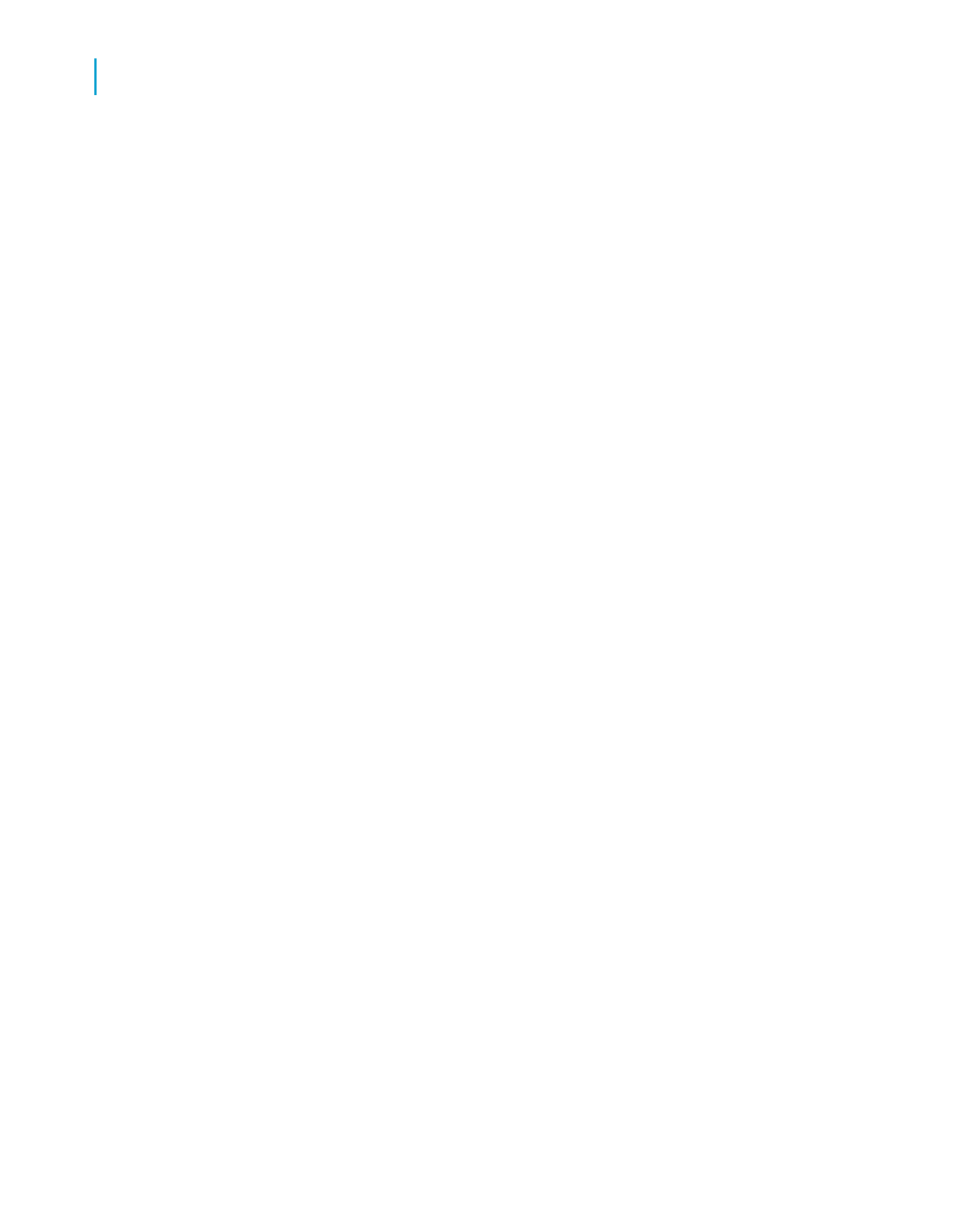
Changing the map type
You can change the map type and set the properties for that map directly
from the menu that appears when you right-click a map on the Preview tab.
For example, if you want to see how the data of a Ranged map would look
if it were presented in a Dot Density style, you can rearrange the map without
having to return to the Map Expert and rework the format.
To change the map type
1.
On the Preview tab, right-click the map to bring up the shortcut menu.
2.
On the shortcut menu, choose Type.
The Customize Map dialog box appears.
3.
In the Map type list, click the new map type.
4.
In the Options area, apply formatting options to your new map.
The properties made available to you vary depending on the map you
have selected.
5.
Click OK to save your changes.
Crystal Reports returns you to the Preview tab and implements your
changes.
Changing map layers
In Crystal Reports, maps are made up of a number of layers. You can stack
these layers on top of each other to create a more detailed map. For example,
you might want to see the names of major cities in every country; to do this,
you could add a layer that contains city names. This layer sits on top of the
basic world map to provide further information.
You can specify which of the provided map layers you want to see, and you
can rearrange the order of the layers that you have selected.
404
Crystal Reports 2008 SP3 User's Guide
Mapping
15
Working with maps
