Comparisons with the design tab – HP Intelligent Management Center Standard Software Platform User Manual
Page 116
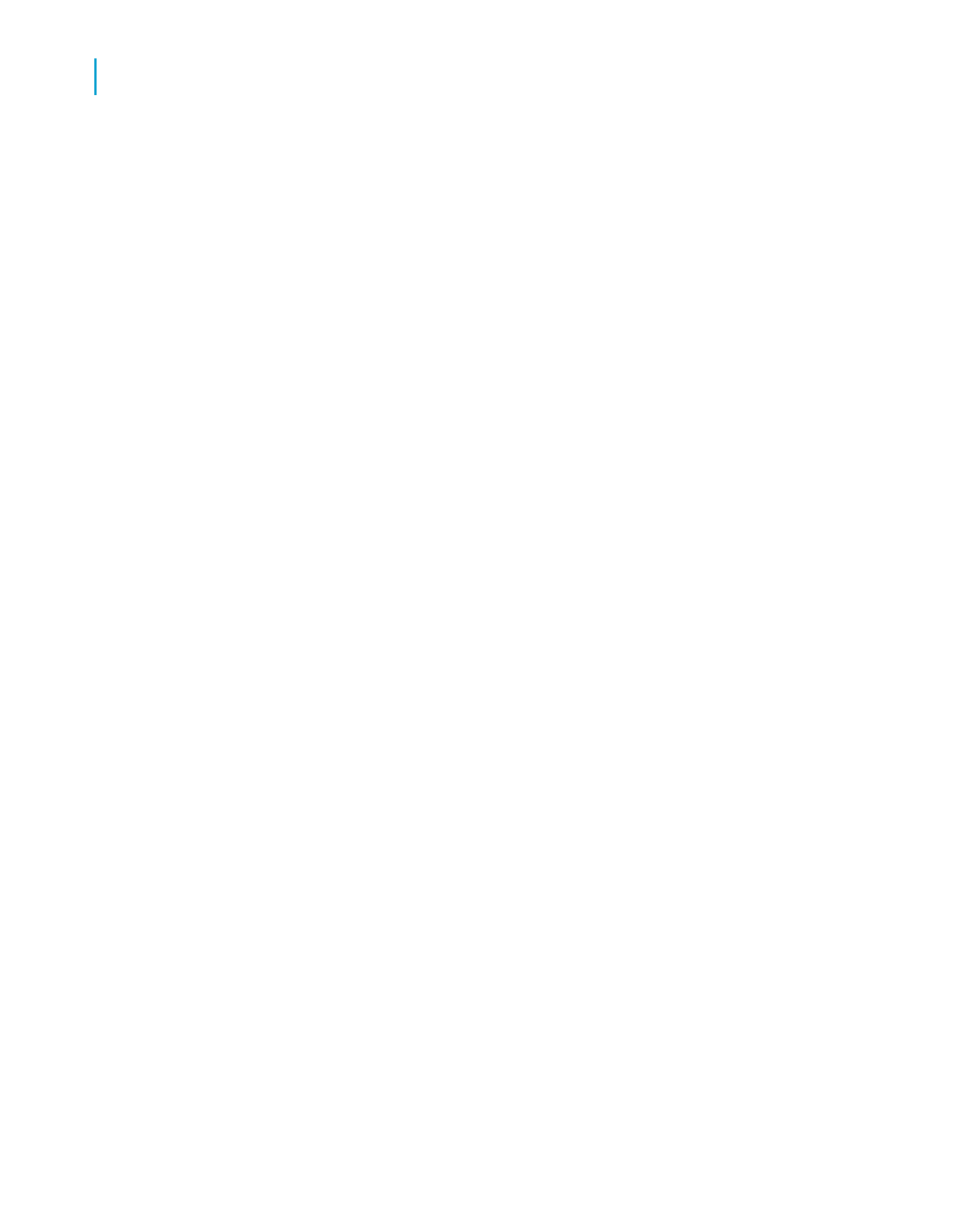
Comparisons with the Design tab
You have the same formatting capabilities in the Preview tab as you do in
the Design tab. Menus (both menu bar and shortcut menus) and toolbars
remain active, providing essentially the same functionality you have when
working with a report in the Design tab. However, when you are making
numerous changes, it is quicker to make the changes in the Design tab.
Some additional things to consider are:
•
The Design tab and Preview tab are tied together internally. Any changes
made in one are reflected in the other.
•
The Preview tab has a single vertical ruler at the left of the tab rather than
the individual section rulers seen in the Design tab. The functionality of
the ruler is the same.
•
The Preview tab identifies report sections in the shaded area to the left
of the data. With a quick look you can tell which report section the data
is printing from. While section names appear only once in the Design tab,
they print each time a section prints in the Preview tab.
•
The Record counter, the Data Age indicator (see
),
and the Page Forward/Page Back controls (see
), are all
active in the Preview tab.
•
The Preview tab highlights every value when you select a field; whereas,
only the field frame is highlighted in the Design tab.
Working in the Preview tab has a different feel from working in the Design
tab.
Each field in a database contains dozens, hundreds, or even thousands of
values, depending on the number of records in the database. When you
place a field in the Design tab, a single field frame represents all those values.
When you highlight the field, sizing handles appear on the frame and the
frame changes color.
In the Preview tab, however, you are working with the actual data. Instead
of a field frame representing many field values, the values themselves appear.
Some additional things to consider are:
•
When you highlight a field or formula field value, you are actually selecting
every value in the field:
116
Crystal Reports 2008 SP3 User's Guide
Introduction to Reporting
6
About the report design environment
