Adding a list of values to a parameter, Modifying objects in the repository – HP Intelligent Management Center Standard Software Platform User Manual
Page 156
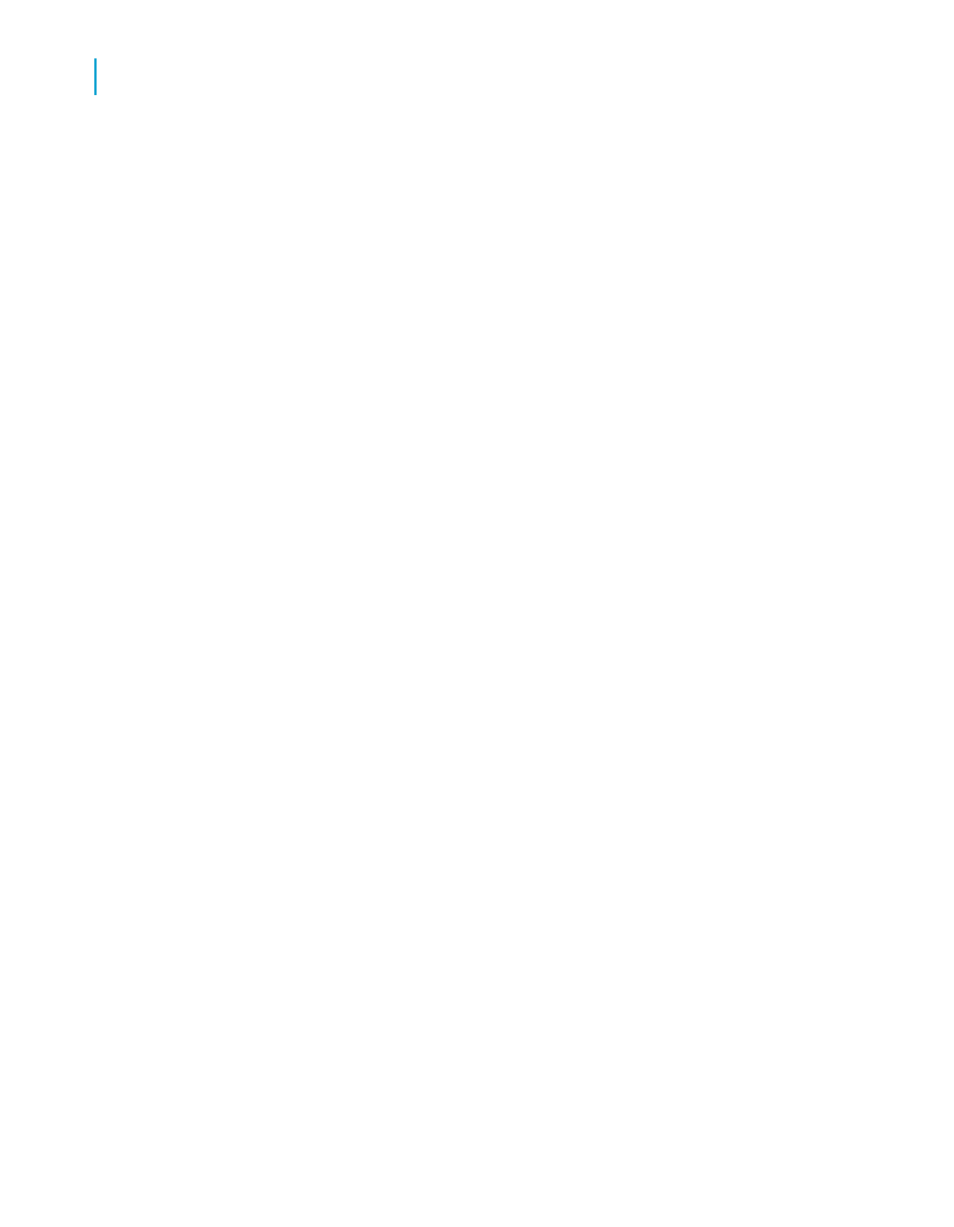
Tip:
Another way to do this is to click the Database Expert option under the
Database menu.
2.
In the Database Expert, expand the Repository folder.
Tip:
If the BusinessObjects Enterprise Explorer doesn't open immediately,
double-click Make New Connection.
3.
In the BusinessObjects Enterprise Explorer, expand folders until you find
the command you want to add, and then click Open.
You'll see your command in the Available Data Sources area of the Database
Expert. When the command is in this area, you can added it to your report
as you would add any other data source. For more information, see
.
Adding a list of values to a parameter
1.
In the Field Explorer, select Parameter Fields and click New.
2.
In the List of Values area, click Dynamic.
3.
Click Existing and choose a repository list of values from the tree view
that appears.
Note:
If the list is empty (you cannot connect to a repository, or your report does
not contain an existing list of values), this option is not available.
Modifying objects in the repository
You can modify repository objects by disconnecting them, changing them in
a report, and adding them back to the repository. As well, you can rename
objects and move them to different folders directly in the repository.
Be aware that when you modify an object and add it back to the repository,
your changes affect all those who use that same repository: a renamed object
is renamed for all users, and reports that contain the modified object may
be updated upon opening them in the Report Designer.
156
Crystal Reports 2008 SP3 User's Guide
BusinessObjects Enterprise Repository
7
Modifying objects in the repository
