To test the placement order of objects in a report – HP Intelligent Management Center Standard Software Platform User Manual
Page 765
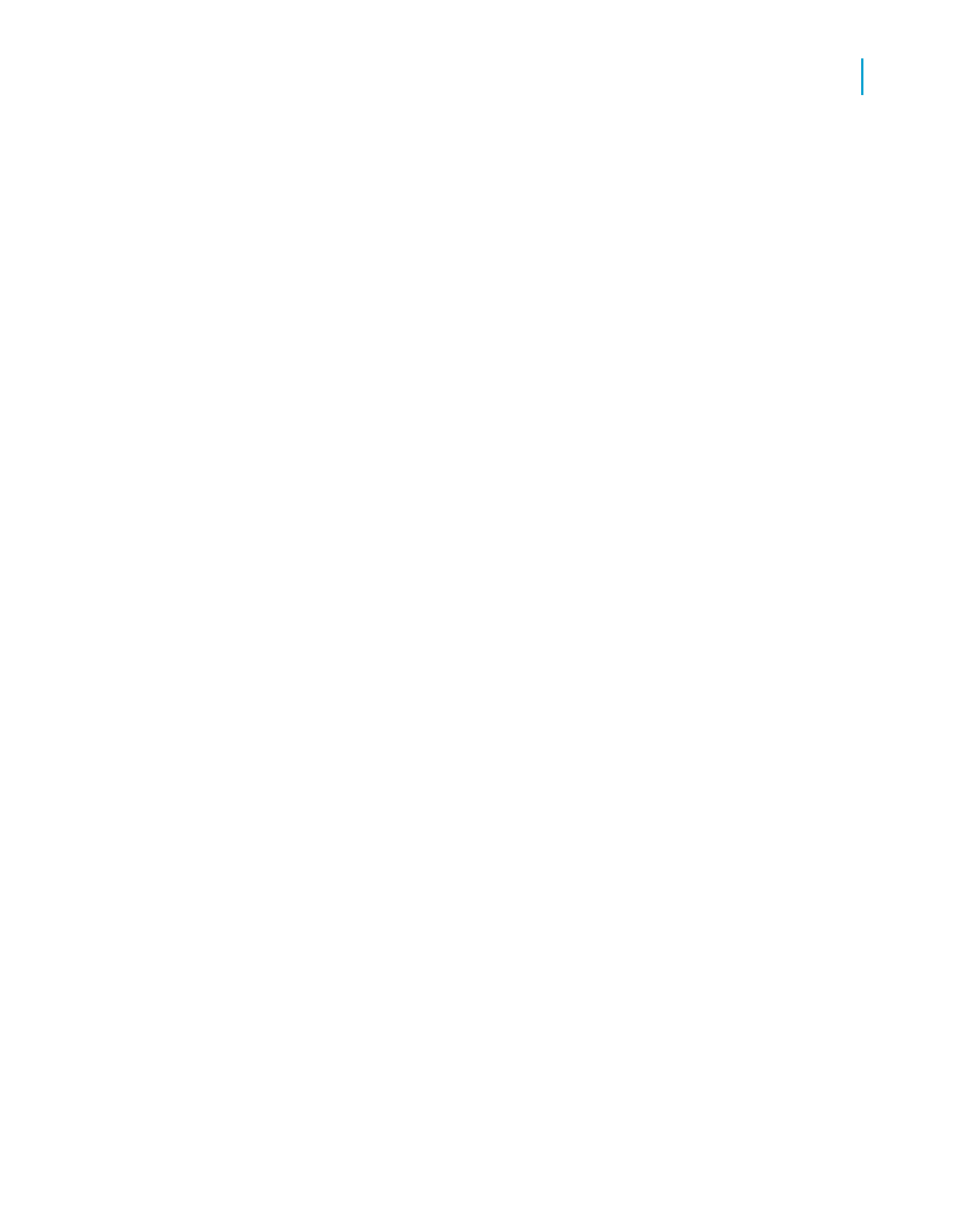
For example, you place Quarter, Year, and Invoice fields in the Details section
and then add the report title "Invoices by Quarter" to the Report Header.
When you publish the report to BusinessObjects Enterprise, it looks the same
as it did in Crystal Reports, but the underlying HTML displays the database
field headings first, followed by the title. Instead of reading the report title
first, a screen reader reads the headings first: "Quarter, Year, Invoice,
Invoices by Quarter."
To avoid this, insert the "Invoices by Quarter" title first. Before you add the
data table, you could provide an introductory text object that describes the
table. Finally, add the fields to the Details section. The report will now make
more sense in a screen reader, which will read "Invoices by Quarter. The
following table lists our invoices for each quarter. Quarter, Year, Invoice.",
and then read the data. (For details on providing accessible data tables, see
Improving data table accessibility
.)
Therefore, to create accessible reports, you must plan the order of your
report before you begin working in Crystal Reports. Plan it on paper. Make
sure you know which objects you want to add and where you want them.
Include all calculations, images, and charts on your plan. When you create
a new report based on your plan, you can start adding objects from the upper
left corner and work your way to the bottom right corner of the report. Once
the objects are placed, you can make changes to them afterwards without
affecting their order.
Note:
If you create a text-only alternative of your report, add it to your report as a
subreport and, most importantly, add the subreport before you add any other
object to your report. For further details, see
.
After you add all objects to the report, you can test their placement order by
tabbing through the objects.
To test the placement order of objects in a report
1.
Make sure no objects in the report are selected.
2.
Press the Tab key.
Crystal Reports selects the object that was placed on the report first.
3.
Tab through the remaining objects.
The order that Crystal Reports uses to tab through the objects is the same
order adopted by a screen reader that views the published version of the
report.
Crystal Reports 2008 SP3 User's Guide
765
C
Creating Accessible Reports
Improving report accessibility
