Sorting and filtering olap grid data, Sorting data in an olap grid – HP Intelligent Management Center Standard Software Platform User Manual
Page 501
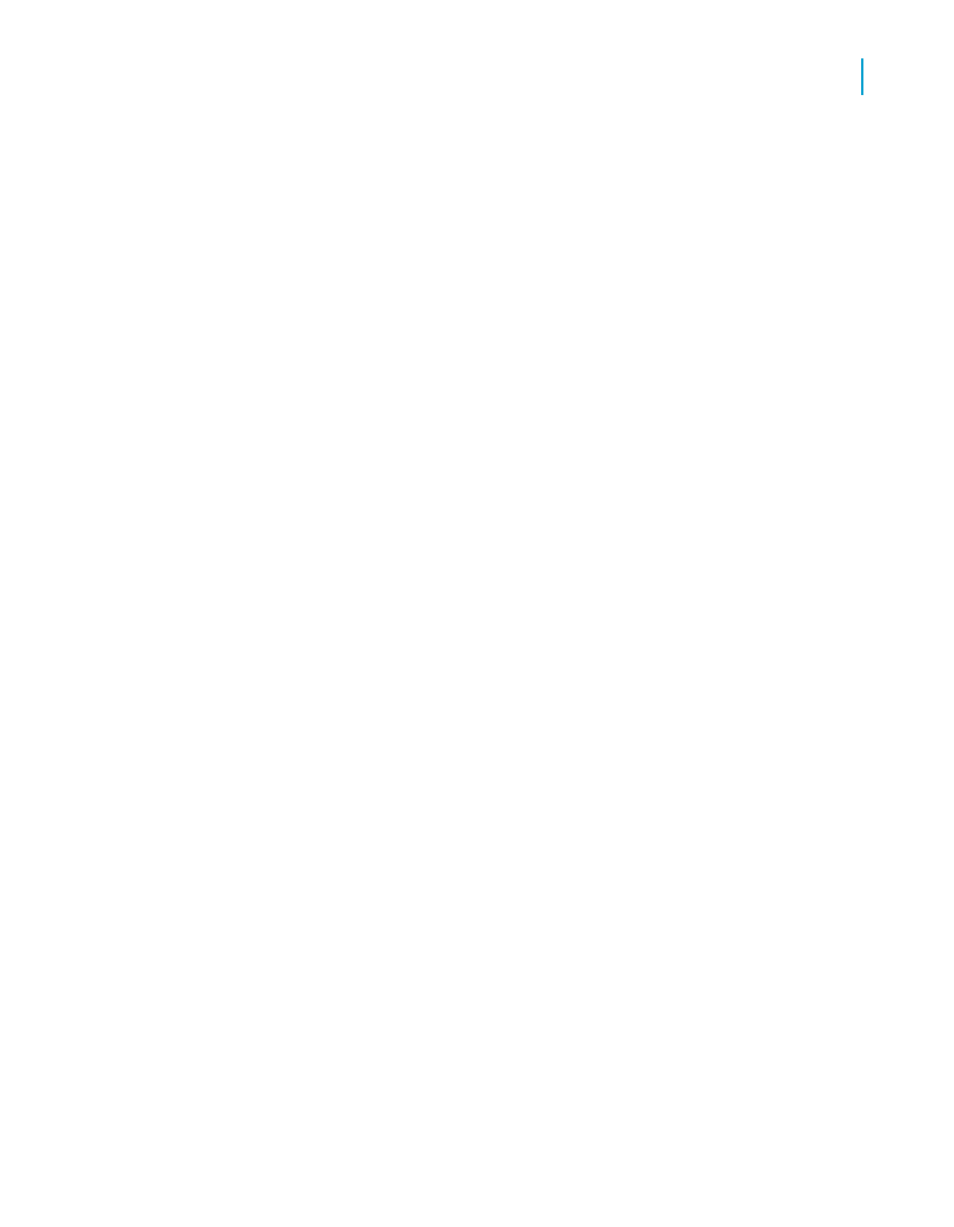
2.
Right-click the dimension and, on the shortcut menu, click Reorder
Displayed Members.
Note:
You cannot reorder members for dimensions that you have created row
or column parameters for.
3.
In the Reorder Displayed Members dialog box, select fields and click the
Up and Down arrows to rearrange the members that are displayed in the
grid.
4.
Click OK to effect your changes and return to the OLAP grid.
Sorting and filtering OLAP grid data
The sorting capabilities of the OLAP grid enable you to order data by row
and column values. If you want to limit the data based on particular field
values, add one or more filters to the grid. Filters also allow you to perform
top or bottom N analysis (by actual values and by percentage).
Sorting data in an OLAP grid
Use the OLAP grid's sorting capabilities to quickly arrange grid data in a
useful manner. You can add, edit, and remove sorts by right-clicking the
appropriate row or column member and selecting from the shortcut menu.
You can sort data in ascending or descending order, and you can specify
whether or not you want to break grid hierarchies.
In the following grid, for instance, an ascending sort has been added to the
Budget column.
Crystal Reports 2008 SP3 User's Guide
501
19
Creating and Updating OLAP Reports
Sorting and filtering OLAP grid data
