HP Intelligent Management Center Standard Software Platform User Manual
Page 537
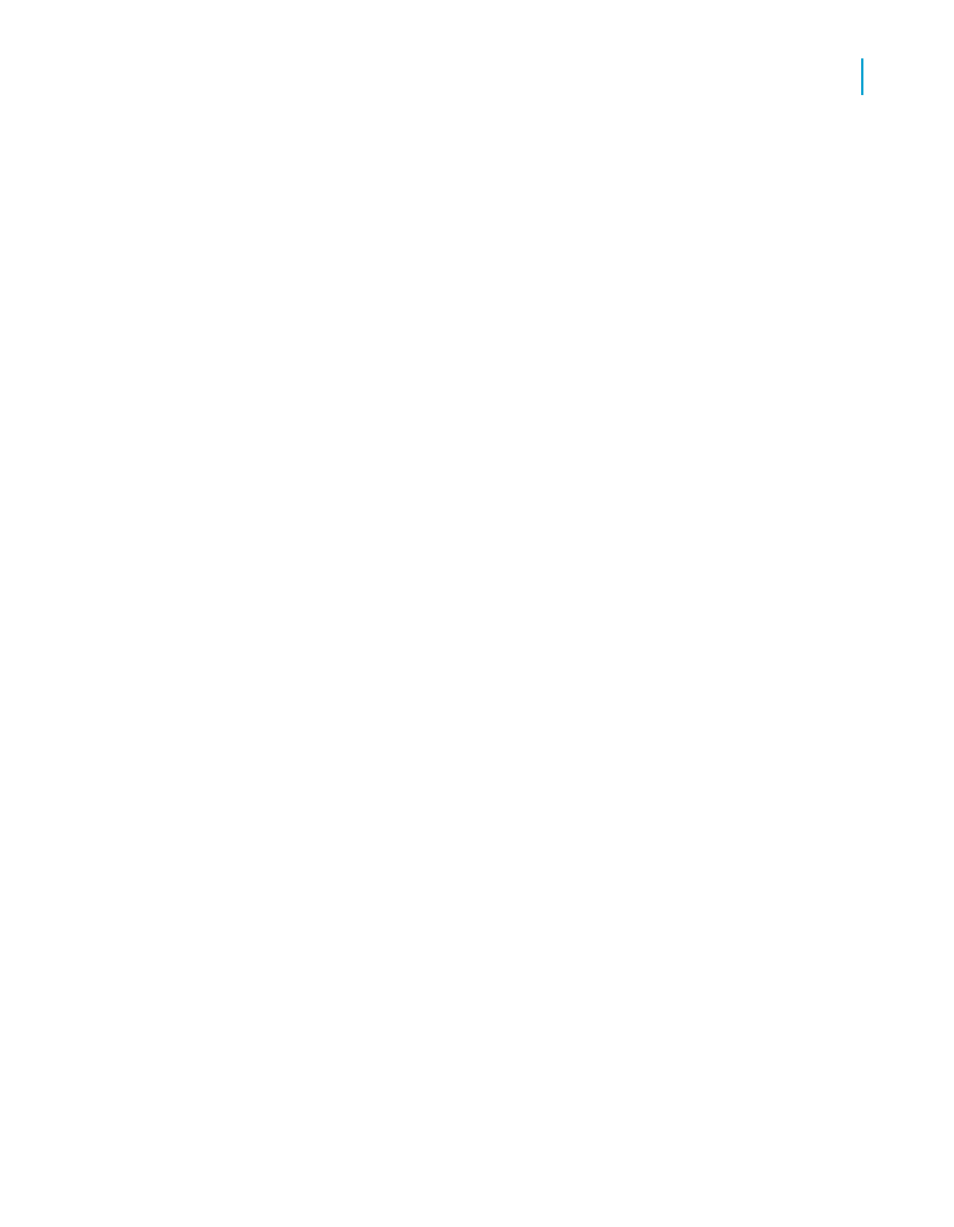
Use this option to paste a link that includes a generic data context
(that is, a data context that does not point to a specific record). Use
this option when you want a broad data context, or when data is not
yet present in your source report.
•
Preview Report Part
Use this option to paste a link that includes a specific data context
(that is, a data context that points to a specific record). Use this option
when you want a narrow data context, or when data is present in your
source report.
Note:
If you choose the Design View Report Part option (or if you choose the
Context Report Part option for an object copied from a report's Design
view) and your source and target reports have different data structures,
you'll see the Report Part Map Fields dialog box. Each field in the
Unmapped Fields area represents a group in your source report. Use this
dialog box to map these groups to fields in your target report. When you've
mapped all the groups, the OK button is available, and you can proceed.
6.
If you want to add other fields from the same section of the source report,
click the Object Name field and move the cursor to the end of the existing
text. Enter a semi-colon (;) and then the name of the field(s).
Note:
The order of objects in the Object Name field determines how they appear
in the Report Part Viewer; left to right in the Object Name field equates
to left to right in the viewer.
7.
You can broaden your Data Context by using an asterisk (*) to represent
all records in a group.
For example, if your Data Context is /USA/CA/Changing Gears (which
will show only that specific detail record), you could change it to /USA/CA/*
to show all detail records within that group.
Tip:
•
You might find it more useful to copy your hyperlink information from
the Design view because the data context will be more general (that
is, you won't be copying only a specific record as you might on the
Preview view).
•
If your report has a group selection formula, check the data context
for your destination object to ensure it contains the correct child index.
Crystal Reports 2008 SP3 User's Guide
537
20
Printing, Exporting, and Viewing Reports
Viewing reports
