Formula2 – HP Intelligent Management Center Standard Software Platform User Manual
Page 582
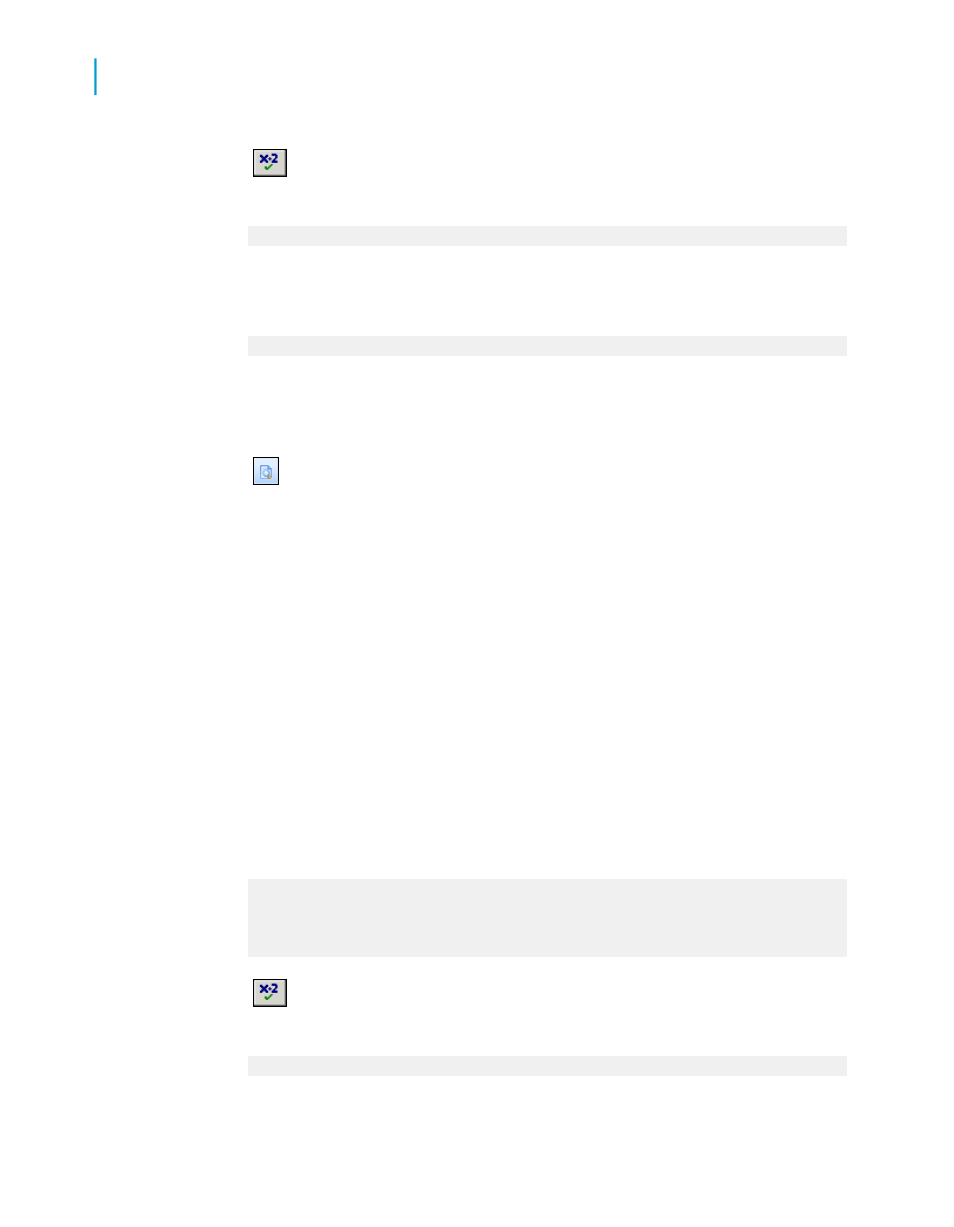
4.
Click Check to test for errors. You will receive the following error
message:
The ] is missing.
5.
Correct the formula by inserting the missing " ] " after the 2.
6.
Click Check again. You will receive the following message:
No errors found.
7.
Click Save and close on the Formula Workshop toolbar.
8.
Insert the corrected formula field to the right of the two data fields in the
Details section of your report.
9.
Click Print Preview on the Standard toolbar to check the values in
the report and compare the fields to see if the field values returned by
@Formula1 are correct.
You will find "TRUE" listed next to the customer names that begin with "Bi"
and "FALSE" next to all the others. Now you will check the other portions of
the formula. Create Formula2, Formula3, and Formula4, by following Steps
1 - 9, using the formulas specified below for each.
Insert each formula field on the same line of the Details section for easy
comparison. Check each one for errors, fix as needed, and make sure the
values returned are correct before moving on to Formula2.
Formula2
1.
Create a new formula called Formula2.
2.
Type the following in the Formula text box of the Formula Editor:
If ToText({customer,CUSTOMER ID}) [1] = "6" Then
"TRUE"
Else
"FALSE"
3.
Click Check to test for errors. You will receive the following error
message:
This field name is not known.
582
Crystal Reports 2008 SP3 User's Guide
Using Formulas
22
Debugging formulas
