Adding shapes to a report, To add shapes to a report – HP Intelligent Management Center Standard Software Platform User Manual
Page 341
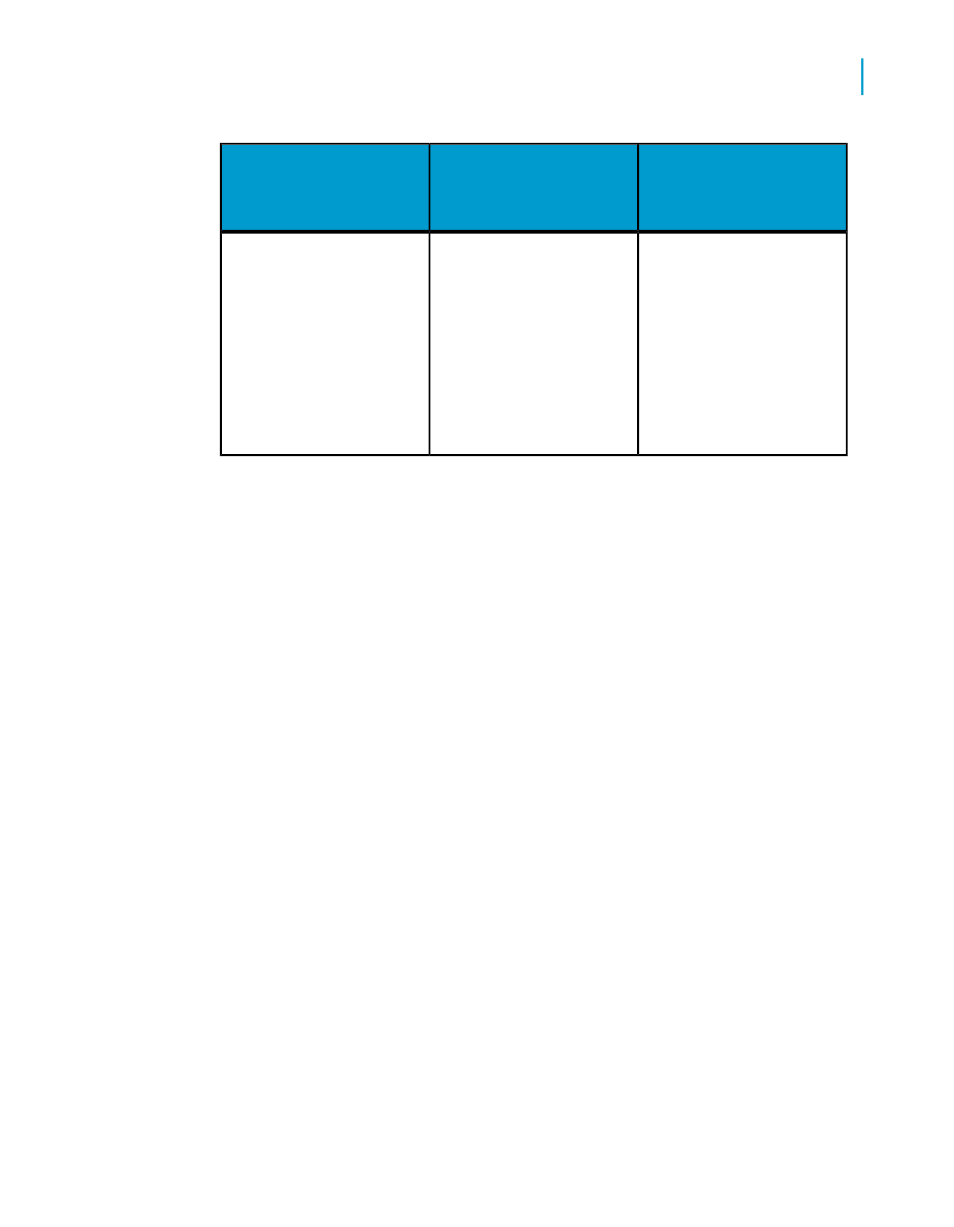
End
Start
Between these sec-
tions
In the end section, or if
that section is sup-
pressed, at the top of
the next visible
GH/D/GF section. If
these sections are sup-
pressed, at the top of
the first RH/PH/RF/PF.
In the first instance of
the GH2 section in
group one, or if that
section is suppressed,
at the top of any
GH/D/GF section before
the end section.
•
GF2 to GF1
Adding shapes to a report
When designing report formats in Crystal Reports, you can insert a variety
of shapes such as circles, ellipses, and boxes with rounded corners, as part
of your report. This is especially useful for formatting reports in languages
that require these shapes to effectively communicate.
To add shapes to a report
1.
Add a box to your report.
See
.
2.
Right-click the box to bring up the shortcut menu.
3.
On the shortcut menu, click Format Box.
4.
In the Format Editor that appears, click the Rounding tab.
5.
Select a number between 0 and 100 in the Rounding box, or move the
slider to the right to increase the curvature of the box corners.
The box that you started with gradually changes to an ellipse or circle,
depending on how far you move the slider to the right.
Note:
If you have specified rounding for a box, you cannot use the Drop Shadow
option that is usually available on the Box tab of the Format Editor.
Crystal Reports 2008 SP3 User's Guide
341
13
Formatting
Working with absolute formatting
