Formatting grid lines, Labelling dimensions, Changing the view of olap data – HP Intelligent Management Center Standard Software Platform User Manual
Page 498
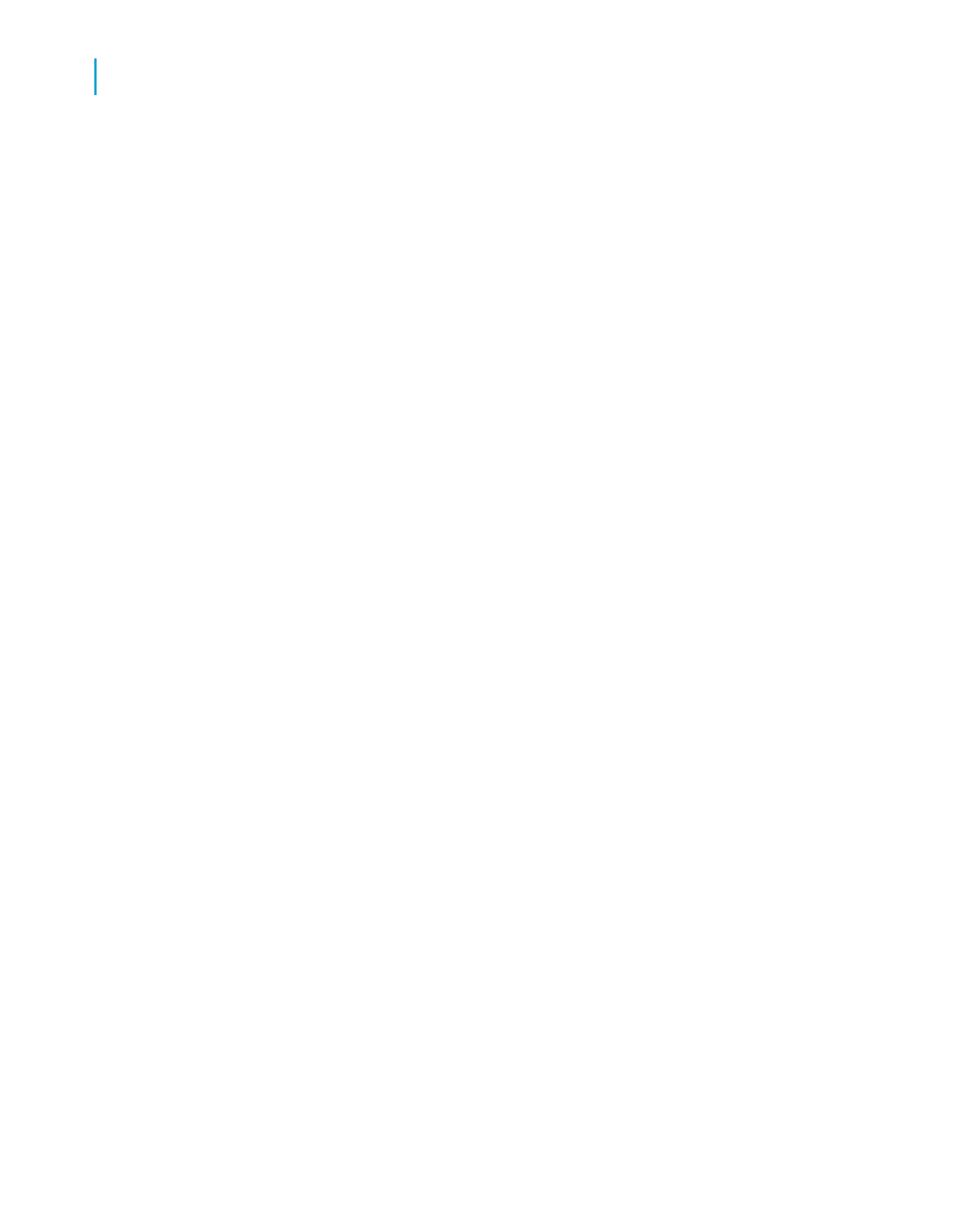
Formatting grid lines
In the Format Grid Lines dialog box, you can define whether the lines show
or not, as well as the color, style, and width.
1.
On the Customize Style tab of the OLAP Expert, click Format Grid Lines.
The Format Grid Lines dialog box appears.
2.
From the list, choose the description of the area where you would like the
lines to appear, or click the appropriate area in the Format Grid Line
diagram.
3.
Select the Draw check box to have your lines appear in the report.
4.
Select the color, style, and width.
5.
Click OK.
6.
Click OK if you have finished customizing your grid.
Labelling dimensions
In the Labels tab, you are able to define which dimensions will be labeled
and how they will be displayed in the grid. The dimensions available to you
are the ones that have been designated as a page or slice.
1.
Using the arrow buttons, move the dimensions to the Unlabeled and
Labeled areas as required.
2.
Make changes to the appearance of the label by using the options
available in the Label Position and Label Spacing areas.
3.
Click OK if you have finished customizing your grid.
Changing the view of OLAP data
When analyzing OLAP data in your report, there are several basic ways to
change how the data is displayed in the grid.
Note:
The methods described here let you manipulate your OLAP grid directly from
the Preview tab of Crystal Reports. You can also carry out the same and
additional, more advanced, functionality on the Cube View tab.
498
Crystal Reports 2008 SP3 User's Guide
Creating and Updating OLAP Reports
19
Changing the view of OLAP data
