Accessibility and conditional formatting – HP Intelligent Management Center Standard Software Platform User Manual
Page 774
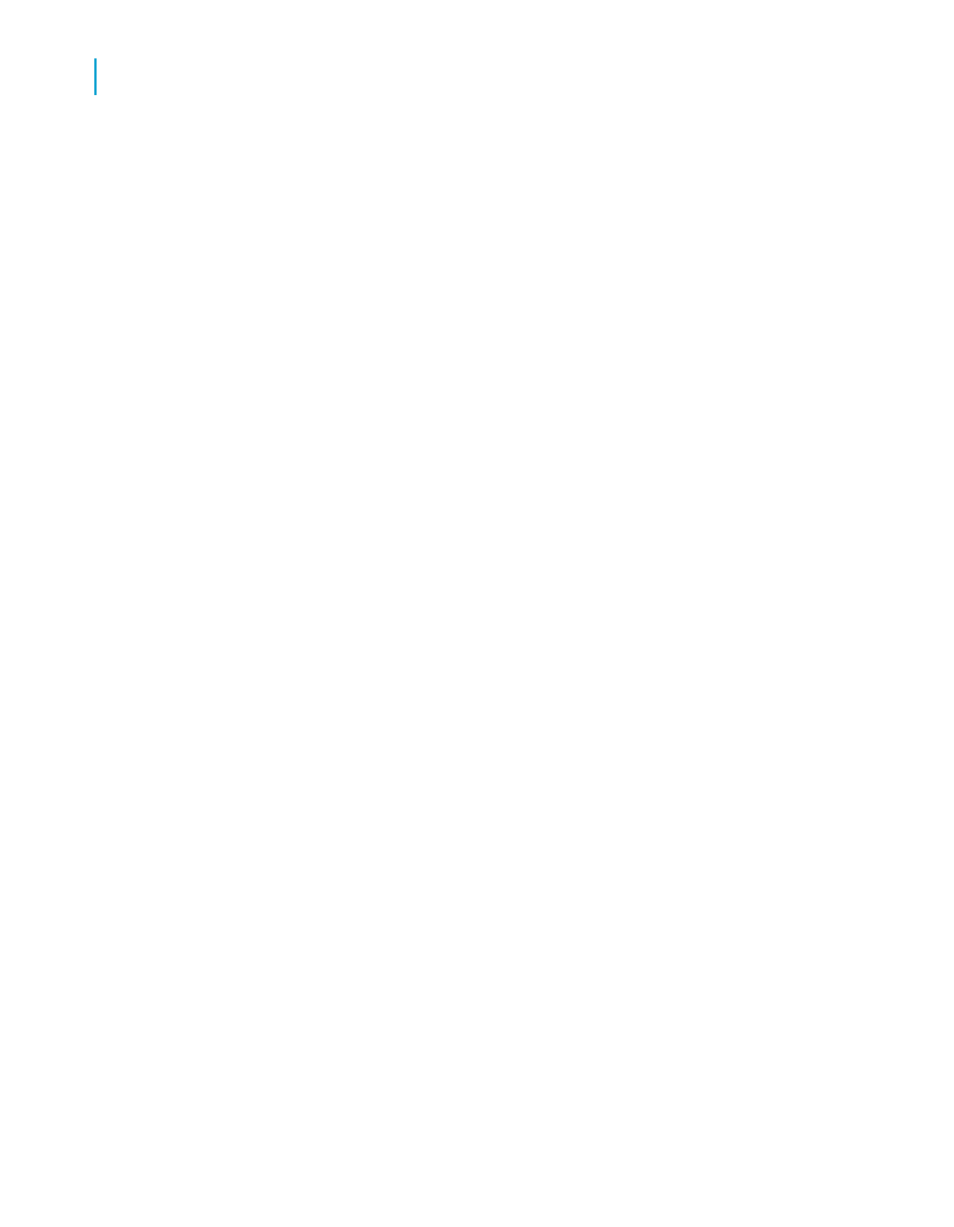
to choose their own accessibility options using a parameter field that prompts
them to choose whether or not to display accessible formats.
Using this parameter field, you can conditionally format objects, or
conditionally suppress sections that address different access needs. Or you
can provide different display options by using subreports.
Accessibility and conditional formatting
Using the accessibility parameter field in simple formulas, you can provide
multiple formats for any object in a report. If a user chooses "Yes" when
prompted by the parameter, the conditional formulas will ensure that the
objects are modified with accessible formatting conventions. If a user chooses
"No", then the report appears without accessible formatting, perhaps in the
standard company template.
For accessible text formatting, you can follow the guidelines suggested by
this section and by the W3C, or you can survey your report users to determine
the formats that work best for them. After you determine the formatting options
you want to use, you can create conditional formulas that define the options.
For example, you can display all database fields in a large Arial font, in white
text on a black background, with the Can Grow option enabled.
The following procedure creates a conditional formatting formula based on
the ?Access parameter field. The formula increases the font size if the
?Access parameter field is set to "Yes". You can use similar formulas to
change colors, add borders, or enable the Can Grow setting. For complete
instructions on conditionally formatting fields and using the Format Formula
Editor, see the Crystal Reports Online Help.
Note:
If text objects are too small to accommodate the enlarged font, you can use
a similar conditional formatting formula to enable the Can Grow setting, which
appears on the Common tab of the Format Editor.
To apply accessible settings to font size conditionally
1.
Open the report in the Design tab of Crystal Reports.
2.
In the Details section, right-click the field you want to conditionally format,
and select Format Field.
3.
In the Format Editor, click the Font tab.
774
Crystal Reports 2008 SP3 User's Guide
Creating Accessible Reports
C
Designing for flexibility
