Text, Providing text equivalents – HP Intelligent Management Center Standard Software Platform User Manual
Page 766
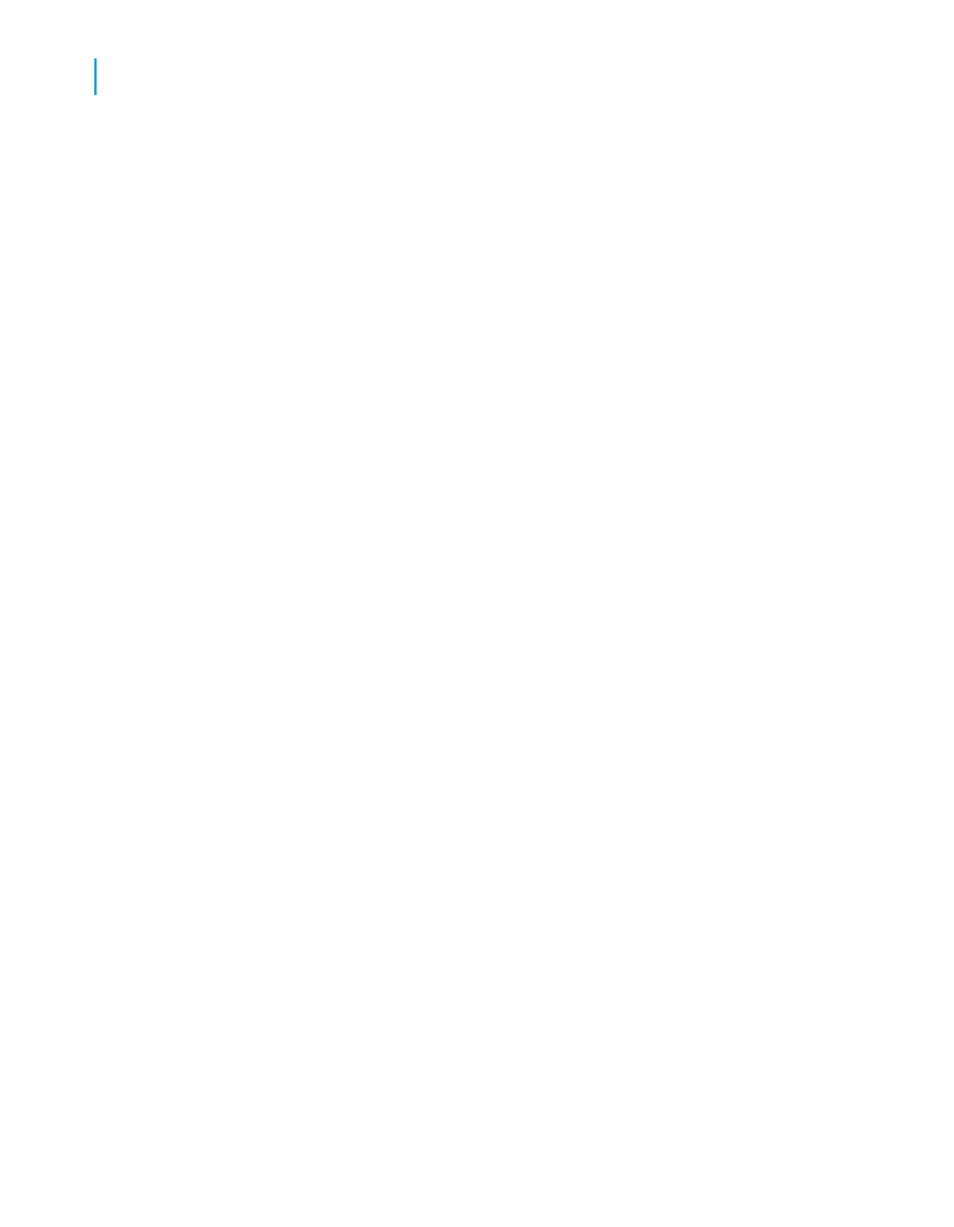
Text
The most common accessibility issue encountered by report designers is
also one of the easiest to resolve: providing text-only versions of non-text
objects. A non-text object is an object that conveys meaning through a picture
or sound. Non-text objects include pictures, charts, graphical buttons,
graphical representations of text, sounds, animations, and audio or video
clips.
People who use assistive technologies are accustomed to text-only
substitutes and, therefore, will respond well to the text-only alternatives you
provide.
There are a number of ways you can use text to substantially improve your
reports' accessibility:
•
Provide text equivalents for objects in reports.
•
Provide text alternatives for reports.
•
Ensure that text is written and formatted clearly.
Text is a useful tool for creating accessible reports. Most assistive
technologies require text input, including screen readers, speech synthesizers,
and Braille displays. You can easily resize and format text, and text is the
most flexible medium for import and export.
Providing text equivalents
When you create reports, there are many opportunities to use text equivalents
to clarify non-text objects.
•
Place a descriptive text object next to a non-text object, and be sure to
add them to the report in consecutive order (for more details see
).
Whenever possible, a text equivalent should communicate the same
information as its corresponding object in the report. If a report displays
data in a pie chart, for example, include a text box next to the chart that
summarizes its contents.
766
Crystal Reports 2008 SP3 User's Guide
Creating Accessible Reports
C
Improving report accessibility
