To create a prompt – HP Intelligent Management Center Standard Software Platform User Manual
Page 470
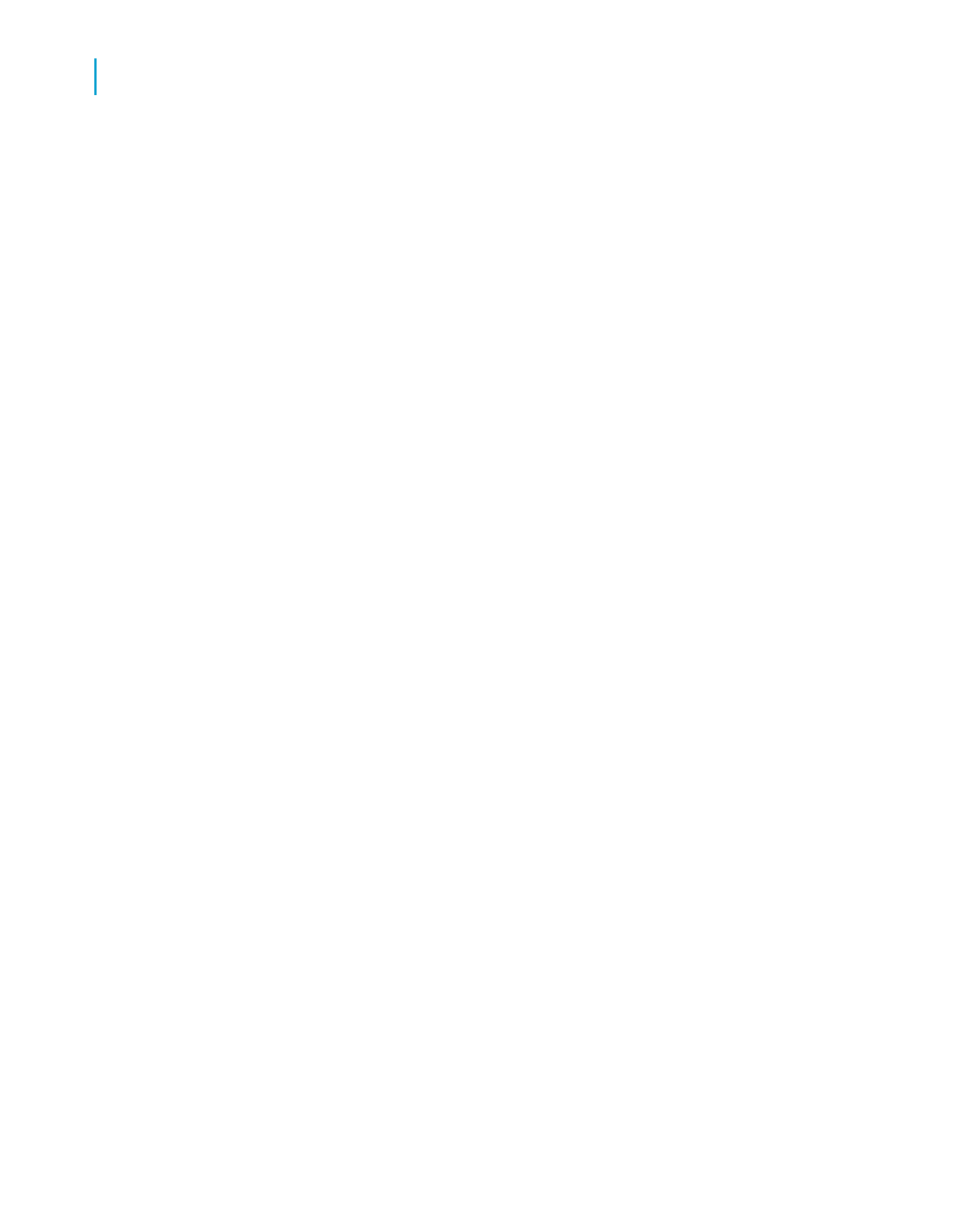
Tip:
Prompts allow multiple users view a single report but specify a different
sub-set of the database information. Prompts also reduce the time it takes
for the data to be retrieved from the database.
To create a prompt
1.
Select the object you want to apply a prompt on and drag it to the Query
Filters pane.
For example, if you want to allow users to specify the geographical region
for the report, drag the Region field to the Query Filters pane.
The Filter Editor appears. By default, the name of the filter is the name
of the filtered object.
2.
Select an operator from the list.
See
Quick reference to query filter operators
Note:
You cannot use the following operators for prompts: Is null, Is not null,
Both, and Except.
3.
Under Operator type, select Prompt.
The Prompt text field shows the default message.
4.
If you want to change the default message, edit it to word a question.
For example, you might ask "Which region do you want to see data for?"
5.
Check Select only from list if you want your prompt to display a list of
values from which users can select value(s).
Use this option to prevent users from typing a value that might not exist
in the database.
6.
Click OK to confirm the prompt.
The prompt appears at each report refresh.
470
Crystal Reports 2008 SP3 User's Guide
Building Queries
18
Query filters and prompts
