Editing groups, Summarizing grouped data – HP Intelligent Management Center Standard Software Platform User Manual
Page 241
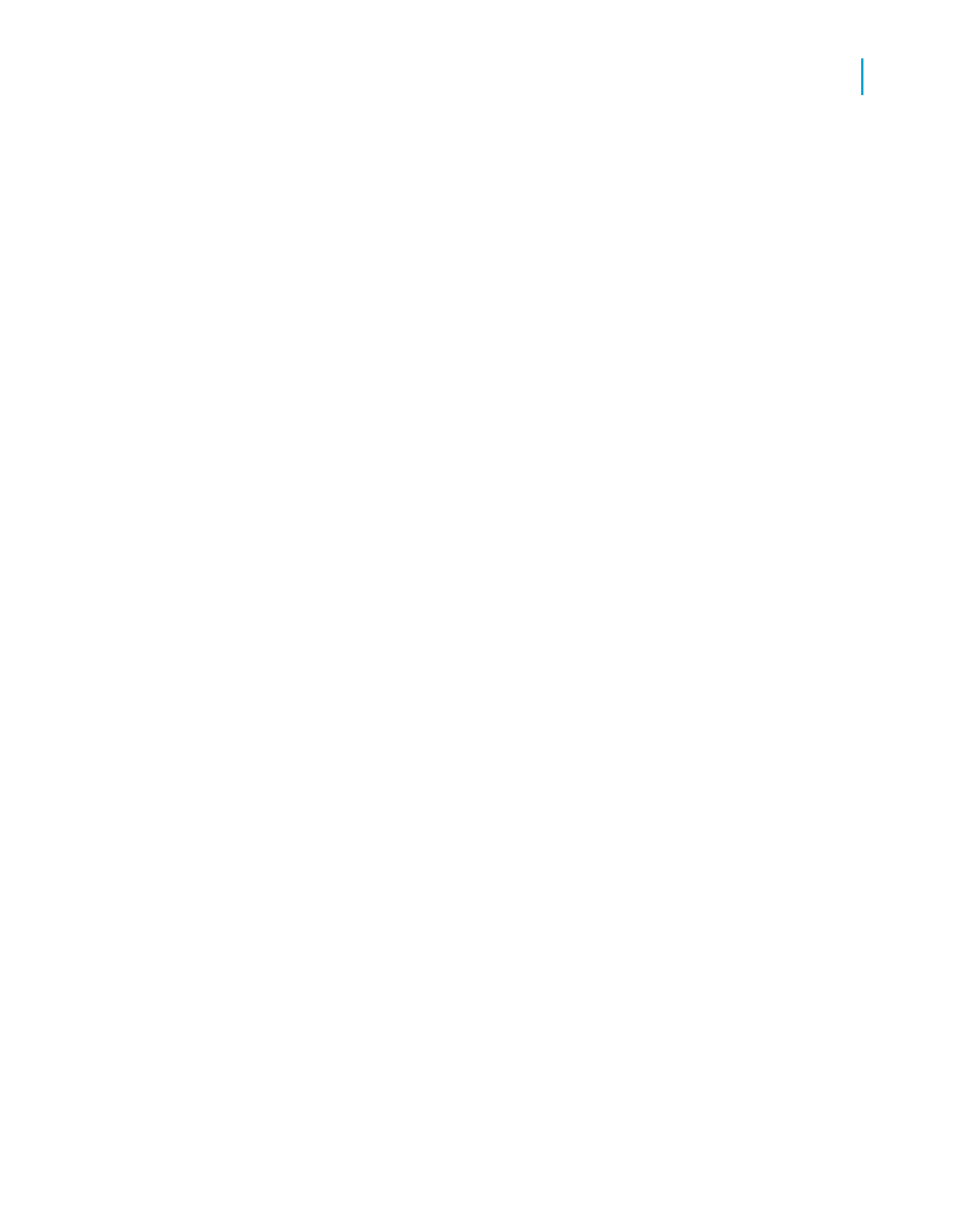
•
The report contains hierarchical group footers that include the records
that are lower in the hierarchy of each group. You can summarize data
across the hierarchies.
•
Use the conditional-X-position feature to ensure that the indenting you
set to show hierarchical relationships does not affect other fields in same
section of your report.
•
Hierarchical levels are supported in the formula language through the
use of the GroupingLevel and HierarchyLevel functions.
Note:
You cannot use hierarchical summaries in formulas.
Editing groups
1.
On the Report menu, click Group Expert.
2.
In the Group By list of the Group Expert dialog box, select the group you
want to edit.
3.
Click Options.
4.
In the Change Group Options dialog box, edit the group as necessary.
5.
Click OK to close the Change Group Options dialog box and again to
close the Group Expert dialog box.
The report reflects the changes you have made to the group.
Summarizing grouped data
One of the primary purposes for breaking data into groups is to run
calculations on each group of records instead of on all the records in the
report.
When the program summarizes data, it sorts the data, breaks it into groups,
and then summarizes the values in each group. It does this all automatically.
The program includes a number of summarizing options. Depending on the
data type of the field you plan to summarize, you can:
•
Sum the values in each group.
•
Count all the values or only those values that are distinct from one another.
Crystal Reports 2008 SP3 User's Guide
241
10
Sorting, Grouping, and Totaling
Summarizing grouped data
