Saved data – HP Intelligent Management Center Standard Software Platform User Manual
Page 168
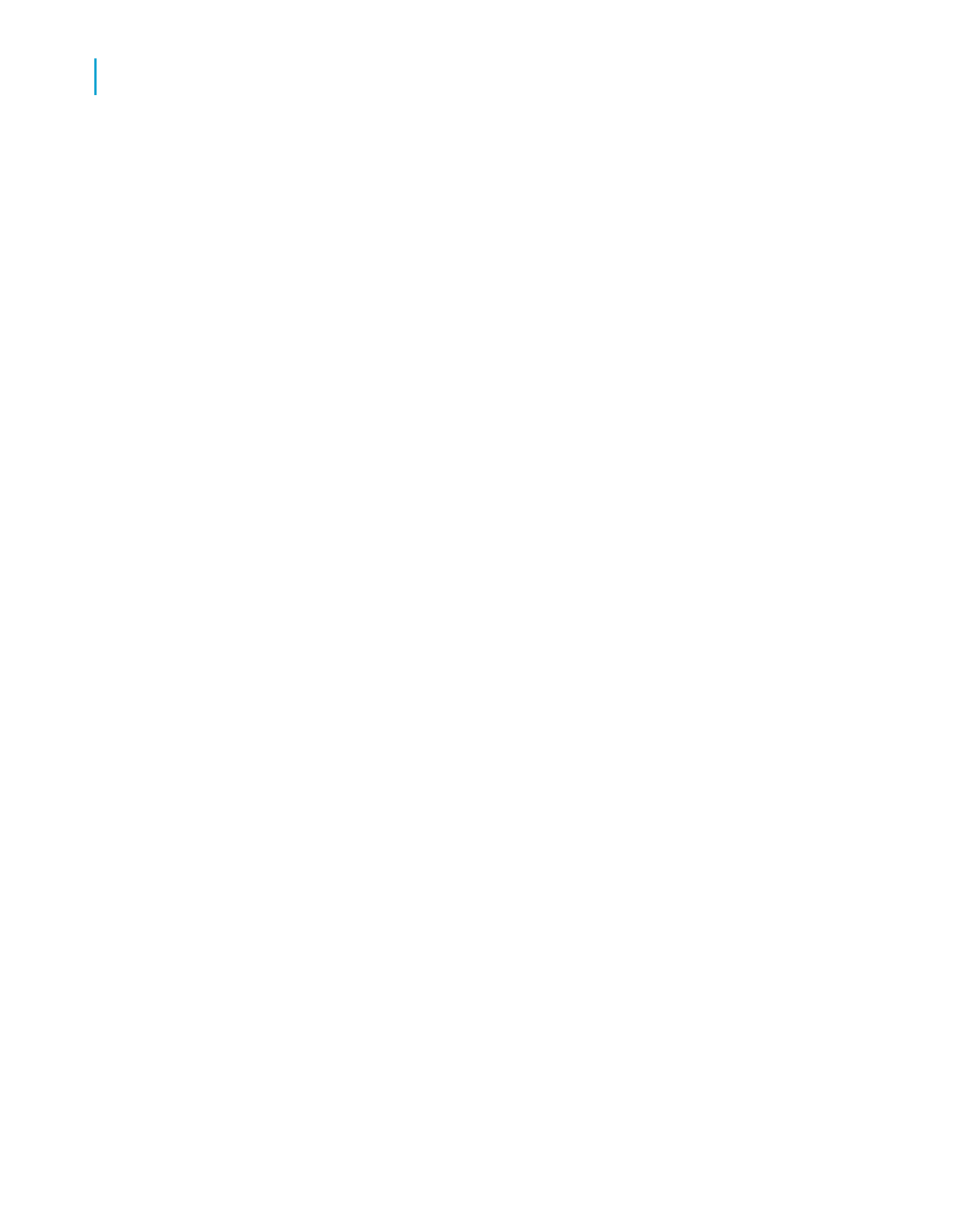
Saved data
Reports with saved data are useful for dealing with data that isn't continually
updated. When users navigate through reports with saved data, and drill
down for details on columns or charts, they don't access the database server
directly; instead, they access the saved data. Consequently, reports with
saved data not only minimize data transfer over the network, but also lighten
the database server's workload.
You can schedule these reports within BusinessObjects Enterprise, so they
automatically refresh from the database on a predetermined basis. For
example, if your sales database is only updated once a day, or once a week,
then you can run the report on a similar schedule and save it with data. Sales
representatives then always have access to current sales data, but they
aren't hitting the database every time they open a report. Alternatively, you
can refresh reports with saved data on an as-needed basis.
Saved data is discarded and refreshed when you perform any of these tasks
in a report:
•
Select the Refresh command.
•
Change your database logon.
•
Change any of the report's data parameters.
•
Add a new field that doesn't exist in the saved data.
•
Drill down in a report where "Perform Grouping On Server" is selected,
and the details section is suppressed.
•
Verify the database—if the database structure has changed drastically.
•
Change the linking parameter on a subreport (the subreport is refreshed).
•
Change the order of groups (only for reports in the Report Application
Server).
If you do use reports with saved data, incorporate the other suggestions in
this section to make sure your reports are designed for optimum performance.
To save a report with data, first make sure the Save Data with Report option
is selected on the File menu; then Save your report.
168
Crystal Reports 2008 SP3 User's Guide
Designing Optimized Web Reports
8
Making the right design choices
