HP Intelligent Management Center Standard Software Platform User Manual
Page 298
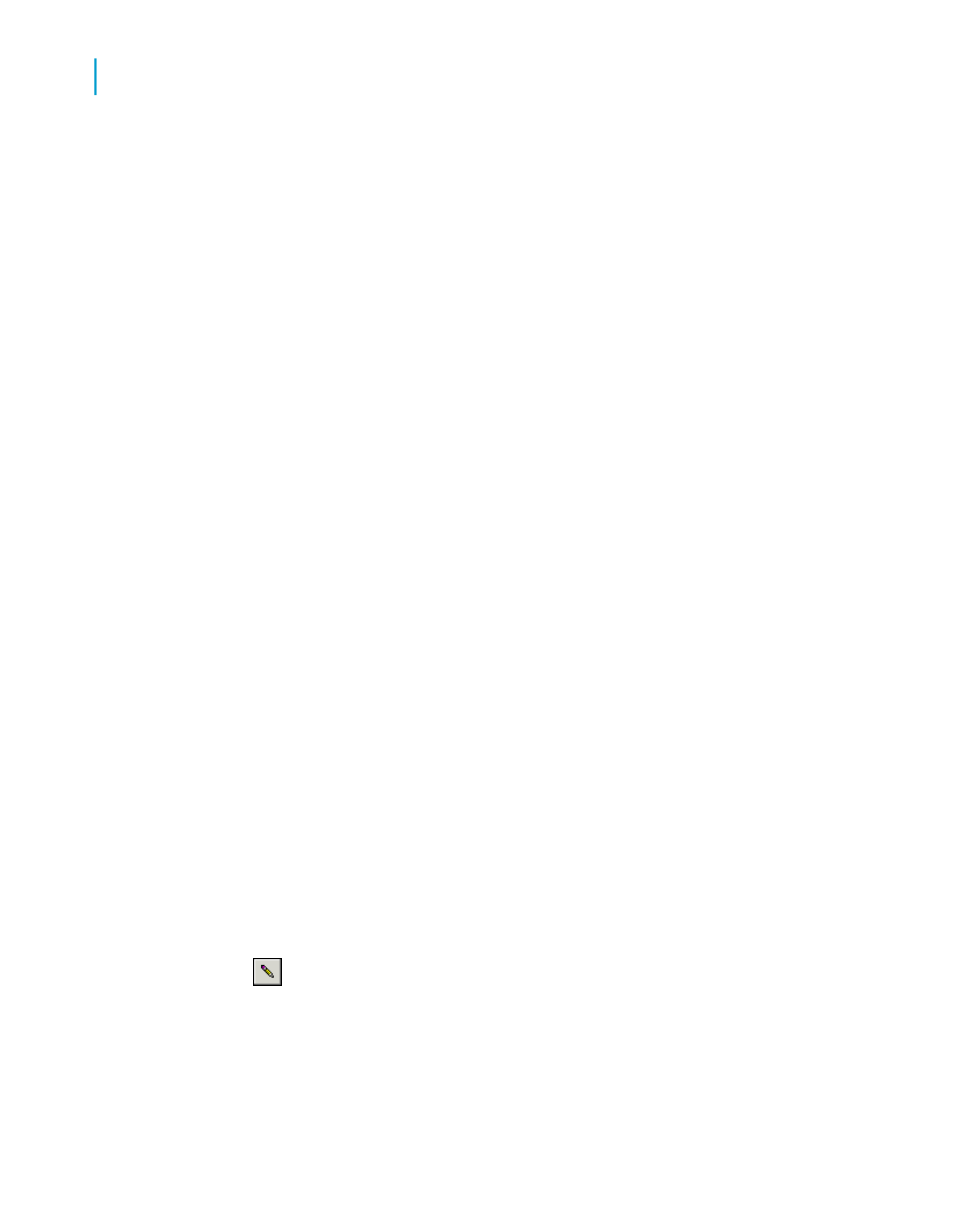
To add a Template Field Object to a template report
1.
On the Insert menu, click Template Field Object.
A placement frame is attached to your cursor.
2.
Place the Template Field Object frame on your template report.
A Template Field Object can be placed in any report section.
3.
Right-click the object and click Format Template Field from its shortcut
menu.
A list of formatting options appears. You can choose any of the options;
when you do, the appropriate tab of the Format Editor appears.
Tip:
You can select multiple Template Field Objects and apply your formatting
choices to all of the objects.
4.
Specify the formatting for your Template Field Object as you require.
For information about how to apply formatting, see
.
For each Template Field Object you create, a special formula field is created.
You can see this formula field in the Formula Workshop. If you want to use
sample data in your report to see how your formatting will look, you can
reference database fields in these formulas.
Note:
If you want to apply different formatting to a number of fields within the same
report section, you should use a different Template Field Object for each
field.
To add sample data to a Template Field Object formula
1.
In the Field Explorer, expand the Formula Fields node, select a
Template Field Object, and click Edit.
Tip:
In the Formula Fields node of the Field Explorer and the Formula
Workshop, Template Field Objects appear as
298
Crystal Reports 2008 SP3 User's Guide
Formatting
13
Using a template
