Adding a custom function, Adding a command – HP Intelligent Management Center Standard Software Platform User Manual
Page 153
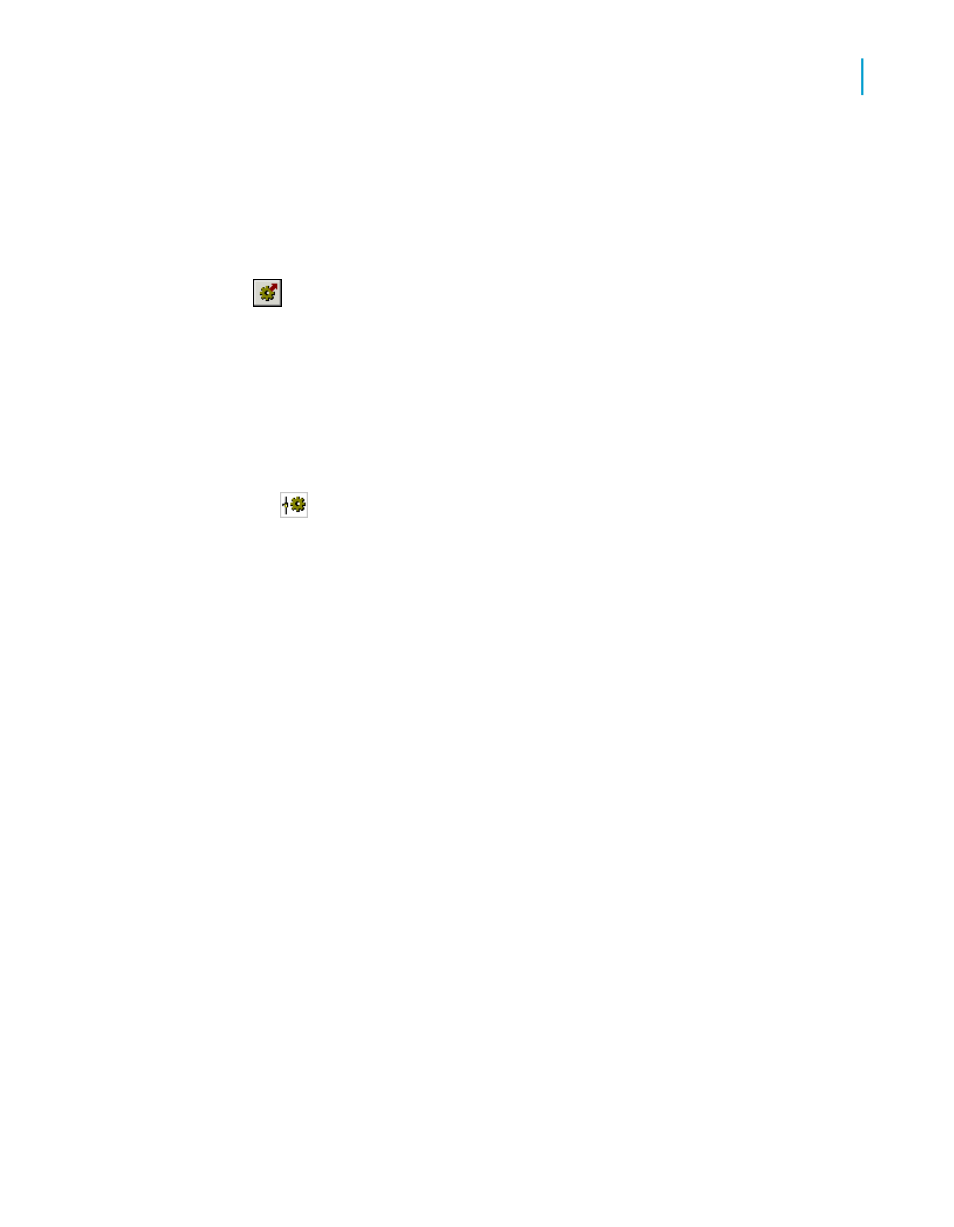
Adding a custom function
1.
In the Formula Workshop, expand the Report Custom Functions node
and select the custom function you want to add to the repository.
2.
Click the Add to Repository button.
You'll see that your custom function has been added to the Repository
Custom Functions node.
Tip:
•
You can also add a custom function to the repository by dragging it
from the Report Custom Functions node—in the Workshop Tree—and
dropping it on a Repository Custom Functions node.
•
The custom function icon in the Report Custom Functions node
changes to indicate that the custom function exists in the repository.
Note:
You must add all custom functions to the Repository Custom Functions node
that is provided with Crystal Reports.
Adding a command
1.
In the Selected Tables area of the Database Expert, select the command
you want to add to the repository.
2.
Right-click the command and select Add to Repository.
3.
In the Add Item dialog box, specify a name and repository location for the
command.
4.
In the Location area, select a repository folder, and then click OK.
You'll find the command in the BusinessObjects Enterprise Explorer, the
Repository Explorer, the Database Expert, and the Set Datasource
Location dialog box.
Crystal Reports 2008 SP3 User's Guide
153
7
BusinessObjects Enterprise Repository
Adding items to the repository
