Exporting a report, Export format types – HP Intelligent Management Center Standard Software Platform User Manual
Page 507
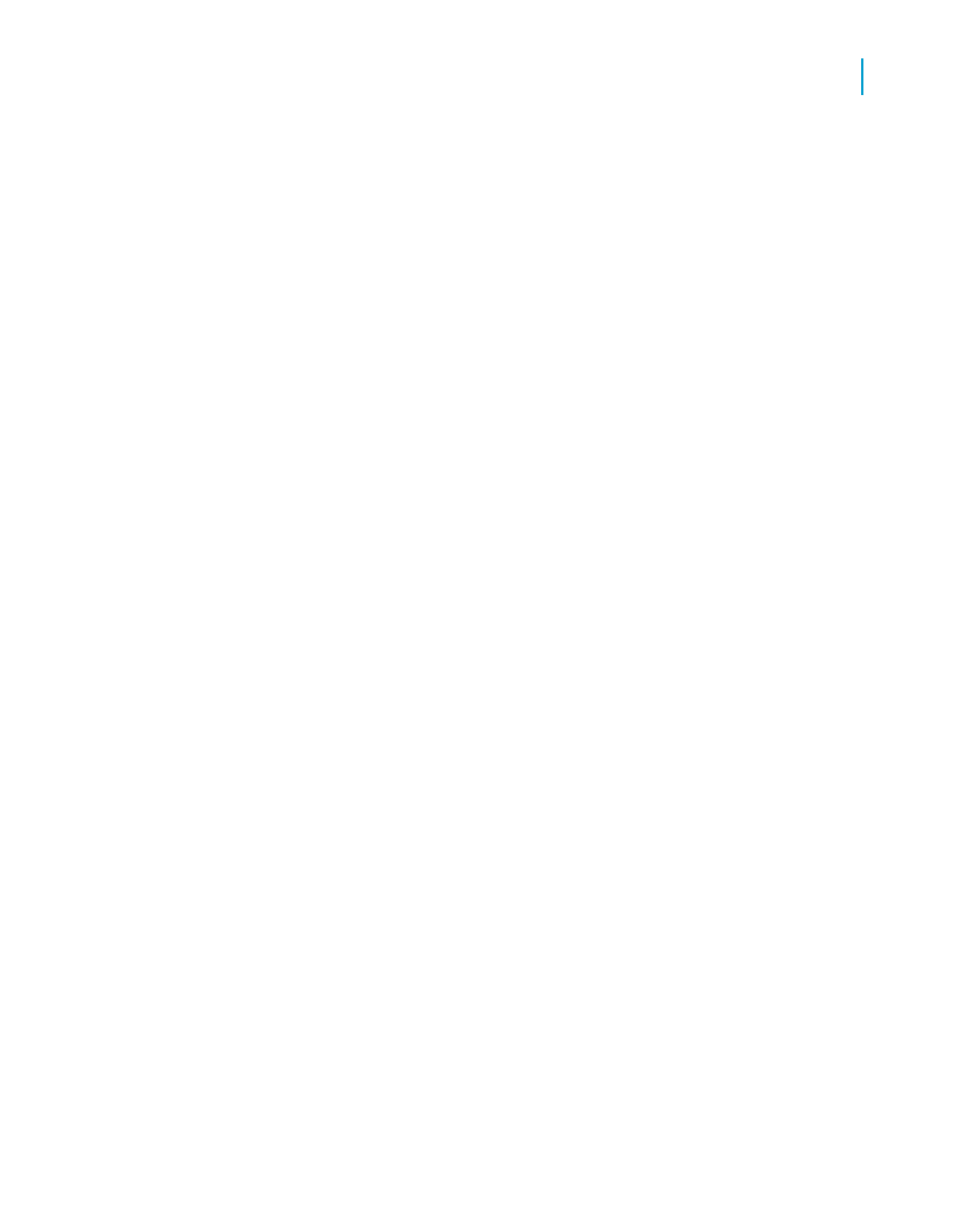
The Find Printers dialog box appears. Use this dialog box to select your
fax driver.
3.
Click OK.
You are returned to the Print dialog box.
4.
Choose the appropriate settings, and then click OK.
Your fax application appears, prompting you to select a cover page and
to fill in the appropriate fax information.
Exporting a report
Finished reports can be exported to a number of popular formats, such as
spreadsheet, word processor, HTML, ODBC, and common data interchange
formats. This makes the distribution of information easier. For example, you
may want to use the report data to project trends in a spreadsheet package
or to enhance the presentation of data in a desktop publishing package.
Note:
Crystal Reports lets you insert objects anywhere on the report page. When
you export to formats such as Microsoft Word, Microsoft Excel, and HTML,
however, objects that you placed between lines are moved to the closest
line in the output. To alleviate the formatting problems this behavior could
cause, it is recommended that you use Guidelines when designing your
reports. For more information, see
The exporting process requires you to specify a format and a destination.
The format determines the file type, and the destination determines where
the file is located.
Export format types
The export formats supported by Crystal Reports can be broadly categorized
in two groups: page-based formats and record-based formats.
Page-based formats tend to produce a more exact output. The emphasis of
these formats is layout representation and formatting. Formatting refers to
attributes such as font style, text color, text alignment, background color,
and so on. Layout refers to object position, object size, and the relationship
Crystal Reports 2008 SP3 User's Guide
507
20
Printing, Exporting, and Viewing Reports
Distributing reports
