To create a database ranking, Ranking parameters – HP Intelligent Management Center Standard Software Platform User Manual
Page 481
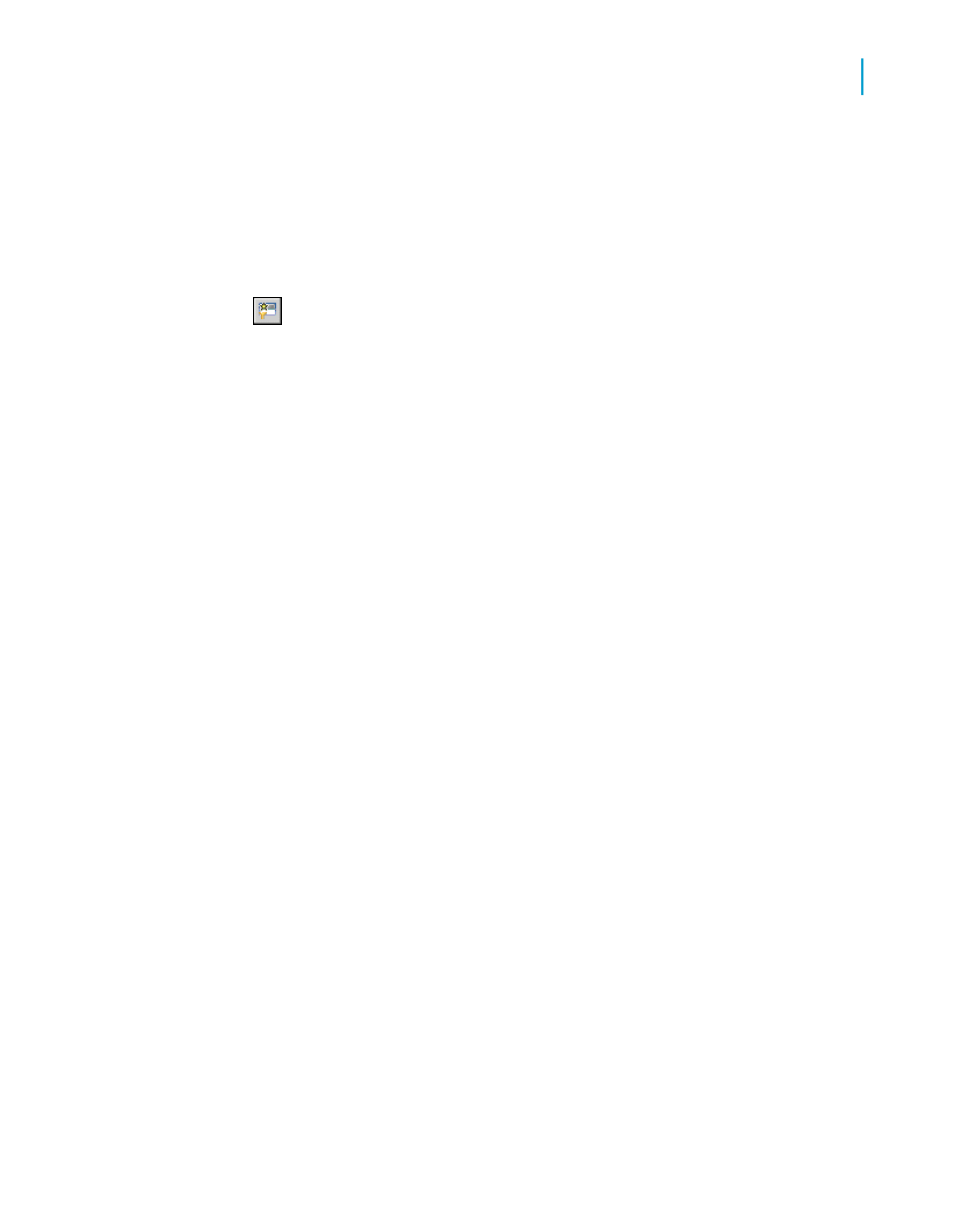
To create a database ranking
1.
Add the objects that you want to appear in your query to the Result Objects
pane of the Query Panel.
2.
Select the object that you want to rank by.
3.
Click Add a database ranking on the toolbar.
The ranking outline appears in the Query Filters pane. The object that
you selected appears as the ranking dimension, and the first measure in
the query appears as the ranking measure in the "Based on" list.
Note:
The "Add a database ranking" button is disabled if your database does
not support ranking.
4.
Select the ranking direction (Top or Bottom).
5.
Type the number of records you want the ranking to return in the box next
to Top/Bottom.
Note:
You can specify a prompt instead of a constant by clicking the arrow next
to the number. When you select a prompt, the user must enter the ranking
number when they run the query. For more information on prompts, see
6.
Drag the object that provides the calculation context for the measure to
the For each box.
This dimension is optional.
Note:
To display the "For each" box, click the arrow to the right of the "Based
on" measure.
7.
Drag any objects that you want to include in the WHERE restriction to
the white area of the ranking outline. For more information on the WHERE
restriction, see the explanation under
Ranking parameters
The following table describes the parameters from left to right in the ranking:
Crystal Reports 2008 SP3 User's Guide
481
18
Building Queries
Filtering data using subqueries and database ranking
