Sharing common lists of values within a report, To share a common list of values within a report – HP Intelligent Management Center Standard Software Platform User Manual
Page 614
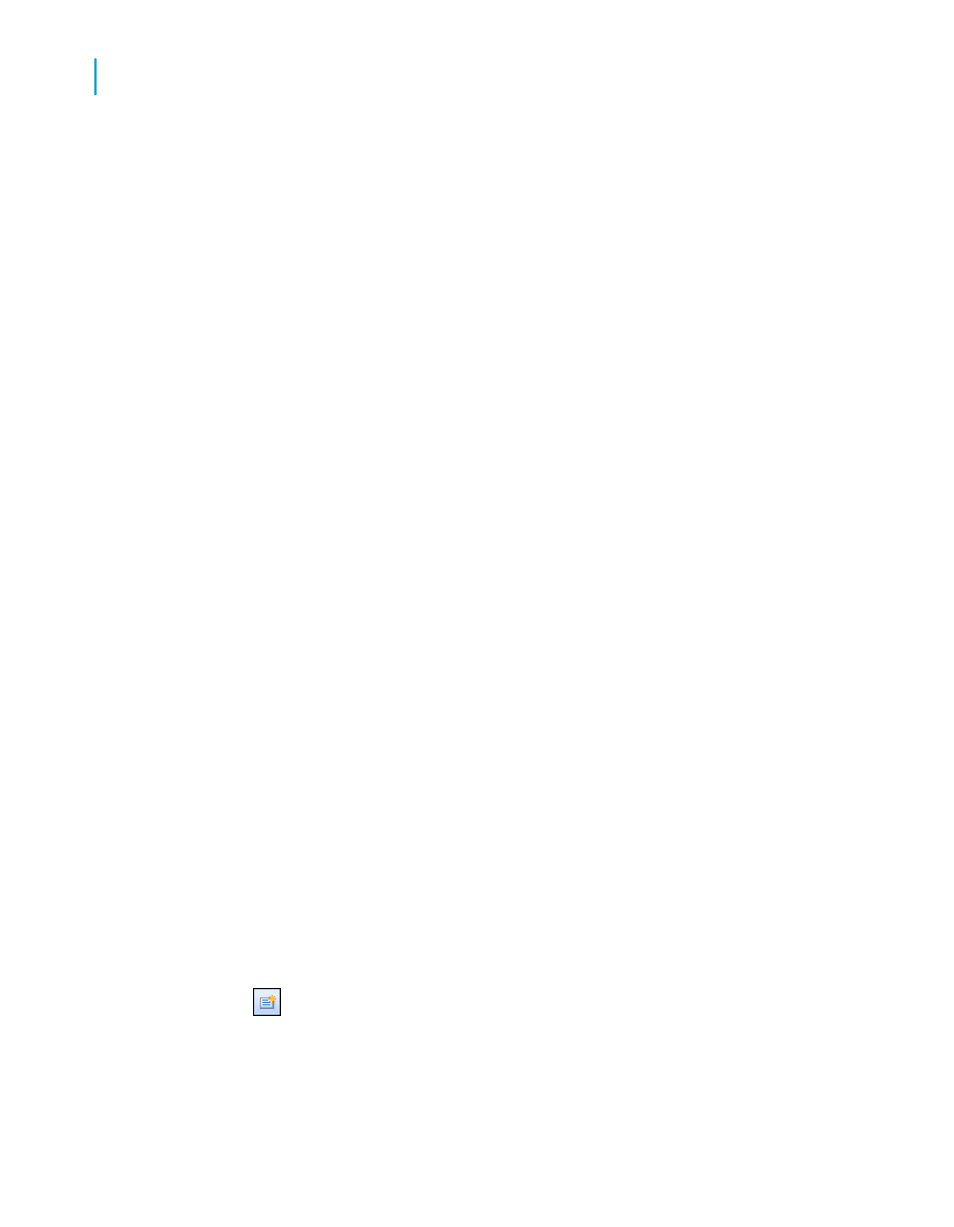
scheduling it in the Business View Manager. For more information, see the
Business Views Administrator's Guide.
You can add lists of values to BusinessObjects Enterprise or Crystal Reports
Server in several ways:
•
You can create a list of values when you design a report, and then you
can save the report to an Enterprise folder. For more information, see
Saving a report to an Enterprise folder
.
•
You can create a list of values in the Business View Manager. For more
information, see the Business Views Administrator's Guide.
•
You can create a list of values when you design a report, and then you
can add it to BusinessObjects Enterprise through the Central Management
Console (CMC) or the Publishing Wizard. For more information, see the
SAP BusinessObjects Enterprise Administrator's Guide.
•
You can migrate lists of values from one environment to another by using
the Publishing Wizard, the Import Wizard, or the Business Views Manager
Import/Export facility. For more information, see the SAP BusinessObjects
Enterprise Administrator's Guide.
Sharing common lists of values within a report
You can use a single list-of-values object for many unrelated prompts within
a single report. For example, in a report that shows shipments from suppliers
to customers, shipments can go from a supplier in one city to a customer in
another city. You would want your report to prompt for both supplier city and
customer city; both have the same set of values. Because there are many
hundreds of cities in the database, you can break up this long list of values
into countries, regions, and cities. In that way, your users can navigate
through hundreds of values by selecting from three shorter lists.
To share a common list of values within a report
1.
Create a report that contains fields for Country, Region, and City.
2.
In the Field Explorer, select Parameter Fields and click New.
The Create New Parameter dialog box appears.
3.
Enter a name for the parameter in the Name field.
614
Crystal Reports 2008 SP3 User's Guide
Parameter Fields and Prompts
23
Working with lists of values
