Database layer, Installing database clients, To ensure correct odbc dsn configuration – HP Intelligent Management Center Standard Software Platform User Manual
Page 735
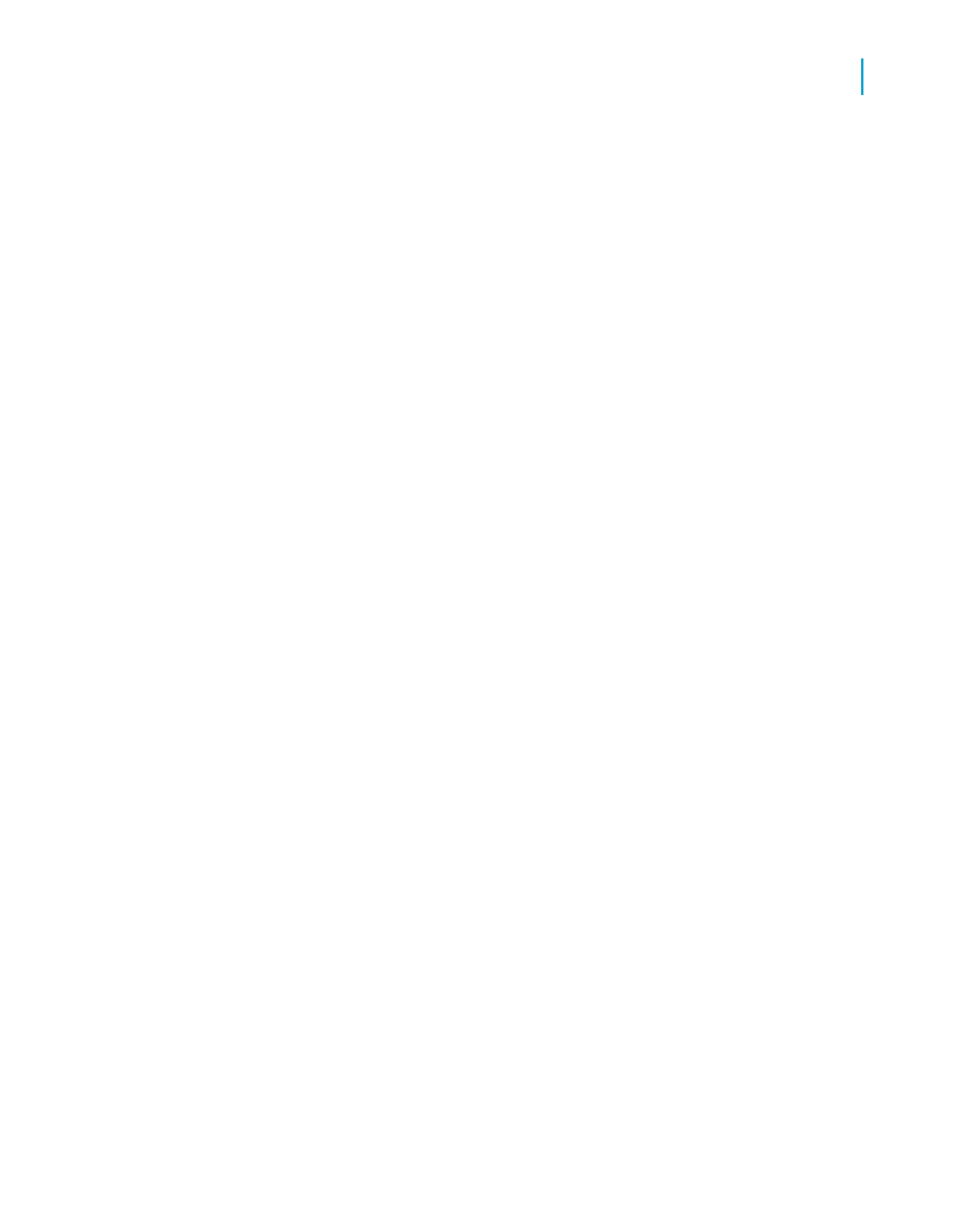
Note:
ODBC drivers find their specific DBMS client files on the local machine mainly
through key directories that the DBMS client has installed in the search path.
The important thing to remember is that a workstation client on a local PC
must be able to connect to its server successfully. If you are not sure how
to verify this, contact your IT manager.
For Crystal Reports and the ODBC drivers, it does not matter what kind of
platform your database server exists on. It is the DBMS client that connects
and communicates with the server; Crystal Reports and the drivers need
only communicate with the DBMS client. For more information, see
.
Database layer
The database file which the ODBC data source refers to can be located
anywhere on a system. Once the ODBC data source is set up, Crystal Reports
does not need to know the actual location and format of the data. Thus, the
database can have any format and can be located anywhere on a network,
as long as ODBC can communicate with it through the ODBC data source.
Installing database clients
Ideally, your database client should be installed and configured before you
install Crystal Reports. If, however, you've installed Crystal Reports first, you
can ensure the proper configuration of the Crystal Reports ODBC Data
Source Name (DSN) by following this procedure.
To ensure correct ODBC DSN configuration
1.
On the Start menu, select Settings, select Control Panel, then
double-click Add or Remove Programs.
2.
Select Crystal Reports and click Change.
3.
In the Crystal Reports Setup dialog box, click Add/Remove.
4.
Expand the Data Access folder and select the appropriate data access
option.
Crystal Reports 2008 SP3 User's Guide
735
26
Accessing Data Sources
ODBC data sources
