Ordering groups by summarized values, To order groups by summary value – HP Intelligent Management Center Standard Software Platform User Manual
Page 243
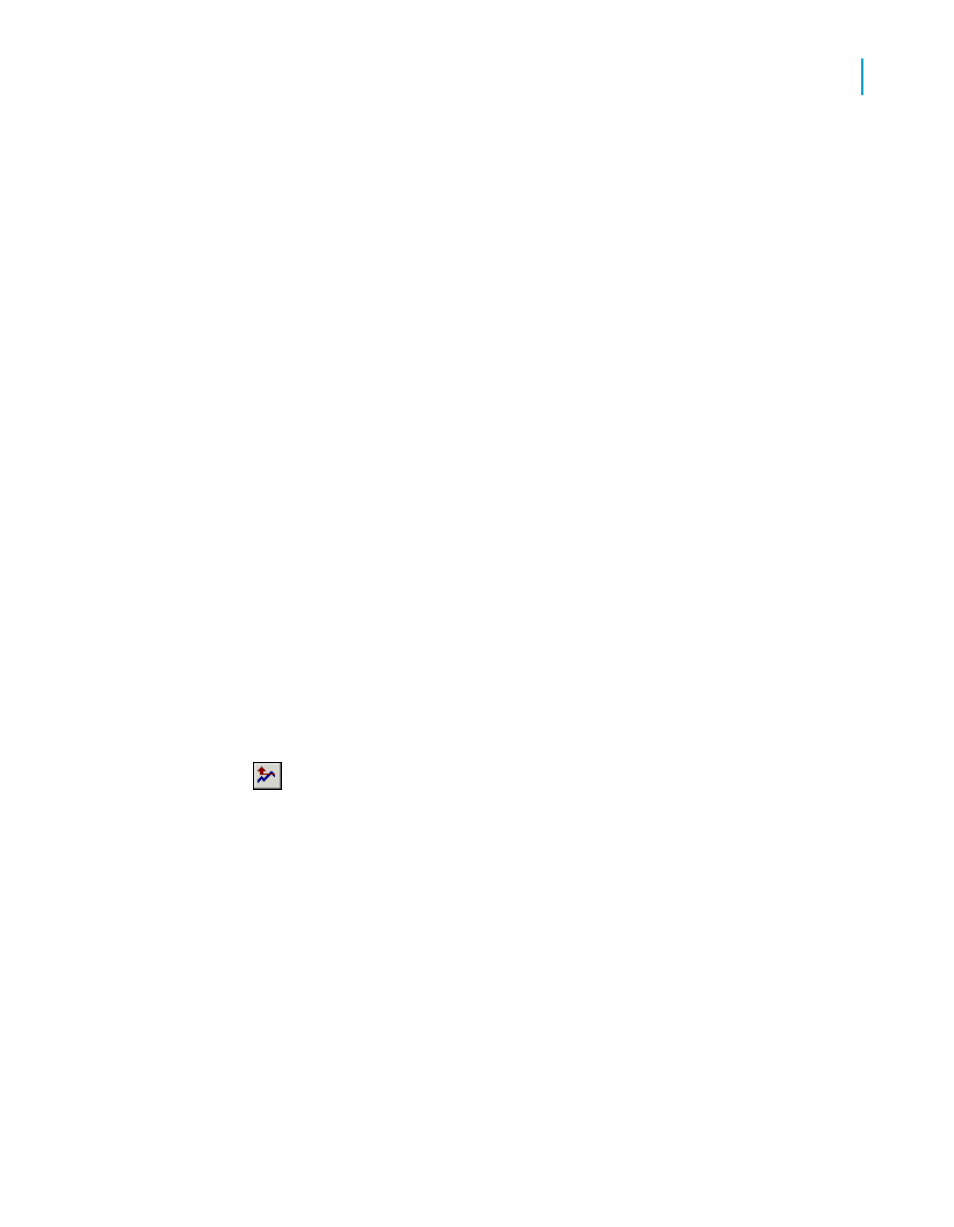
For more information about percentages, see
6.
If you want to summarize across a hierarchy, select Summarize across
hierarchy.
For more information about hierarchies, see
7.
Click OK when finished.
Related Topics
Ordering groups by summarized values
Groups can be organized in either ascending or descending order by
summary value. For example, in an orders report, if you subtotal the order
amount by state, you could order the groups:
•
From lowest to highest order amount (ascending).
•
From highest to lowest order amount (descending).
You order the groups in a report by summary values using the Group Sort
Expert command on the Report menu.
To order groups by summary value
1.
Click Group Sort Expert on the Expert Tools toolbar.
The Group Sort Expert dialog box appears with a tab for each of the
groups in the report that has a summary.
2.
Click the tab for the group you want to sort.
3.
Select the All option from the drop-down list on the left.
4.
Choose the summary that you want to base your selection on from the
"based on" drop-down list on the right.
The "based on" drop-down list on the right is for those cases in which you
have multiple summaries within a single group section. For example, in
an orders report, you might sum and average the orders for each customer
and then display both the sum and the average in the same group section.
Crystal Reports 2008 SP3 User's Guide
243
10
Sorting, Grouping, and Totaling
Summarizing grouped data
