Creating a parameter with a dynamic prompt, To create a parameter with a dynamic prompt – HP Intelligent Management Center Standard Software Platform User Manual
Page 607
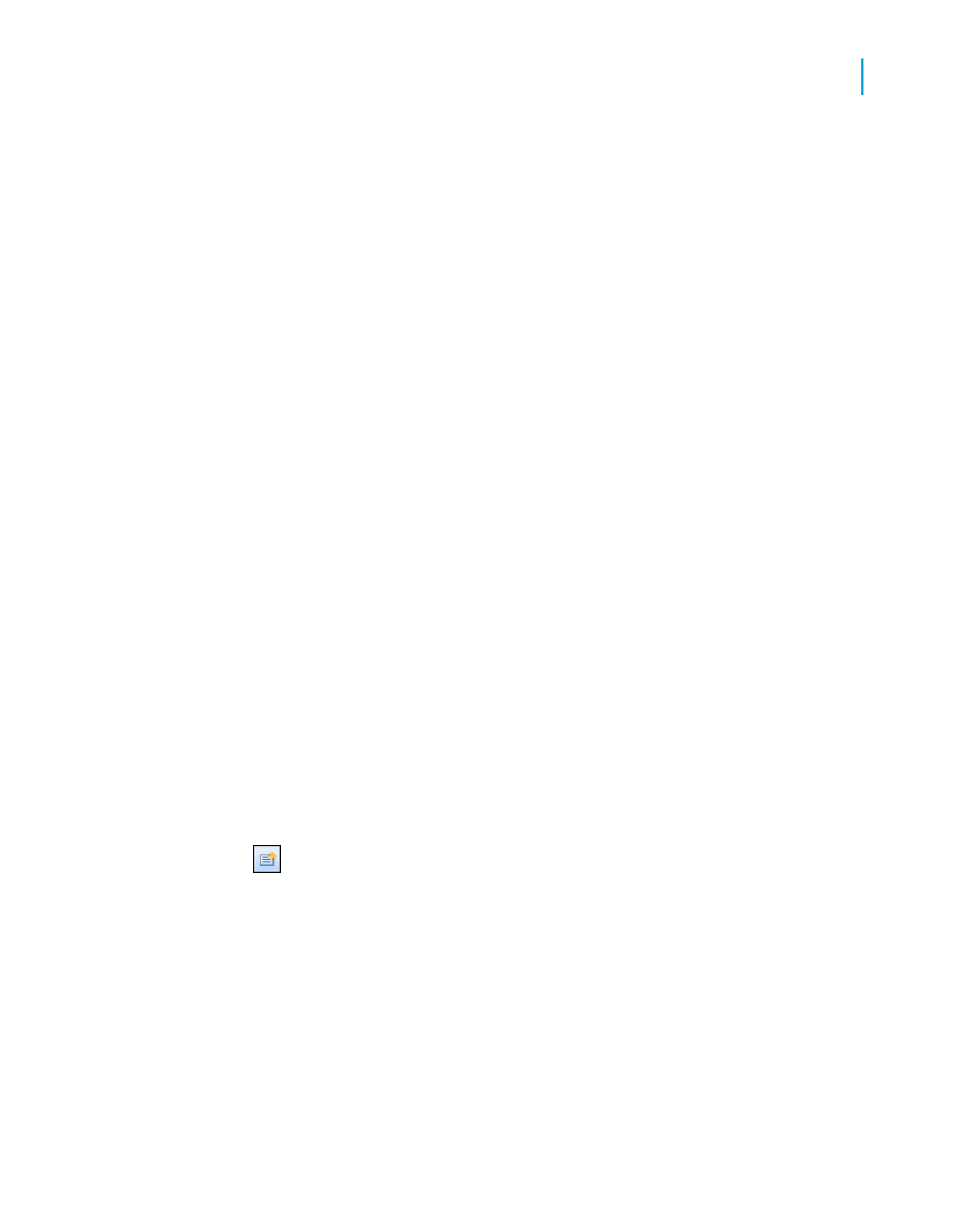
Creating a parameter with a dynamic
prompt
The values of a dynamic prompt are retrieved from the data source and are
not stored within the report. For example, if you are prompting for customer
name, you could create a dynamic prompt because the names in your
customer database probably change frequently.
Dynamic prompts can be authored in Crystal Reports. You do not need
BusinessObjects Enterprise or Crystal Reports Server to author dynamic
prompts. When Crystal Reports is installed on the same machine as Microsoft
Visual Studio, you can use the embedded Crystal Report designer to author
dynamic prompts. When Crystal Reports is used with Crystal Reports Server
or BusinessObjects Enterprise, additional features are available. For more
information, see
Use the following steps to create a parameter that uses a dynamic prompt.
As part of the procedure, you will create a list of values.
To create a parameter with a dynamic prompt
1.
Open the sample report called Group.rpt.
Sample reports are located on the Business Objects Technical Support
web site
2.
On the View menu, click Field Explorer.
The Field Explorer dialog box appears.
3.
Select Parameter Fields and click New.
The Create New Parameter dialog box appears.
4.
Enter a name for the parameter in the Name field (up to 255 alphanumeric
characters).
This example uses Region.
5.
In the List of Values area, click Dynamic.
6.
Ensure that New is selected in the Choose a Data Source area.
Crystal Reports 2008 SP3 User's Guide
607
23
Parameter Fields and Prompts
Creating a parameter with a dynamic prompt
