Modifying the links, Adding a chart, Selecting records – HP Intelligent Management Center Standard Software Platform User Manual
Page 440
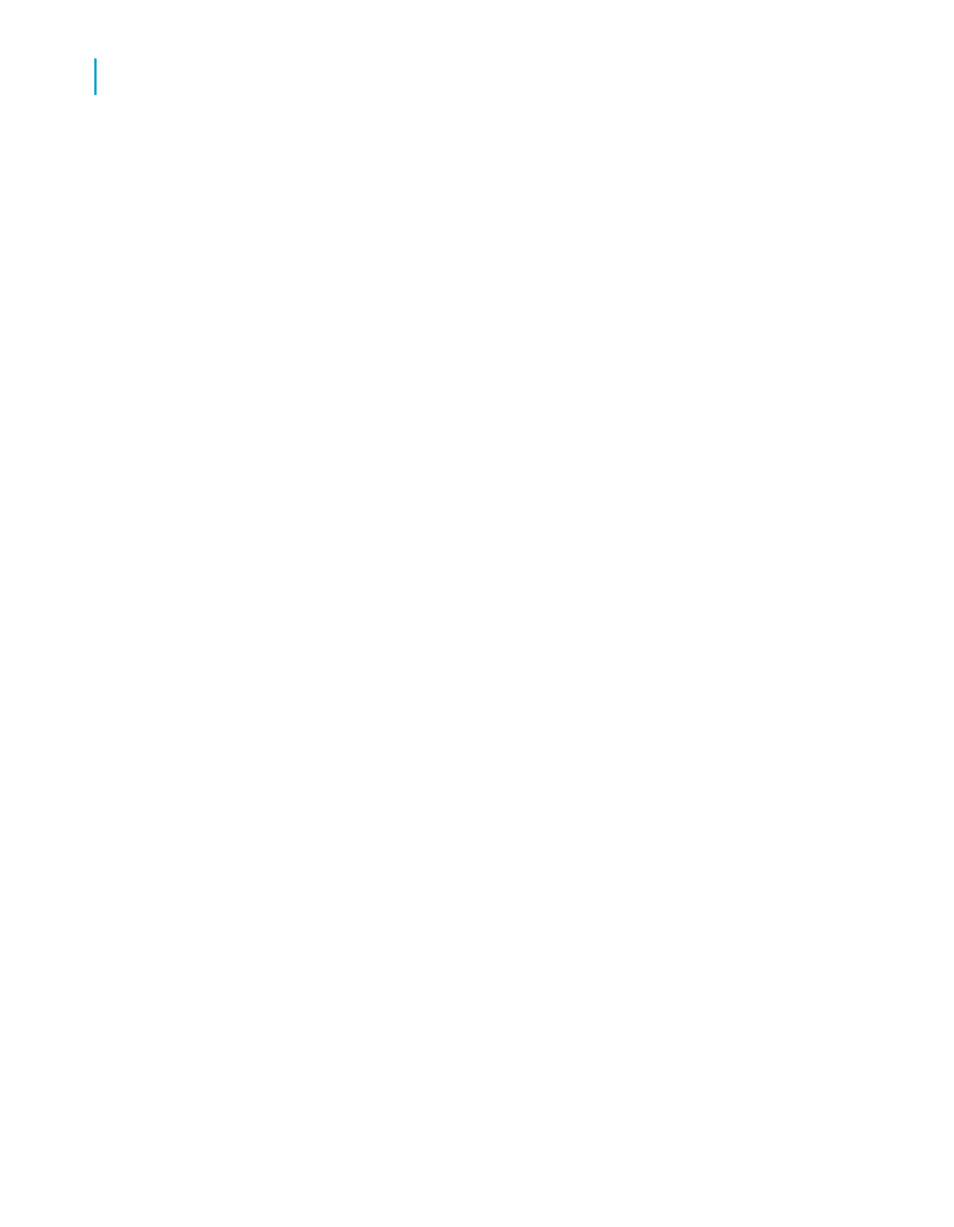
Modifying the links
1.
In this example, check to make sure that the Customer table is linked to
the Product table via the Orders and Orders Detail tables.
If you do not like the linking that Crystal Reports has automatically
suggested, change it by clicking Clear Links, and then select the fields
that you would like to link together.
2.
Click Next.
The Cross-Tab screen appears.
Adding a chart
1.
Select the kind of chart you want to see in your report:
•
Bar Chart
•
Line Chart
•
Pie Chart
Note:
If you don't want to add a chart, leave No Chart selected and skip to
2.
Change the default charting information to suit your report.
For more information about creating a group chart, see
summary or subtotal fields (Group layout)
3.
Click Next.
The Record Selection screen appears.
Selecting records
Use this screen to apply selection conditions. This limits the results that are
returned in your report to only those records that you are interested in.
1.
Select the field to apply selection to.
440
Crystal Reports 2008 SP3 User's Guide
Cross-Tab Objects
17
Creating a Cross-Tab report
