Adding dynamic grouping using parameter fields, To add dynamic grouping using parameter fields – HP Intelligent Management Center Standard Software Platform User Manual
Page 636
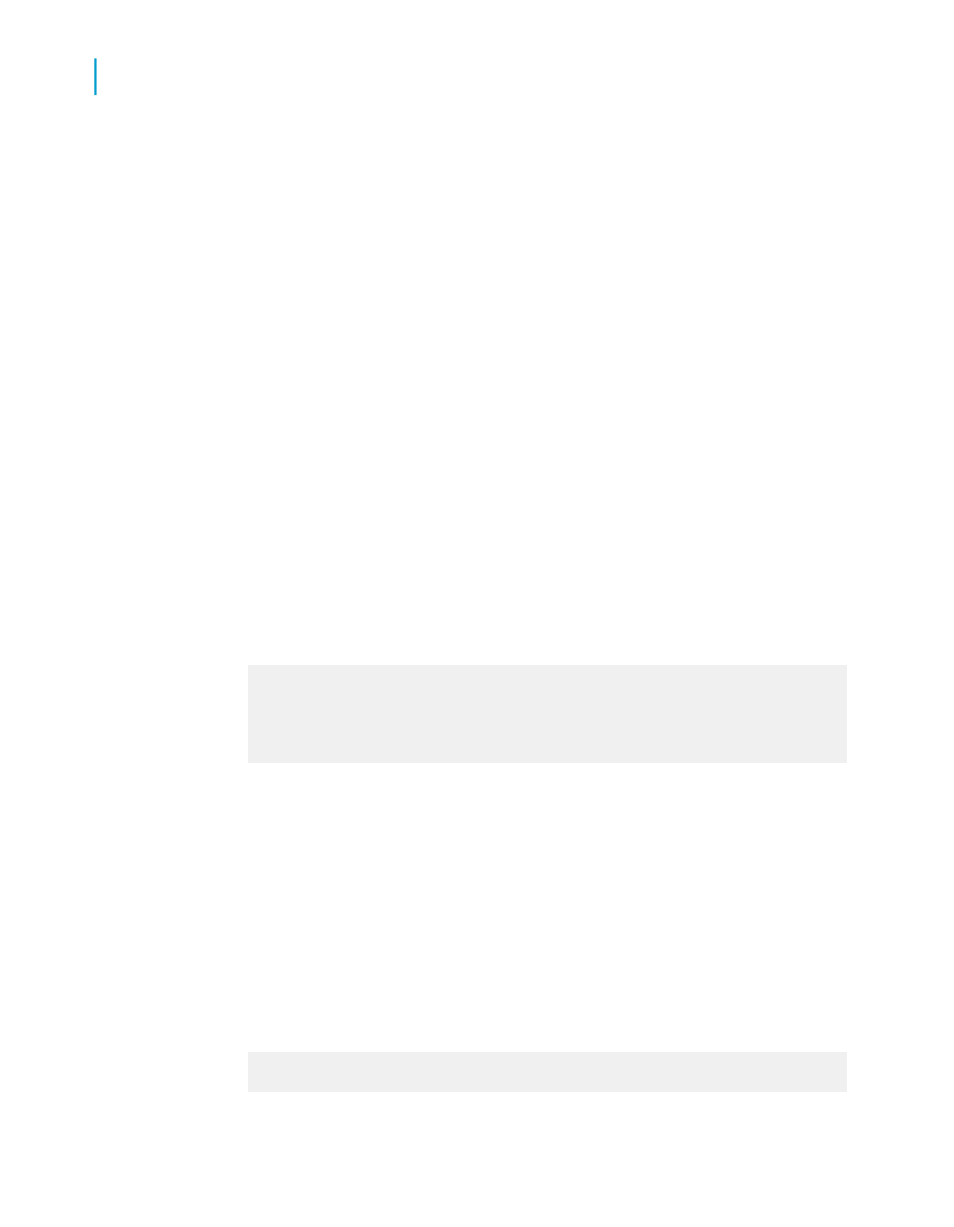
4.
Choose the parameter from the adjacent drop-down list and click OK.
If the parameter is being referenced for the first time, the Enter Values
dialog box appears.
5.
Select your initial values and click OK.
Crystal Reports immediately filters the report data according to your selection
criteria.
Adding dynamic grouping using parameter fields
You can design your report so that users can change the grouping
presentation of the report without refreshing information from the database.
For instance, users can move from a customer-focused view of the report
to either a region-focused or an order-focused view. Dynamic grouping
combines the use of group selection formulas and the Parameter Panel.
To add dynamic grouping using parameter fields
1.
Create a report using the sample data, Xtreme.mdb, and place the
following fields from left to right in the Details section:
{Customer.Customer Name}
{Customer.Country}
{Orders.Order ID}
{Orders.Order Date}
{Orders.Order Amount}
2.
Create a new parameter field and call it GroupBy.
3.
Select String from the Type list.
4.
Add the following values to your parameter:
•
Customer
•
Country
•
Order
5.
Select Editable from the Show on (Viewer) Panel list, and click OK.
6.
Create a new formula field and call it GroupField.
7.
Type the following formula into the Formula text box.
If {?GroupBy} = 'Customer' then
{Customer.Customer Name}
636
Crystal Reports 2008 SP3 User's Guide
Parameter Fields and Prompts
23
Advanced parameter features
