HP Intelligent Management Center Standard Software Platform User Manual
Page 232
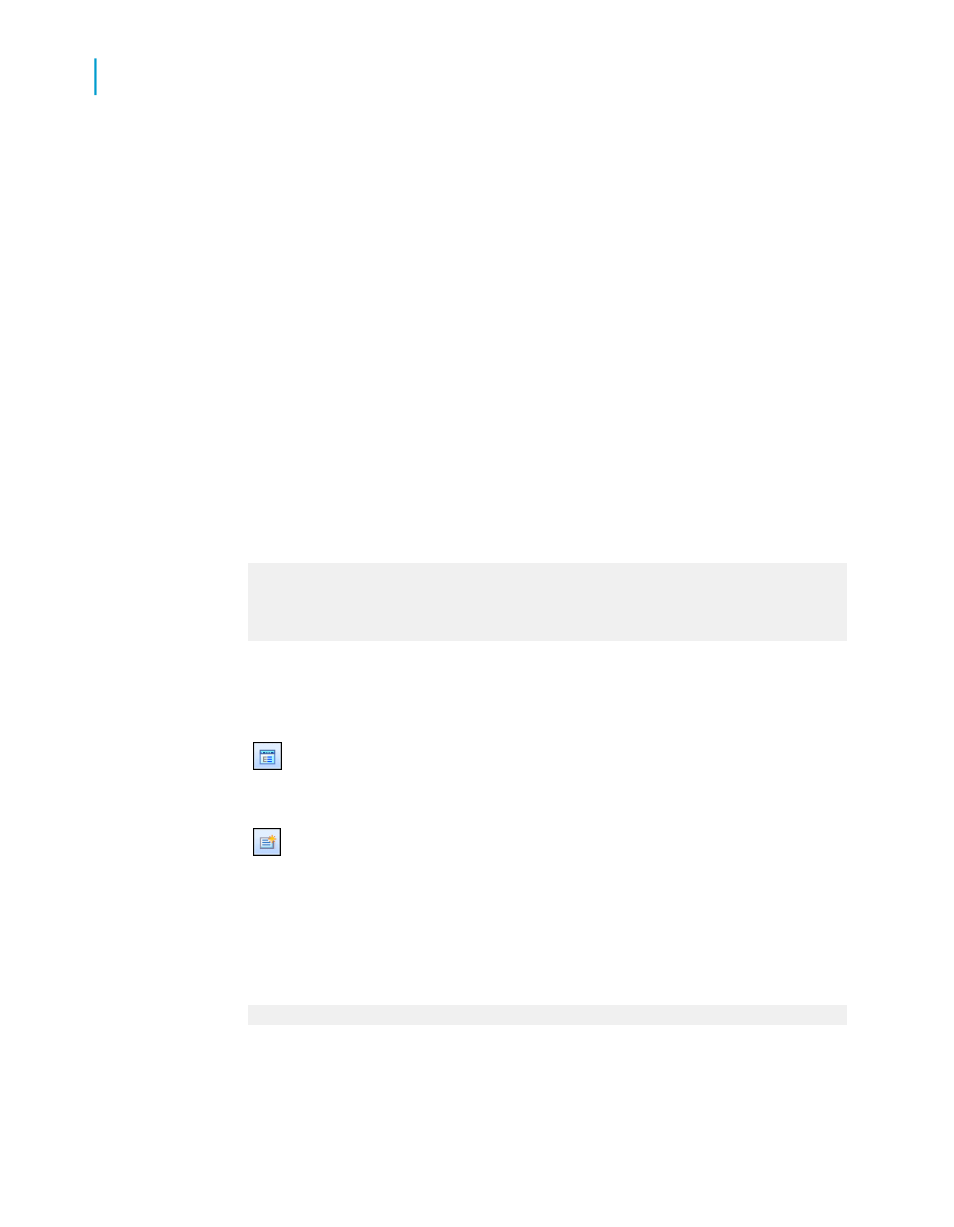
customers in a group, then all the "B" customers, and so forth. To do this
requires the use of a formula.
Do not worry if you are unfamiliar with formulas. This text will show you what
formula you need here and how to enter it.
You can learn more about creating and editing formulas in
.
You are going to create a formula that will extract the first letter of each
customer's name. Then you will group the data using that formula field as
the sort-and-group-by field. The program will sort the data based on the first
letter of each customer name and start a new group whenever that letter
changes.
To group data by the first letter of a company name
1.
Create a report using the sample data, Xtreme.mdb, and place the
following fields from left to right in the Details section:
{customer.CUSTOMER NAME}
{customer.REGION}
{customer.POSTAL CODE}
{customer.COUNTRY}
Note:
Xtreme.mdb is located on the Business Objects Technical Support web
site
2.
On the View menu, click Field Explorer.
The Field Explorer dialog box appears.
3.
Select Formula Fields and click New.
4.
In the Formula Name dialog box, enter the name you want to identify the
formula, for example "First Letter," and then click OK.
The Formula Workshop appears with the Formula Editor active.
5.
Type the following formula into the Formula text box:
{Customer.Customer Name}[1]
6.
Click Save and close to return to your report.
232
Crystal Reports 2008 SP3 User's Guide
Sorting, Grouping, and Totaling
10
Grouping data
