Labelling data tables with formulas – HP Intelligent Management Center Standard Software Platform User Manual
Page 781
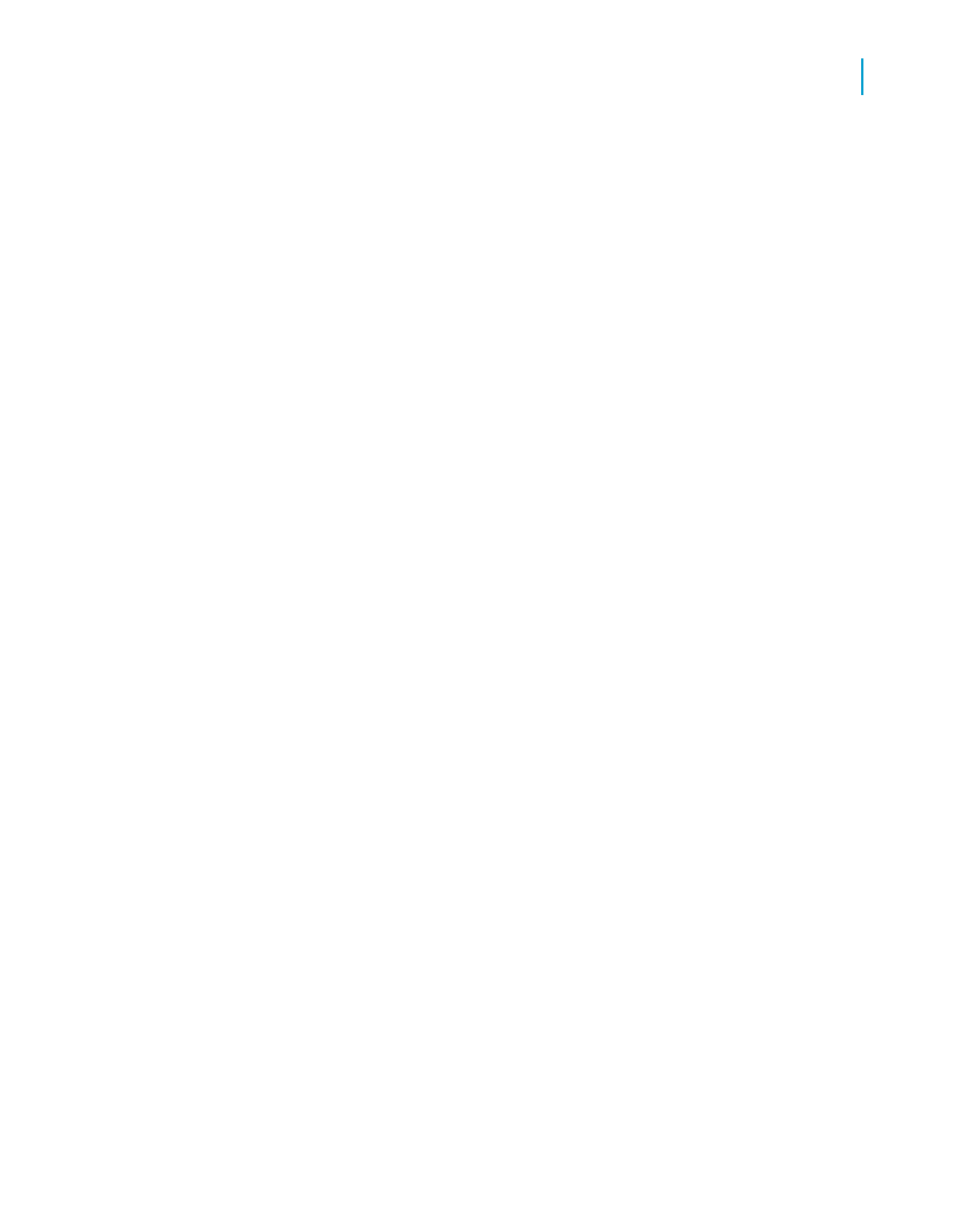
Note:
The report shown also uses the ?Access parameter field to enable the Can
Grow option (also on the Common tab of the Format Editor) and increase
the font size for people with visual impairments.
When the user chooses No for the ?Access parameter field, the conditional
formula suppresses the text objects, leaving spaces in the report in place of
the text objects.
Labelling data tables with formulas
Another method for adding explanatory text to a data table is to create
formulas that combine text, database fields, and conditional formatting. By
adding the text and the database fields together in a conditional formula
based on the ?Access parameter, you can provide optional text for values
in a table without leaving blank spaces in the report. Using formulas also
reduces the number of objects on the report, making it easier to maintain
the proper placement order.
Note:
Do not use this method if the report has summary fields or calculated fields.
Although formulas provide the best display of data, they can interfere with
calculations because the data is converted to text.
The following report uses formulas placed in the Details section that combine
the database fields and the extra text. When the user chooses Yes for the
?Access parameter field, each formula builds a string that includes the
description and the value.
Crystal Reports 2008 SP3 User's Guide
781
C
Creating Accessible Reports
Improving data table accessibility
