Placing data on the report, Database fields, To insert a database field – HP Intelligent Management Center Standard Software Platform User Manual
Page 122
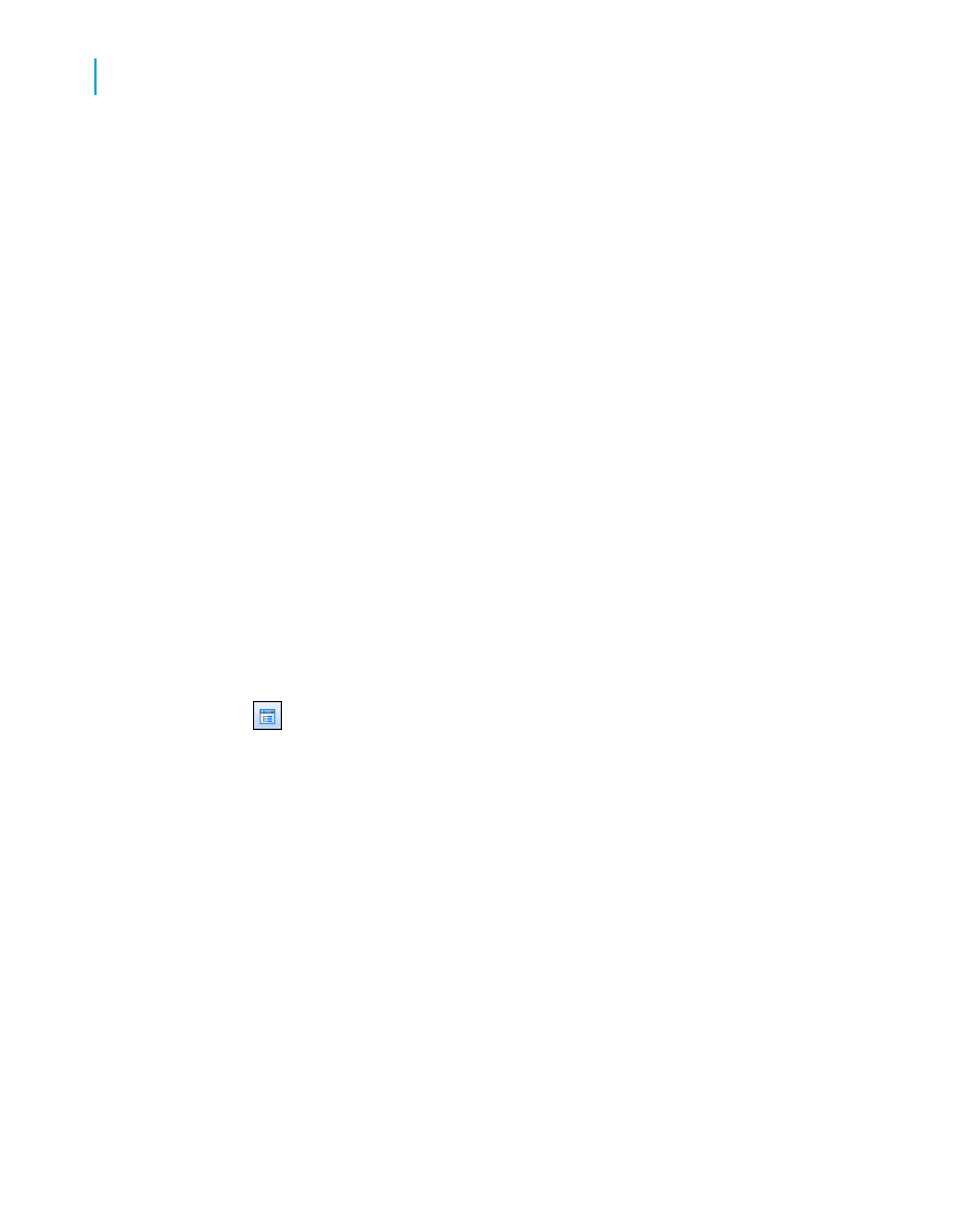
satisfied with the link, you can modify it using the Links tab of the Database
Expert.
Related Topics
• Understanding Databases
• Linking options
Placing data on the report
Placing data on a report is a very important task. You need to know what
type of data should be placed on the report and where on the report it should
be placed.
Database fields
Much of the data placed on a report are database fields, displaying data as
it is stored in the database. Normally, database fields will be placed in the
Detail section, but under certain circumstances, they will be placed in other
sections of the report.
To insert a database field
1.
On the Standard toolbar, click Field Explorer.
The Field Explorer dialog box appears. To speed the report building
process, this dialog box remains on-screen until you close it. You can
move this dialog box wherever you wish.
2.
Expand the Database Fields folder to see all the tables chosen from the
database(s).
3.
Expand the individual tables to see all the fields they contain.
4.
Select the field you want to appear in the report.
5.
Click Browse to review the values in the selected field.
6.
Click Insert to Report to place it in the report.
122
Crystal Reports 2008 SP3 User's Guide
Introduction to Reporting
6
Creating a new report
