Ole and the insert picture command, Working with static ole objects – HP Intelligent Management Center Standard Software Platform User Manual
Page 419
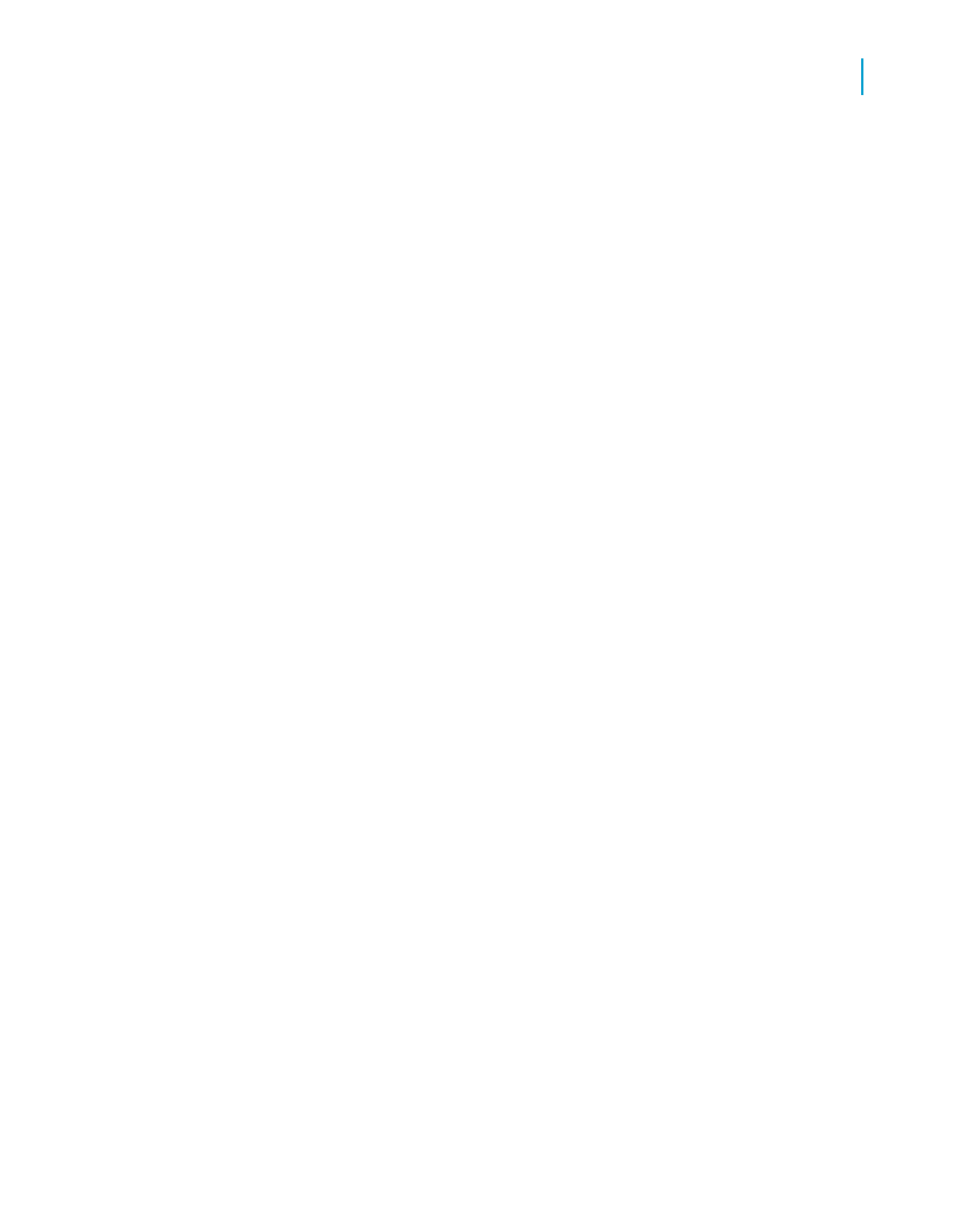
•
If the object is linked, the Edit menu displays commands for that type of
linked object.
Commands on the context menus change in a similar fashion.
These dynamic commands are provided to give you more control when
working with OLE objects.
OLE and the Insert Picture command
When the OLE Object command on the Insert menu is used to place pictures
in a report, the picture will be converted to an embedded or linked object
associated with Microsoft Paint (or another image editing application).
When the Picture command on the Insert menu is used to place pictures in
a report, the Report Designer converts them into static objects.
Static objects cannot be edited. To edit a static object, it has to be converted
into an editable type of object using the Convert command on the Edit menu.
Working with static OLE objects
You can insert a number of different types of static OLE objects into your
report. Crystal Reports supports these pixel-based image formats:
•
Windows Bitmap (BMP)
•
TIFF
•
JPEG
•
PNG
As well, Crystal Reports supports this vector-based image format:
•
Windows Metafiles (both WMF and the newer enhanced metafile format).
Note:
Wide static OLE objects can span pages. This functionality may result in two
or more horizontal pages in your report. If this do not want this effect, you
should resize your static OLE object. As well, it is recommended that you do
not use the Repeat on Horizontal Pages option for any static OLE object that
will span several pages.
Crystal Reports 2008 SP3 User's Guide
419
16
OLE
Working with static OLE objects
