Exporting to an odbc data source – HP Intelligent Management Center Standard Software Platform User Manual
Page 520
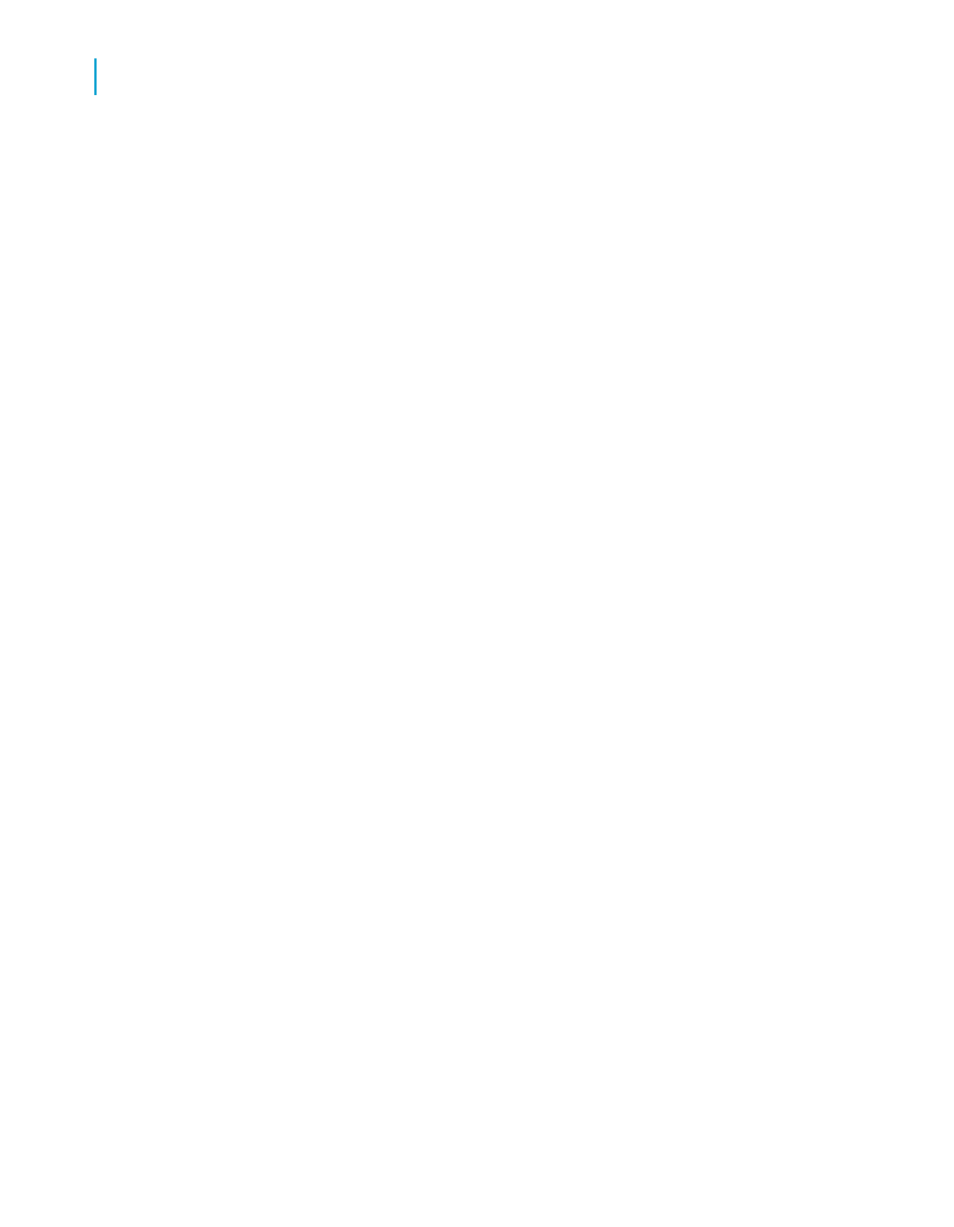
sections and set the top and bottom page margins to zero in the Page
Setup dialog box.
5.
Select an existing directory, or create a new directory for your report.
6.
To navigate through separate HTML files, click the Page navigator option.
7.
Click OK.
The program exports the report to HTML format.
Exporting to an ODBC data source
Crystal Reports allows you to export reports to any ODBC data source. If
you have an ODBC data source set up for a database or data format, you
can export your report to that data format through ODBC.
For instance, you may have an ODBC data source set up through ODBC
Administrator that you normally use to access database tables designed in
Microsoft SQL Server. Using the Export dialog box, however, you can select
your SQL Server data source and export your report as a new SQL Server
database table.
Note:
You must have an ODBC data source set up through ODBC Administrator
in order for the program to export to a particular ODBC database format.
See How to set up an ODBC data source.
Exporting to an ODBC data source allows you to:
•
Change data from a centralized database format into a format compatible
with a local DBMS application.
•
Change data from a local database format into a format compatible with
a centralized database.
•
Create a new database table that can be used as a separate data set in
future reporting.
•
Create a mini data-warehouse.
•
Manipulate database data by filtering records, adding formulas, and
removing fields to create a new database table that provides the data you
need most for your work.
520
Crystal Reports 2008 SP3 User's Guide
Printing, Exporting, and Viewing Reports
20
Distributing reports
